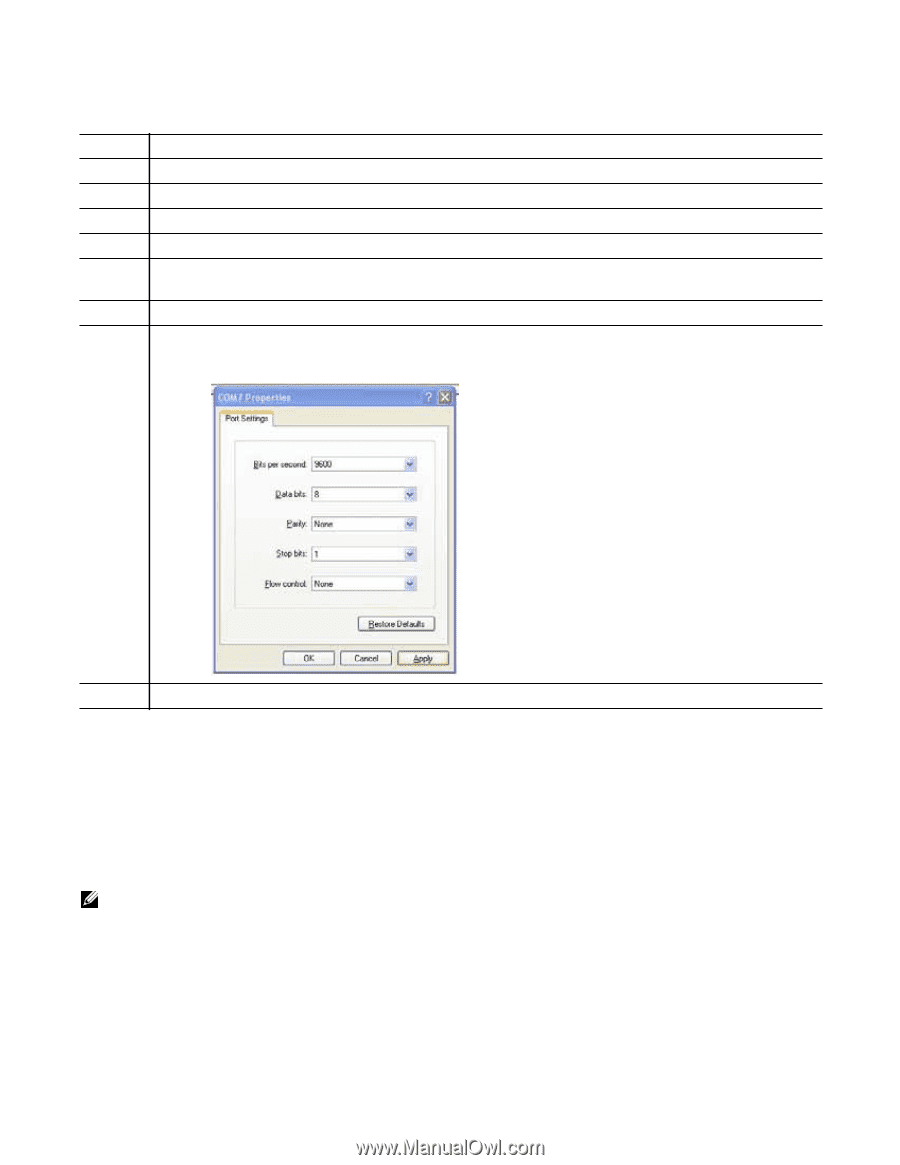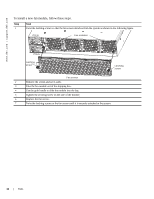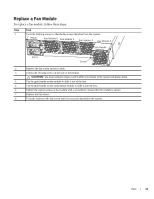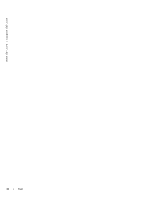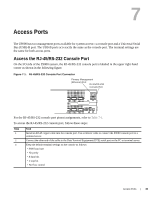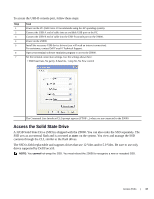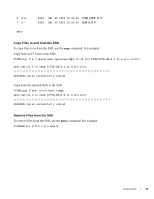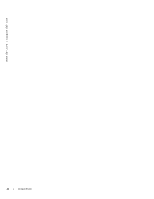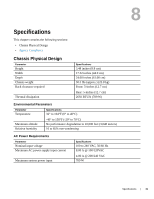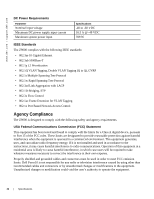Dell Force10 Z9000 Installing the Z9000 System - Page 37
Access the Solid State Drive
 |
View all Dell Force10 Z9000 manuals
Add to My Manuals
Save this manual to your list of manuals |
Page 37 highlights
To access the USB-B console port, follow these steps: Step Task 1 Power on the PC (Dell Force 10 recommends using the XP operating system). 2 Connect the USB-A end of cable into an available USB port on the PC. 3 Connect the USB-B end of cable into the USB-B console port on the Z9000. 4 Power on the Z9000. 5 Install the necessary USB device drivers (you will need an internet connection). For assistance, contact Dell Force10 Technical Support. 6 Open your terminal software emulation program to access the Z9000. 7 Set the terminal connection settings. Use the settings shown here: • 9600 baud rate, No parity, 8 data bits, 1 stop bit, No flow control The Command Line Interface (CLI) prompt appears (FTOS>_) when you are connected to the Z9000. Access the Solid State Drive A 32GB Solid State Drive (SSD) is shipped with the Z9000. You can also order the SSD separately. The SSD acts as an external flash and is accessed as slot0: on the system. You view and manage the SSD contents through the CLI, similar to the flash drives. The SSD is field replaceable and supports drives that use 12 Volts and/or 5.0 Volts. Be sure to use only drives supported by Dell Force10. NOTE: You cannot hot-swap the SSD. You must reboot the Z9000 to recognize a new or reseated SSD. Access Ports | 37