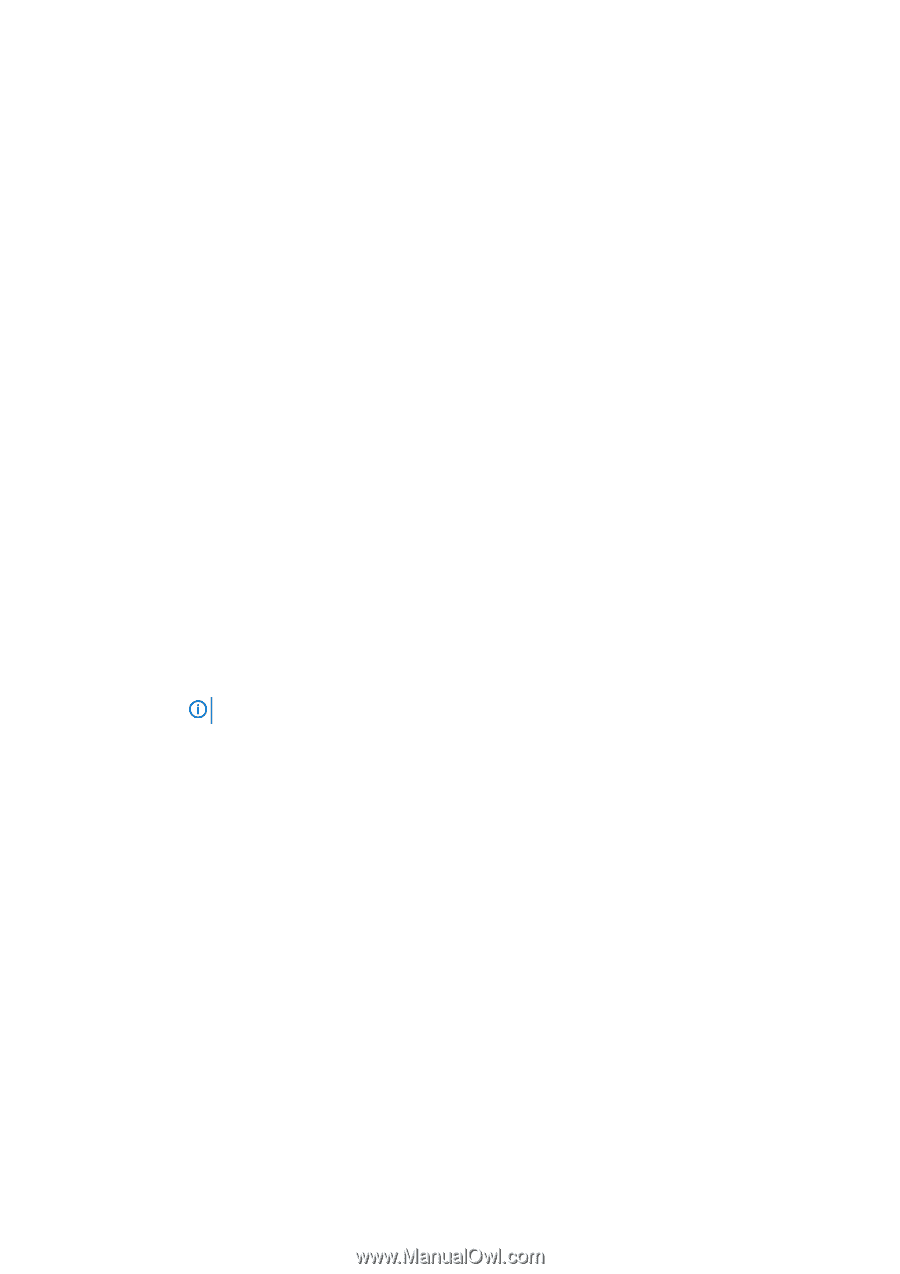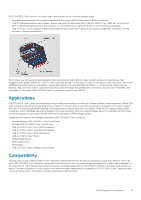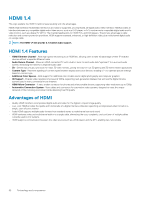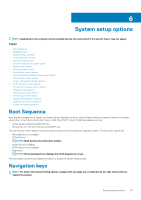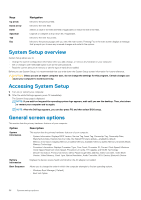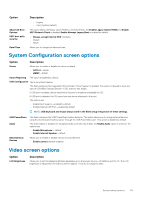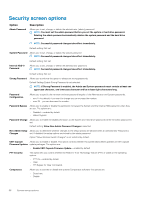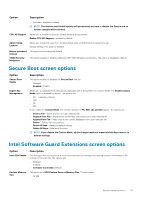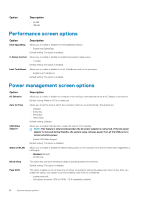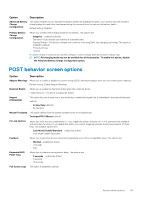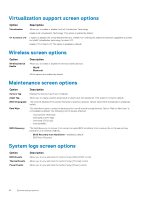Dell Latitude 3190 Owners Manual - Page 55
System Configuration screen options, Video screen options
 |
View all Dell Latitude 3190 manuals
Add to My Manuals
Save this manual to your list of manuals |
Page 55 highlights
Option Advanced Boot Options UEFI boot path security Date/Time Description • Legacy • UEFI (System Default) This option allows the legacy option ROMs to load. By default, the Enable Legacy Option ROMs and Enable UEFI Network Stack is disabled. Enable Attempt Legacy Boot is enabled by default. • Always, except internal HDD ( Default) • Always • Never Allows you to change the date and time. System Configuration screen options Option Description Drives Allows you to enable or disable the drives on board. • SATA-0- default • eMMC- default Smart Reporting The option is disabled by default USB Configuration This is an optional feature. This field configures the integrated USB controller. If Boot Support is enabled, the system is allowed to boot any type of USB Mass Storage Devices-HDD, memory key, floppy. If USB port is enabled, device attached to this port is enabled and available for OS. If USB port is disabled, the OS cannot see any device attached to this port. The options are: • Enable Boot Support-enabled by default • Enable External USB Port-enabled by default NOTE: USB keyboard and mouse always work in the BIOS setup irrespective of these settings. USB PowerShare Audio Miscellaneous Devices This field configures the USB PowerShare feature behavior. This option allows you to charge external devices using the stored system battery power through the USB PowerShare port. This option is disabled by default. This field enables or disables the integrated audio controller. By default, the Enable Audio option is selected. The options are: • Enable Microphone- default • Enable Internal Speaker-default Allows you to enable or disable various on board devices: • Enable camera (default enabled) Video screen options Option LCD Brightness Description Allows you to set the display brightness depending up on the power source-On Battery and On AC. The LCD brightness is independent for battery and AC adapter. It can be set using the slider. System setup options 55