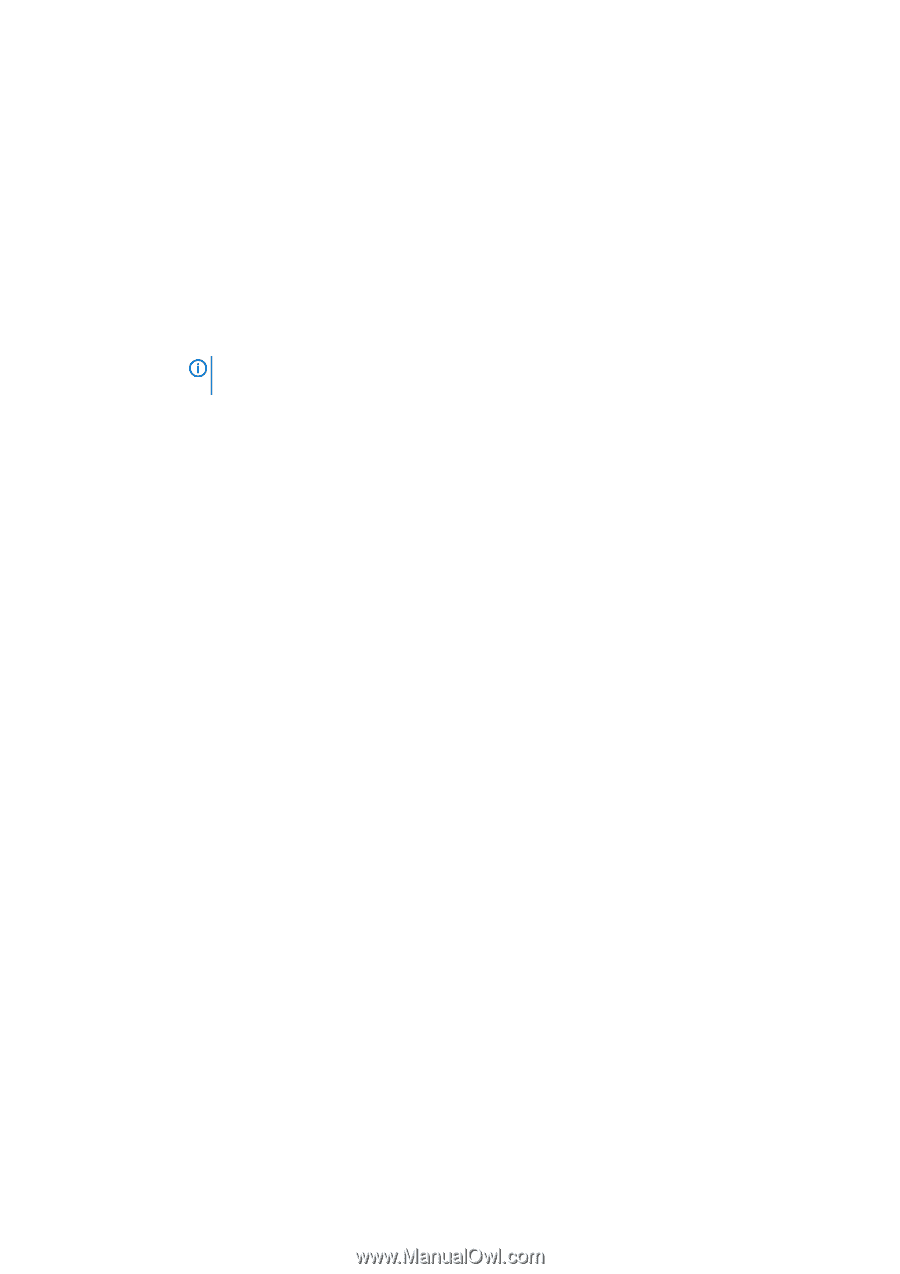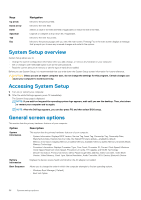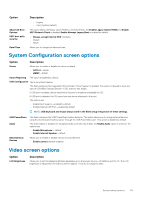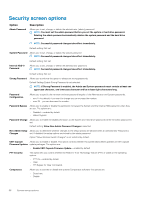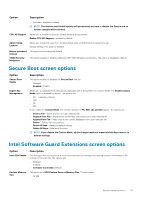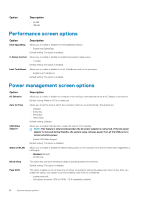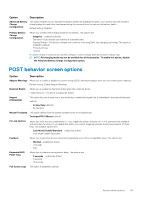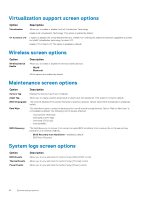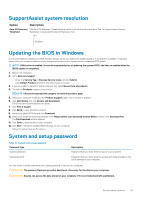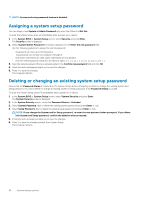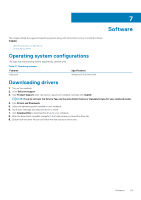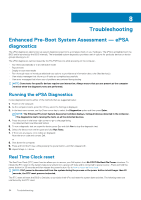Dell Latitude 3190 Owners Manual - Page 59
POST behavior screen options
 |
View all Dell Latitude 3190 manuals
Add to My Manuals
Save this manual to your list of manuals |
Page 59 highlights
Option Description Advanced Battery Charge Configuration This option enables you to maximize the battery health. By enabling this option, your system uses the standard charging algorithm and other techniques during the nonwork hours to improve the battery health. Default setting: Disabled Primary Battery Charge Configuration Allows you to select the charging mode for the battery. The options are: • Adaptive-enabled by default • Standard-Fully charges your battery at a standard rate. • ExpressCharge-The battery charges over a shorter time using Dell's fast charging technology This option is enabled by default. • Primarily AC use • Custom If Custom Charge is selected, you can also configure Custom Charge Start and Custom Charge Stop. NOTE: All charging mode may not be available for all the batteries. To enable this option, disable the Advanced Battery Charge Configuration option. POST behavior screen options Option Description Adapter Warnings Allows you to enable or disable the system setup (BIOS) warning messages when you use certain power adapters. Default setting: Enable Adapter Warnings Numlock Enable Allows you to enable the Numlock option when the computer boots. Enable Network. This option is enabled by default. Keypad (Embedded) This option lets you choose one of two methods to enable the keypad that is embedded in the internal keyboard; options: • Fn Key Only (default) • By Numlock Mouse/Touchpad This option defines how the system handles mouse or touchpad input. Touchpad/PS-2 Mouse (default) Fn Lock Options Allows you to let hot key combinations Fn + Esc toggle the primary behavior of F1-F12, between their standard and secondary functions. If you disable this option, you cannot toggle dynamically the primary behavior of these keys. The available options are: • Lock Mode Disable/Standard-enabled by default • Lock Mode Enable/Secondary Fastboot Allows you to speed up the boot process by bypassing some of the compatibility steps. The options are: • Minimal-enabled by default • Thorough • Auto Extended BIOS POST Time Allows you to create an extra preboot delay. The options are: • 0 seconds-enabled by default. • 5 seconds • 10 seconds Full Screen Logo The option is disabled by default. System setup options 59