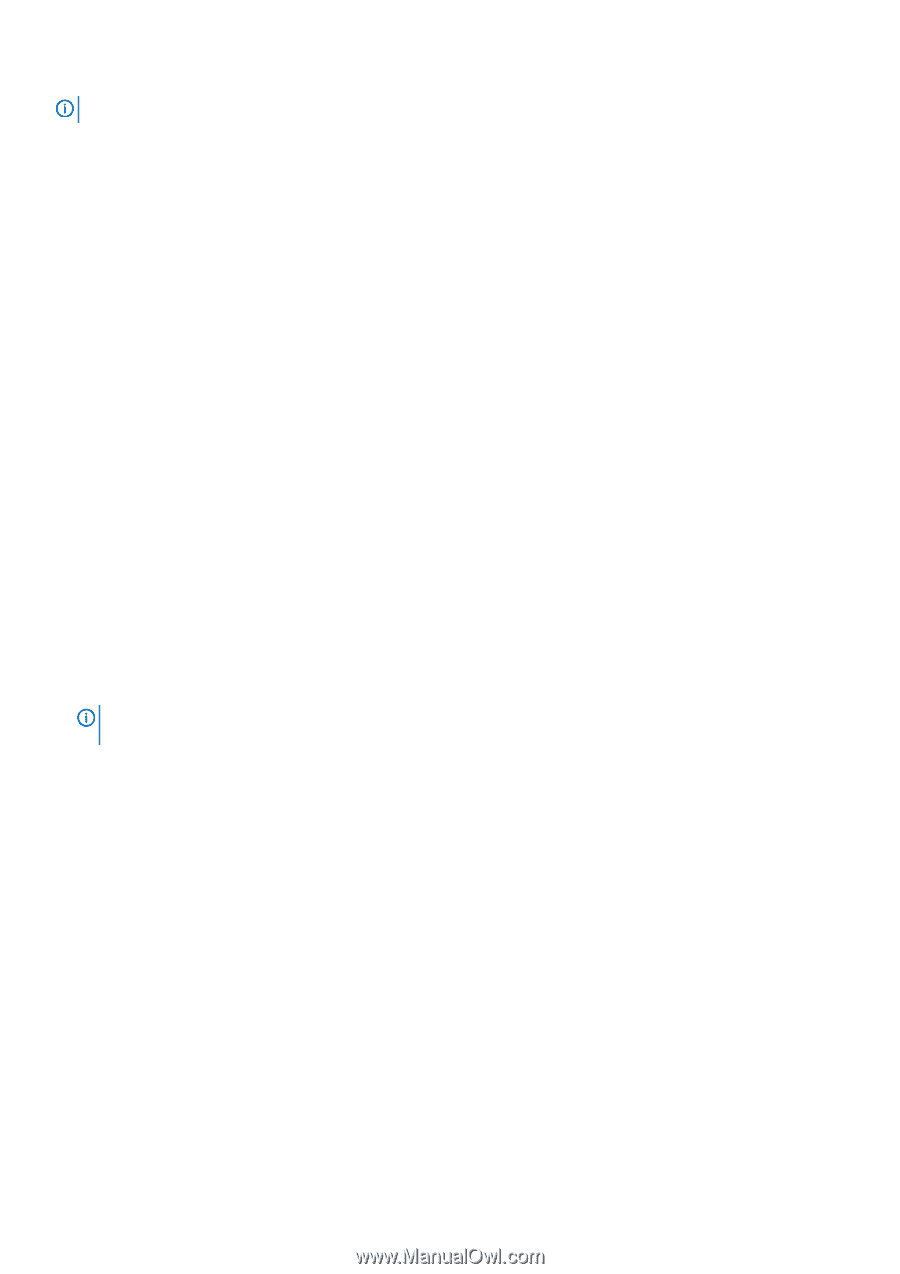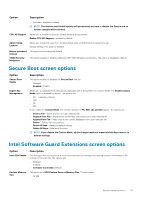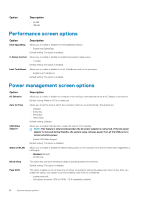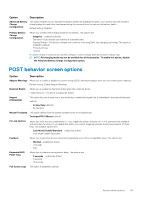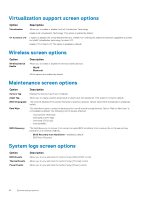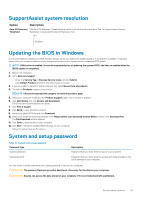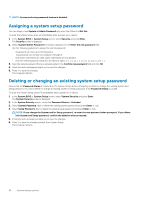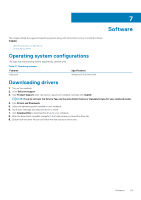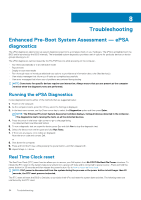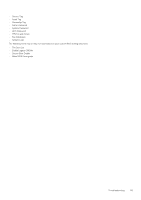Dell Latitude 3190 Owners Manual - Page 62
Assigning a system setup password, Deleting or changing an existing system setup password
 |
View all Dell Latitude 3190 manuals
Add to My Manuals
Save this manual to your list of manuals |
Page 62 highlights
NOTE: System and setup password feature is disabled. Assigning a system setup password You can assign a new System or Admin Password only when the status is in Not Set. To enter the system setup, press F2 immediately after a power-on or reboot. 1. In the System BIOS or System Setup screen, select Security and press Enter. The Security screen is displayed. 2. Select System/Admin Password and create a password in the Enter the new password field. Use the following guidelines to assign the system password: • A password can have up to 32 characters. • The password can contain the numbers 0 through 9. • Only lower case letters are valid, upper case letters are not allowed. • Only the following special characters are allowed: space 3. Type the system password that you entered earlier in the Confirm new password field and click OK. 4. Press Esc and a message prompts you to save the changes. 5. Press Y to save the changes. The computer reboots. Deleting or changing an existing system setup password Ensure that the Password Status is Unlocked (in the System Setup) before attempting to delete or change the existing System and Setup password. You cannot delete or change an existing System or Setup password, if the Password Status is Locked. To enter the System Setup, press F2 immediately after a power-on or reboot. 1. In the System BIOS or System Setup screen, select System Security and press Enter. The System Security screen is displayed. 2. In the System Security screen, verify that Password Status is Unlocked. 3. Select System Password, alter or delete the existing system password and press Enter or Tab. 4. Select Setup Password, alter or delete the existing setup password and press Enter or Tab. NOTE: If you change the System and/or Setup password, re enter the new password when prompted. If you delete the System and Setup password, confirm the deletion when prompted. 5. Press Esc and a message prompts you to save the changes. 6. Press Y to save the changes and exit from System Setup. The computer restarts. 62 System setup options