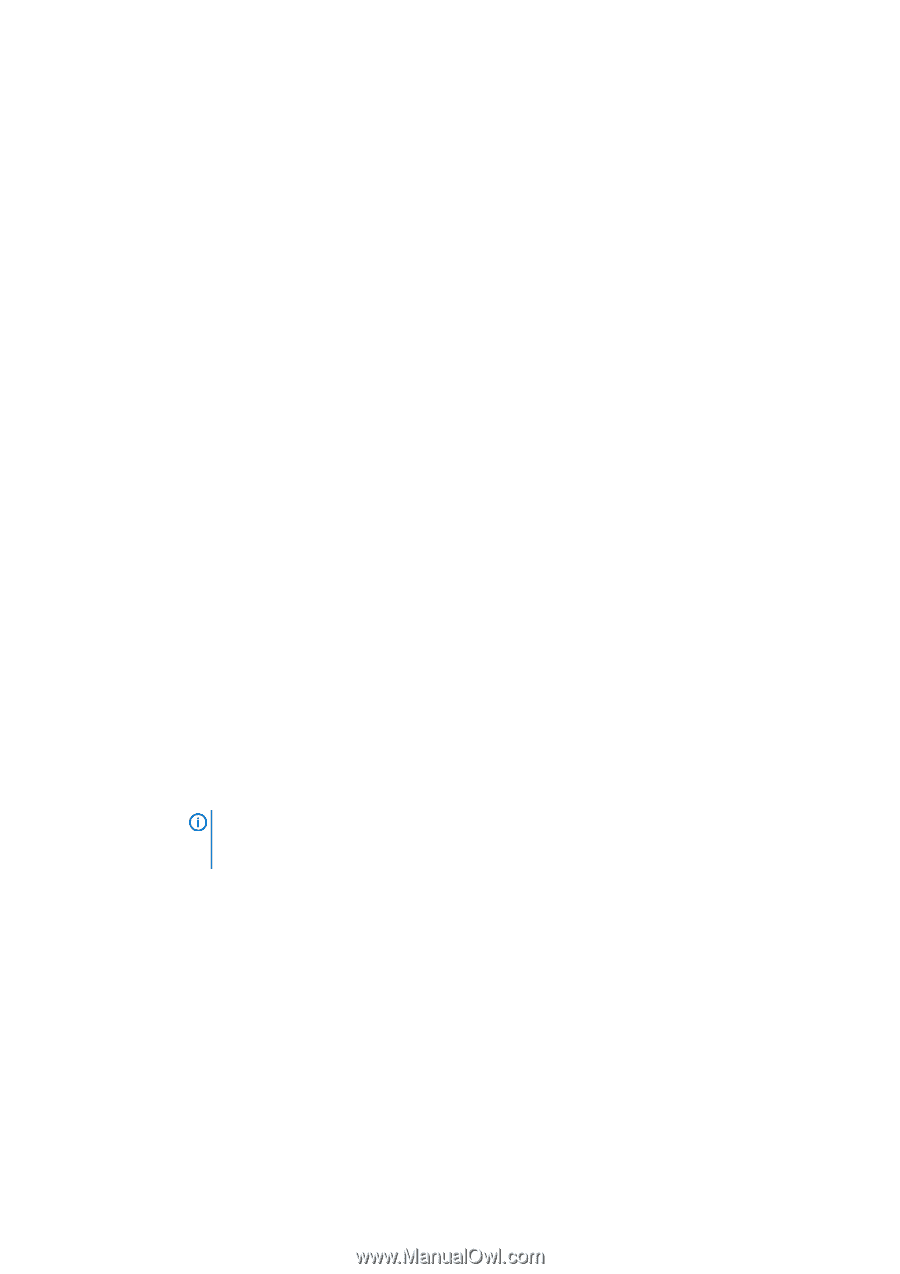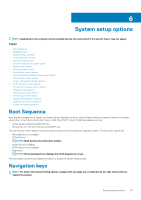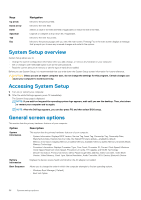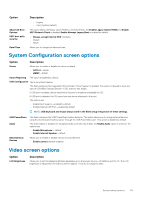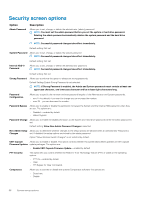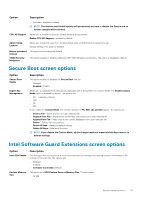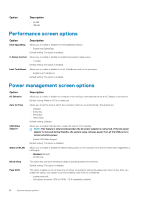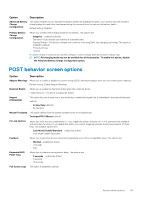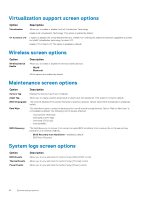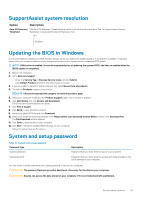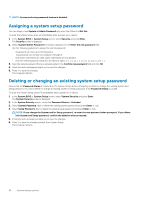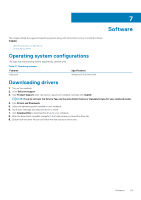Dell Latitude 3190 Owners Manual - Page 58
Performance screen options, Power management screen options
 |
View all Dell Latitude 3190 manuals
Add to My Manuals
Save this manual to your list of manuals |
Page 58 highlights
Option Description • 64 MB • 128 MB Performance screen options Option Intel SpeedStep C-States Control Intel TurboBoost Description Allows you to enable or disable the Intel SpeedStep feature. • Enable Intel SpeedStep Default setting: The option is enabled. Allows you to enable or disable the additional processor sleep states. • C states Default setting: The option is enabled. Allows you to enable or disable the Intel TurboBoost mode of the processor. • Enable Intel TurboBoost Default setting: The option is enabled. Power management screen options Option AC Behavior Auto On Time USB Wake Support Wake on WLAN Block Sleep Peak Shift Description Allows you to enable or disable the computer from turning on automatically when an AC adapter is connected. Default setting: Wake on AC is not selected. Allows you to set the time at which the computer must turn on automatically. The options are: • Disabled • Every Day • Weekdays • Select Days Default setting: Disabled Allows you to enable USB devices to wake the system from Standby. NOTE: This feature is only functional when the AC power adapter is connected. If the AC power adapter is removed during Standby, the system setup removes power from all the USB ports to conserve battery power. • Enable USB Wake Support Default setting: The option is disabled. Allows you to enable or disable the feature that powers on the computer from the Off state when triggered by a LAN signal. • Disabled (default) • WLAN Only This option lets you block entering to sleep in operating system environment. Default setting: This option is disabled This option enables you to minimize the AC power consumption during the peak power times of day. After you enable this option, your system runs only in battery even if the AC is attached. • Enable peak shift • Set battery threshold (15% to 100%) - 15 % (enabled by default) 58 System setup options