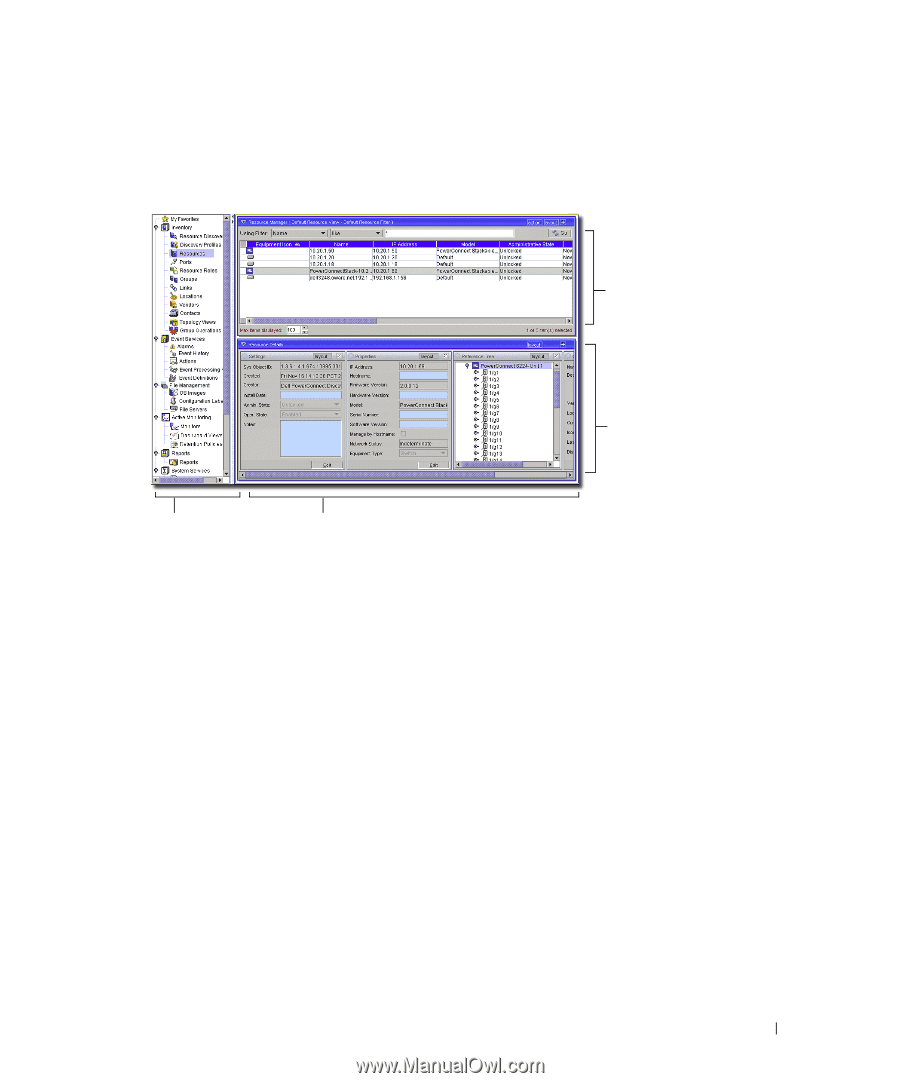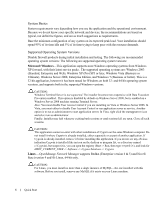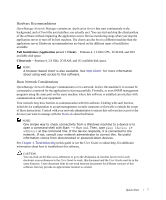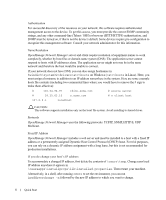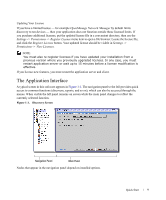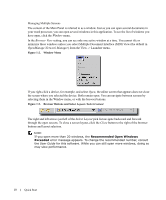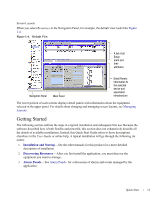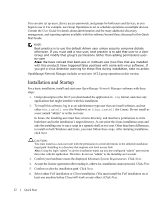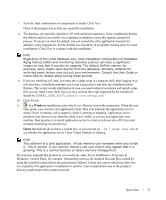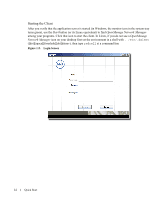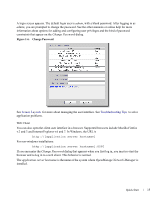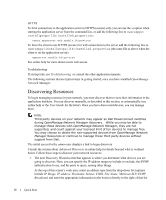Dell OpenManage Network Manager Quick Reference Guide 4.4 - Page 11
Screen Layouts, Getting Started, Installation and Startup, Discovering Resources, Alarm Panels - 5 0 user guide
 |
View all Dell OpenManage Network Manager manuals
Add to My Manuals
Save this manual to your list of manuals |
Page 11 highlights
Screen Layouts When you select Resources in the Navigation Panel, for example, the default view looks like Figure 1:4. Figure 1:4. Default View A list of all Equipment and their attributes Navigation Panel Main Panel Detail Panels: Information fo the selected device and associated infrastructure The lower portion of such screens displays detail panels with information about the equipment selected in the upper panel. For details about changing and managing screen layouts, see Managing Layouts . Getting Started The following section outlines the steps in a typical installation and subsequent first use. Because the software described here is both flexible and powerful, this section does not exhaustively describe all the details of available installations. Instead, this Quick Start Guide refers to those descriptions elsewhere in the User Guide or online help. A typical installation will go through the following (in order): 1. Installation and Startup-See the other manuals for this product for a more detailed description of installation. 2. Discovering Resources-After you first install the application, you must discover the equipment you want to manage. 3. Alarm Panels-See Alarm Panels for a discussion of alarms and events managed by the application. Quick Start 11