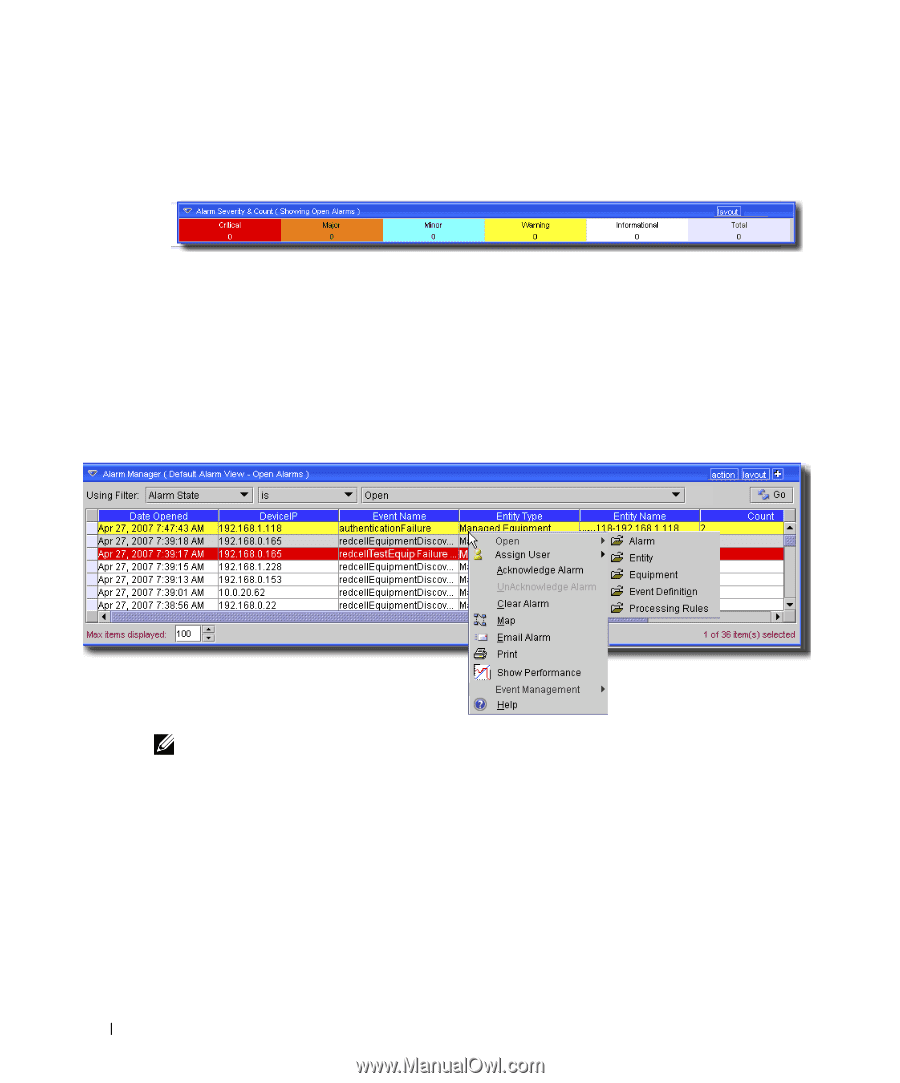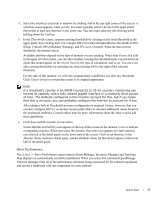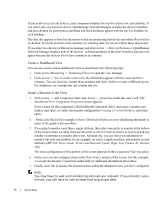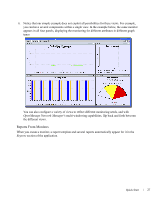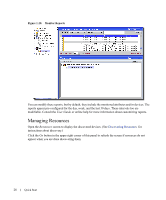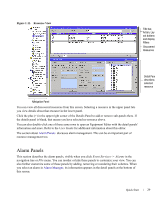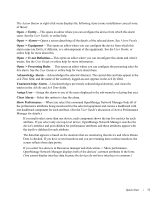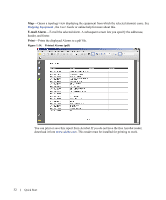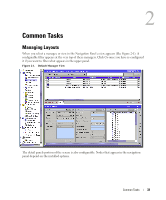Dell OpenManage Network Manager Quick Reference Guide 4.4 - Page 30
Alarm Severity & Count, Alarm Manager, All Events, Open Events, Layout, Change Filter, Default
 |
View all Dell OpenManage Network Manager manuals
Add to My Manuals
Save this manual to your list of manuals |
Page 30 highlights
Alarm Severity & Count This panel displays the count of events by severity, and totals them on the right. Figure 1:12. Event Severity & Count This can either display All Events or Open Events. Change between these counts by clicking the Layout button. Select Change Filter and choose the All Events or Open Events items. Alarm Manager In the Default filter, only Open alarms appear on these screens. You can change displayed columns (Alarm attributes) with the plus (+) button near the top right of the screen, and modify filters to restrict the alarms that appear in the display (see the User Guide or online help for more about filters). For example, you could filter to see alarms that are major and above for only selected equipment. Figure 1:13. Alarm Manager NOTE: As in most such screens, you can sort the listed Alarms by clicking a column header. Toggle the sort order by clicking the header again. 30 Quick Start