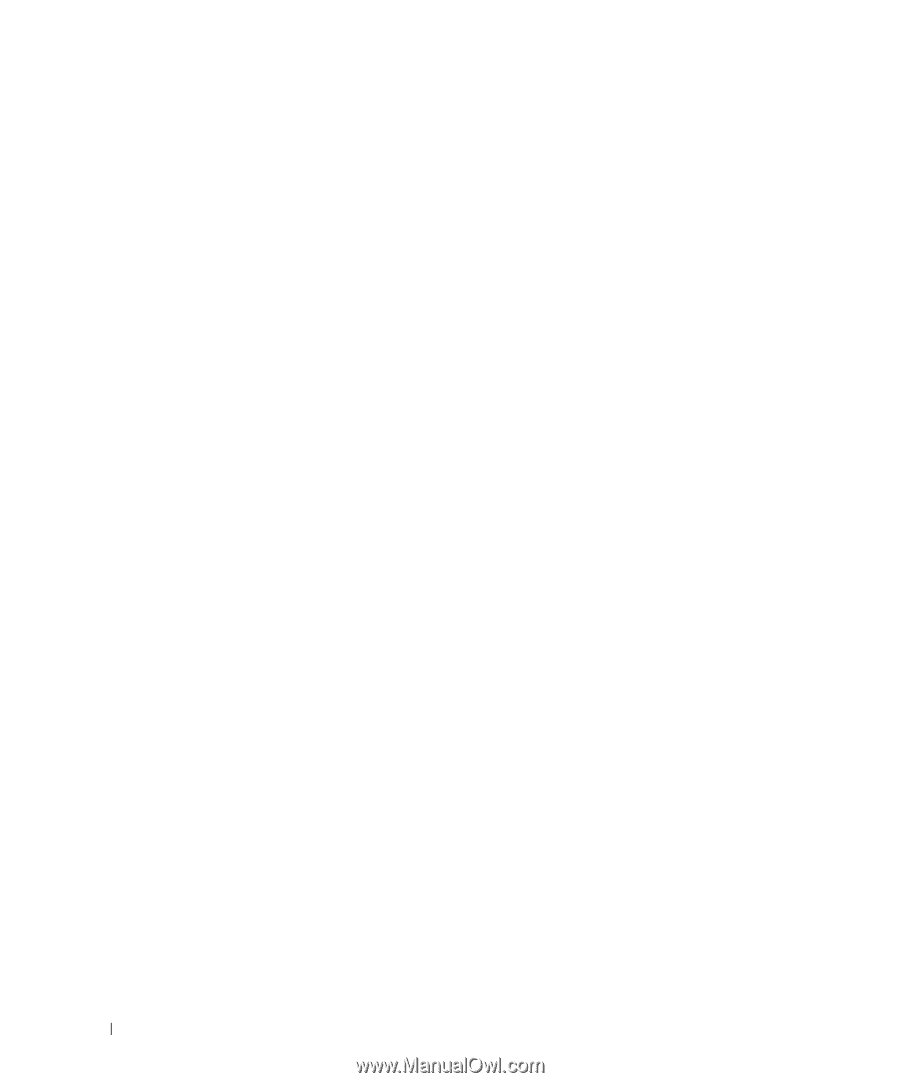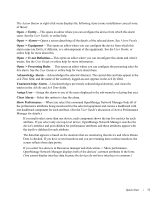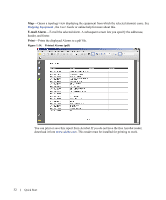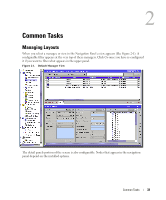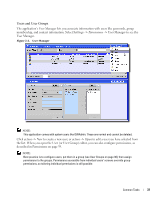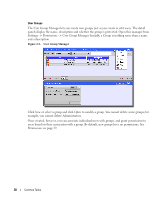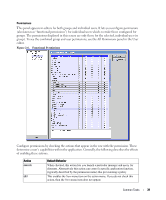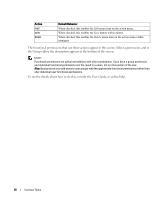Dell OpenManage Network Manager Quick Reference Guide 4.4 - Page 36
Minimizing sub-panels, Column Drag and Drop, Administering the Application
 |
View all Dell OpenManage Network Manager manuals
Add to My Manuals
Save this manual to your list of manuals |
Page 36 highlights
Minimizing sub-panels The borders of sub-panels display triangles that are minimize buttons for the individual panels. Clicking this button minimizes that sub-panel. The remaining sub-panels automatically resize to fill in the remaining space. Column Drag and Drop You can drag and drop columns to rearrange them. You can also add columns by clicking the plus button to the right of Layout in a panel. Then, either select a column name and click Insert Column, or drag and drop the column name into the table (nowhere else). The column appears at the far right of the listed columns. You can remove an existing column from the display by dragging it up off the table. A large "X" appears when you have dragged it far enough. Administering the Application This software controls access to your network resources and device data, and offers many forms of automation that may prove invaluable. Here are some examples: • You can configure multiple security levels (read-only access, read/write-access, administrative access, and so on) and multiple types of users (user groups). The next section briefly describes this. For additional information, consult the User Guide, or online help. • You can automate and schedule a variety of operations. Consult the User Guide or online help for more information about how to do this. The following sections describe these examples. For more information about any of this, consult the User Guide. 36 Common Tasks