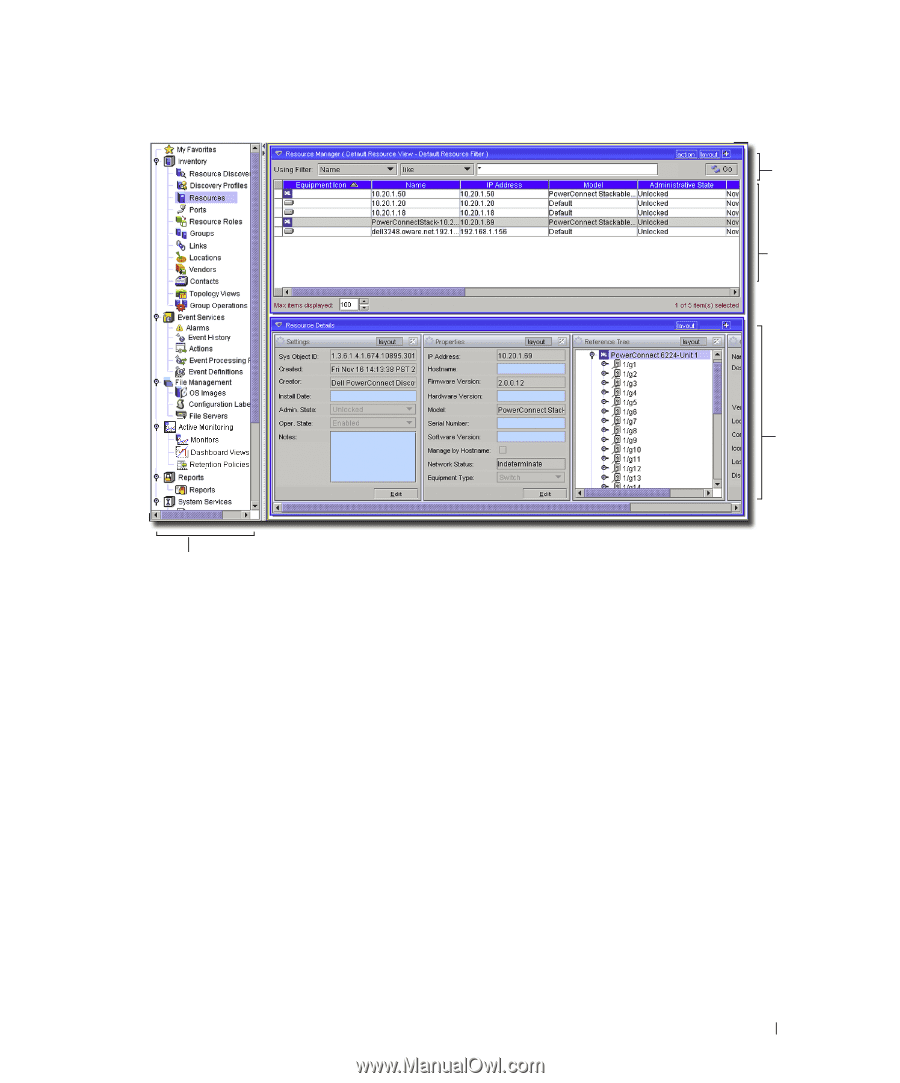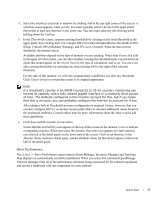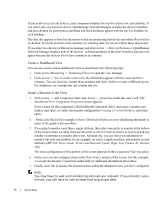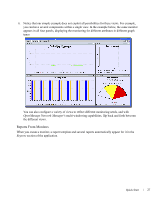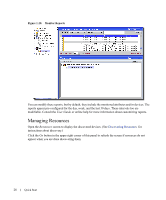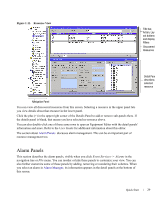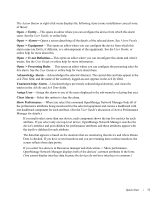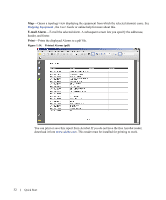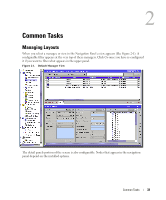Dell OpenManage Network Manager Quick Reference Guide 4.4 - Page 29
Alarm Panels, User Guide, Event Services -> Alarms
 |
View all Dell OpenManage Network Manager manuals
Add to My Manuals
Save this manual to your list of manuals |
Page 29 highlights
Figure 1:11. Resource View Title bar, Action, Layout buttons and display Filters Discovered Resources Detail Pane describes a selected resource Navigation Panel You can view all discovered resources from this screen. Selecting a resource in the upper panel lets you view details about that resource in the lower panel. Click the plus (+) in the upper right corner of the Details Panel to add or remove sub-panels there. If the details panel is blank, that means you have selected no resource above. You can also double-click one of those same rows to open an Equipment Editor with the detail panels' information and more. Refer to the User Guide for additional information about this editor. The section about Alarm Panels discusses alarm management. This can be an important part of resource management too. Alarm Panels This section describes the alarm panels, visible when you click Event Services -> Alarms in the navigation tree or File menu. You can reorder or hide these panels to customize your view. You can also further customize some of these panels by adding, removing or reordering their columns. When you select an alarm in Alarm Manager, its information appears in the detail panels at the bottom of this screen. Quick Start 29