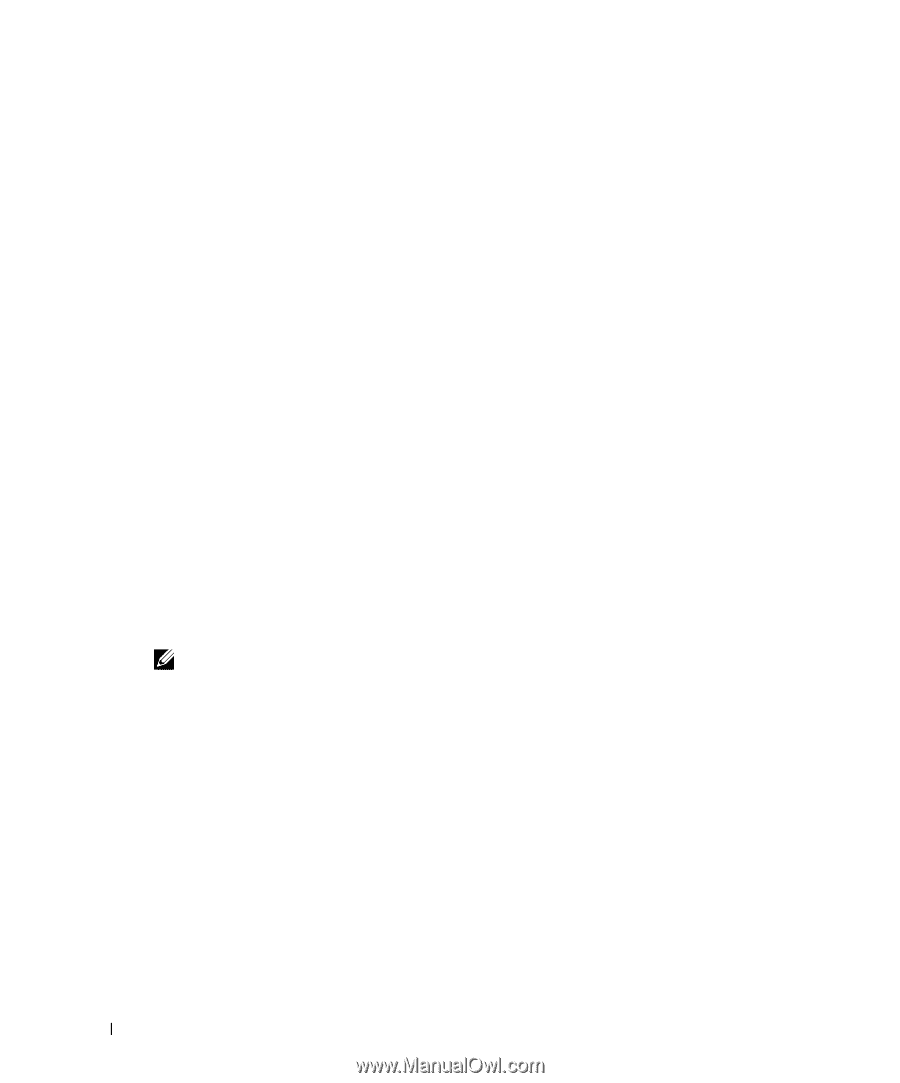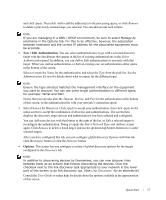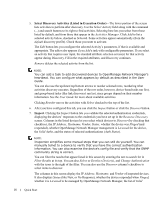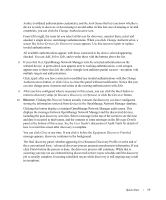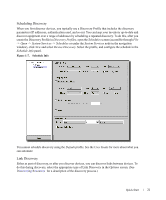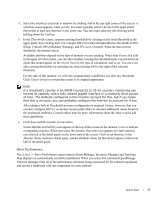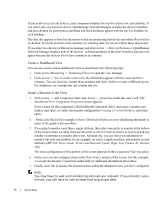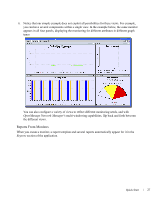Dell OpenManage Network Manager Quick Reference Guide 4.4 - Page 22
Monitoring Performance, Default Monitors
 |
View all Dell OpenManage Network Manager manuals
Add to My Manuals
Save this manual to your list of manuals |
Page 22 highlights
Alternatively, open the Links manager, and click action -> Discover Links. In the next screens, Add the devices, or Add Groups of devices where you want to discover links with those buttons. Click Next and select the types of links to discover, and whether you want to confine links discovered to those between the selected devices, between selected and other discovered devices, or between the devices and the entire network. Click Next, and you can see the discovered links listed in an audit screen. Click Finish to close this screen, and Go to refresh the Link Manager screen to view a list of the discovered links. Monitoring Performance You can actively monitor performance, as described in this section, or you can monitor event and alarm activity as described in Alarm Panels . You can use one of the following to monitor your system: • Default Monitors • Custom Monitor The following sections describe these in more detail. The Custom Monitor section or the User Guide contains more in depth information about the screens. Default Monitors Other, seeded monitors are available to add to the core set of monitors. By default, these are active monitoring the group of all discovered entities. The following sections describe the distinctive screens for the available Optional Monitors: • Interface Monitor • ICMP Monitor NOTE: You can copy default monitors to customize them for your system. Monitors also provide report templates. Create a new report to configure the specifics, and select the automatically-provided template as its basis. 22 Quick Start