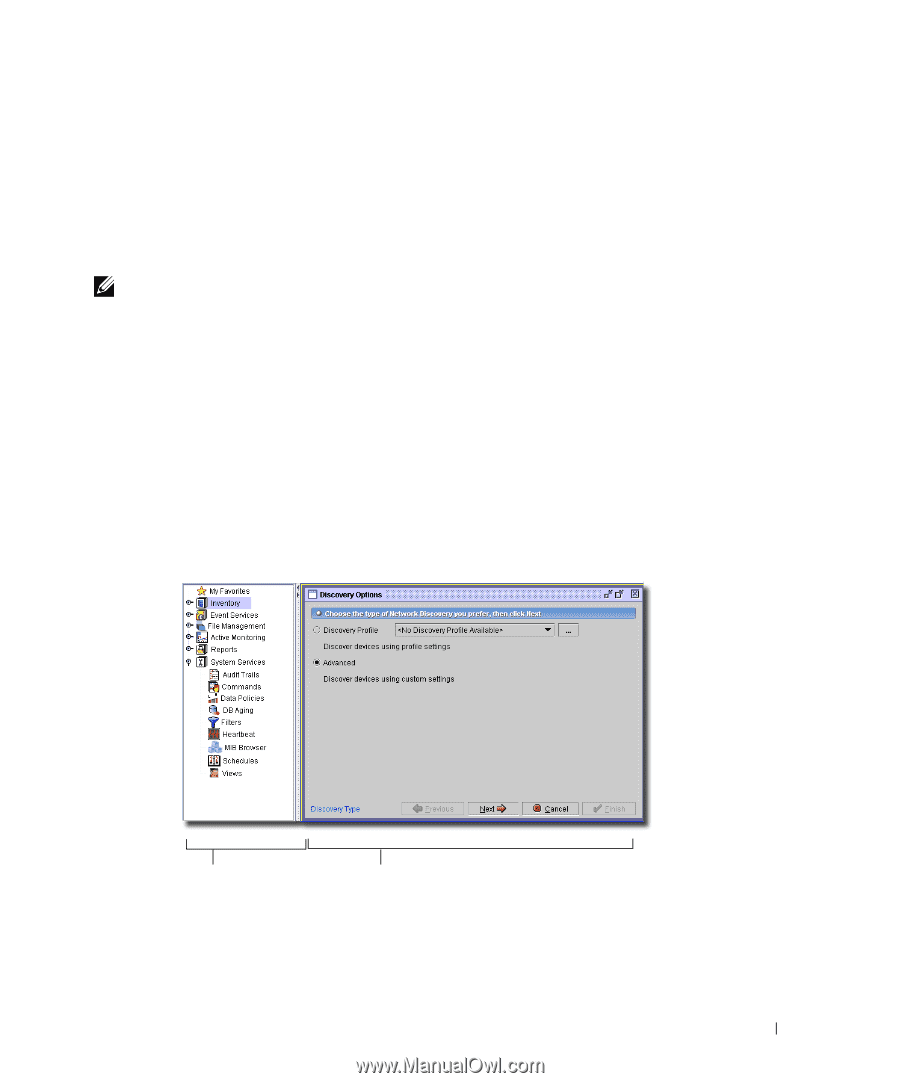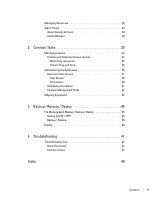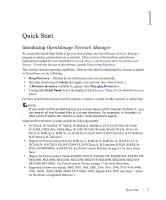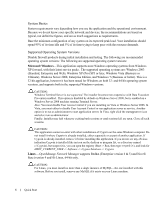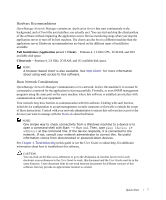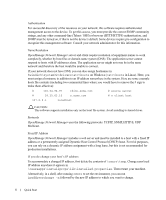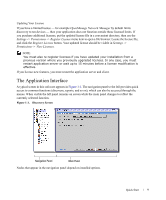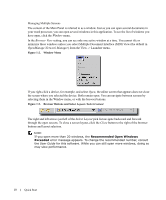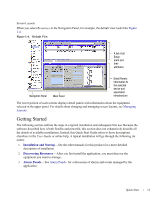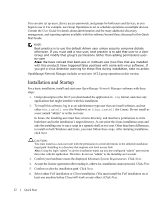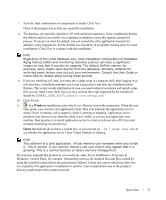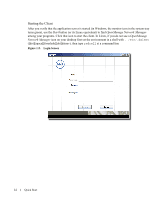Dell OpenManage Network Manager Quick Reference Guide 4.4 - Page 9
Updating Your License, The Application Interface, OpenManage Network Manager - provides what features
 |
View all Dell OpenManage Network Manager manuals
Add to My Manuals
Save this manual to your list of manuals |
Page 9 highlights
Updating Your License If you have a limited license - for example OpenManage Network Manager by default limits discovery to ten devices - then your application does not function outside those licensed limits. If you purchase additional licenses, put the updated license file in a convenient directory, then use the Settings -> Permissions -> Register License menu item to open a file browser. Locate the license file, and click the Register License button. Your updated license should be visible in Settings -> Permissions -> View Licenses. NOTE: You must also re-register licenses if you have updated your installation from a previous version where you previously upgraded licenses. In any case, you must restart application server or wait up to 15 minutes before a license modification is effective. If you license new features, you must restart the application server and client. The Application Interface A typical screen in this software appears in Figure 1:1. The navigation panel to the left provides quick access to common functions (discovery, reports, and so on), which can also be accessed through the menus. When visible the left panel remains on screen while the main panel changes to reflect the currently selected function. Figure 1:1. Discovery Screen Navigation Panel Main Panel Nodes that appear in the navigation panel depend on installed options. Quick Start 9