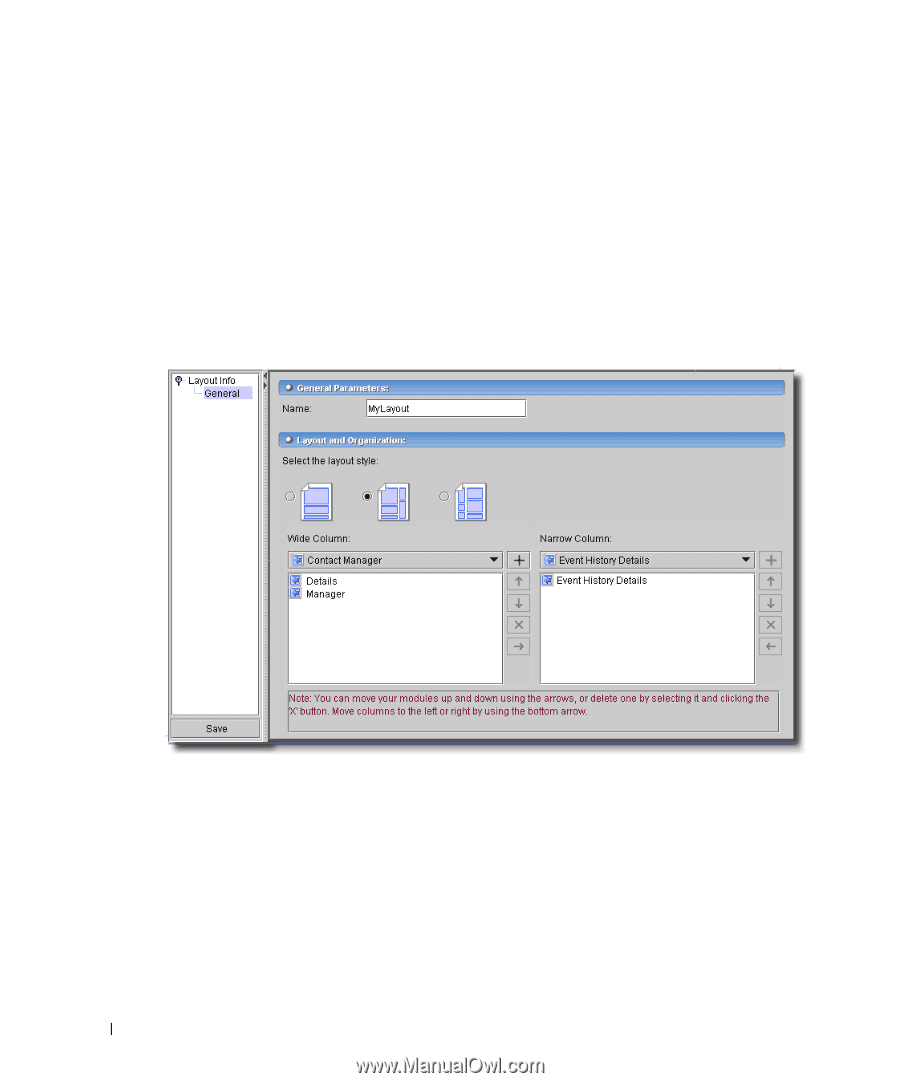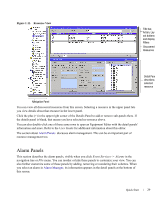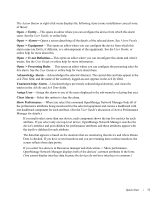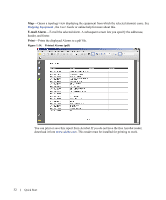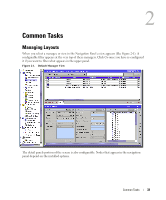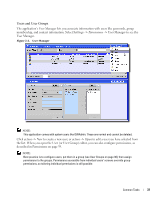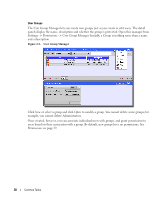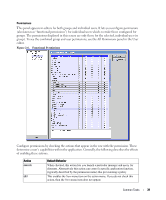Dell OpenManage Network Manager Quick Reference Guide 4.4 - Page 34
Creating and Selecting Screen Layouts, OpenManage Network Manager, Layout > New Layout
 |
View all Dell OpenManage Network Manager manuals
Add to My Manuals
Save this manual to your list of manuals |
Page 34 highlights
Creating and Selecting Screen Layouts You can customize the layout of the Device view by adding, removing, or reordering the sub panels. Changes to this layout can be saved. In addition OpenManage Network Manager remembers the last layout used. So if you change the screen appearance, the screen layout that appears just before closing the client is the same one that appears when you restart the client. This applies even for different users when they share the same computer. You can save and select layouts later using the control shown in Figure 2-2. The easiest way to change the layout is to drag and drop the sub panels to a new location. However, you can manually edit the layout by selecting the Layout > New Layout menu to open the menu editor. Figure 2-2. Layout Editor You can select a single column or wide/narrow or narrow/wide two-column arrangement, and then select the content for each column. A pick list above the column's content lets you select what else can go in that column. Click the plus (+) button to add content you have selected in the pick list. When you select content in a column, you can also click up/down arrows to re-arrange the order in which content appears. The right/left arrows let you move the selected content from one column to another in the two column screens. Figure 2-2 shows an example of configuring a two column layout. 34 Common Tasks