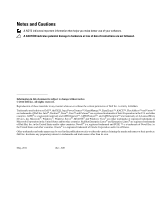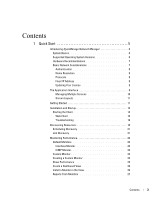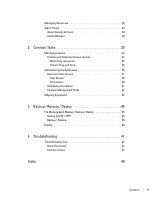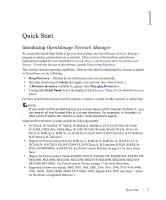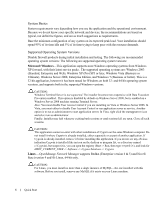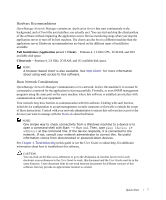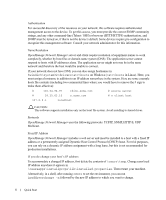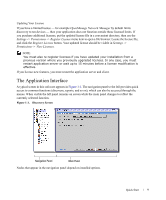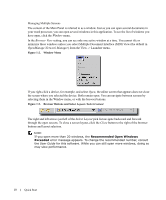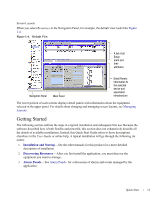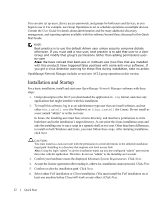Dell OpenManage Network Manager Quick Reference Guide 4.4 - Page 7
Hardware Recommendations, Basic Network Considerations - user s guide
 |
View all Dell OpenManage Network Manager manuals
Add to My Manuals
Save this manual to your list of manuals |
Page 7 highlights
Hardware Recommendations OpenManage Network Manager contains an Application Server that runs continuously in the background, and a Client (the user interface you actually see). You can start and stop the client portion of the software without impacting the application server. Device monitoring stops when you stop the application server or turn off its host machine. The client can also be on a different machine than the application server. Hardware recommendations are based on the different types of installation available: Full Installation (Application server + Client)-Pentium 4, 3.2 GHz CPU, 2G RAM, and 20G available disk space. Client only-Pentium 4, 2.8 GHz, 2G RAM, and 1G available disk space. NOTE: A browser-based client is also available. See Web Client for more information about using web access to this software. Basic Network Considerations OpenManage Network Manager communicates over a network. In fact, the machine it is on must be connected to a network for the application to start successfully. Firewalls, or even SNMP management programs using the same port on the same machine where this software is installed can interfere with communication with your equipment. Your network may have barriers to communication with this software. Dealing with such barriers, initial device configuration to accept management, security measures or firewalls is outside the scope of these instructions. Consult with your network administrator to ensure this software has access to the devices you want to manage with the Protocols described below. NOTE: One simple way to check connectivity from a Windows machine to a device is to open a command shell with Start --> Run cmd. Then, type ping [device IP address] at the command line. If the device responds, it is connected to the network. If not, consult your network administrator to correct this. No useful information comes from disconnected or powered-down devices. See Chapter 4, Troubleshooting in this guide or see the User Guide or online help, for additional information about how to troubleshoot this software. CAUTION: You can click on the blue cross-references to go to the destination in Acrobat, however for such electronic cross-references to the User Guide to work, this document and the User Guide must be in the same directory. Cross-document links do not work between documents for different versions of this software, but may provide an approximate location to consult. Quick Start 7