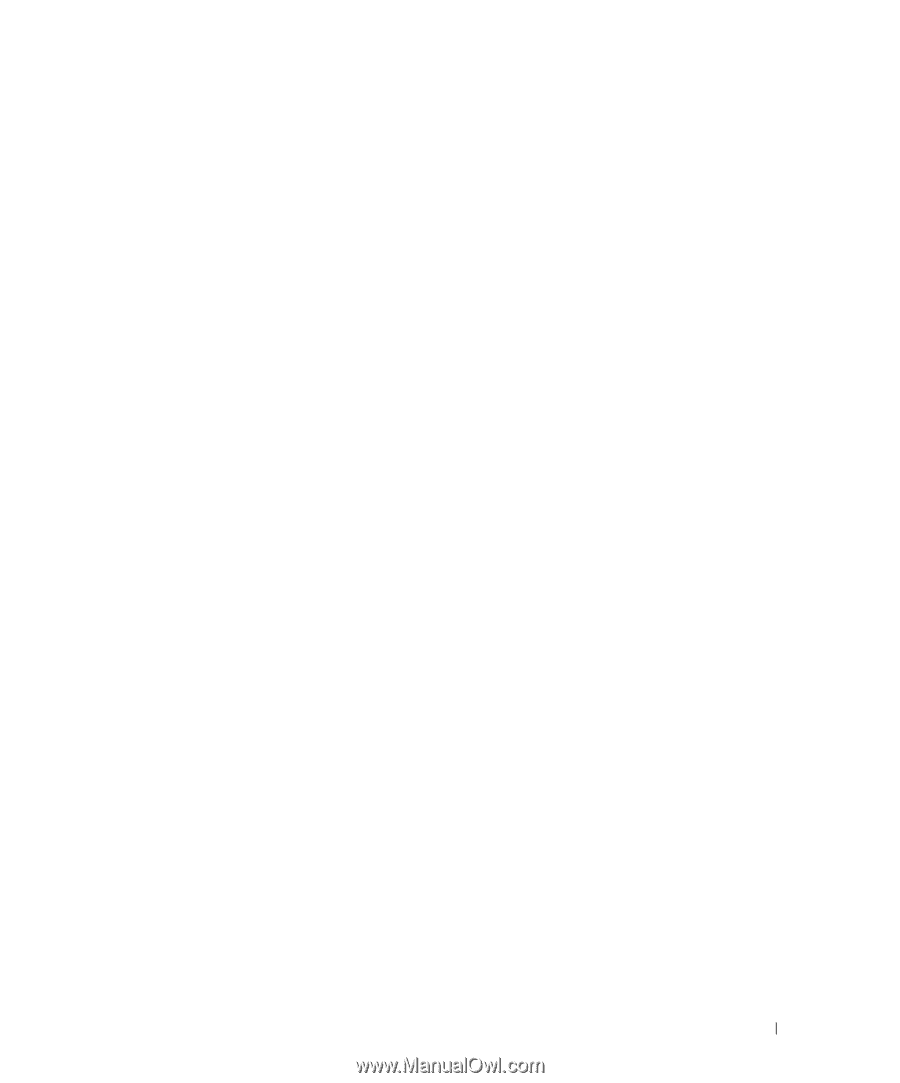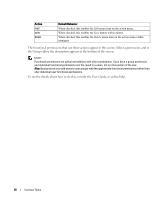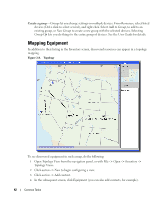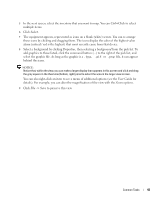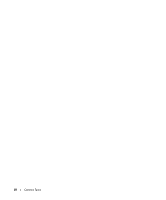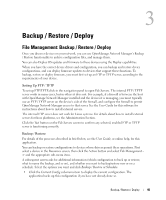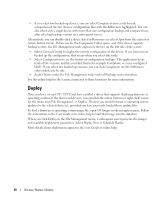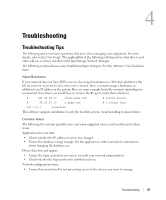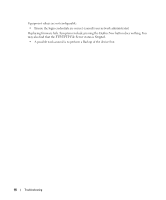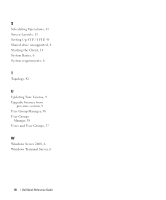Dell OpenManage Network Manager Quick Reference Guide 4.4 - Page 45
Backup / Restore / Deploy, File Management: Backup / Restore / Deploy, Setting Up FTP / TFTP
 |
View all Dell OpenManage Network Manager manuals
Add to My Manuals
Save this manual to your list of manuals |
Page 45 highlights
3 Backup / Restore / Deploy File Management: Backup / Restore / Deploy Once you discover devices on your network, you can use OpenManage Network Manager's Backup / Restore functionality to archive configuration files, and manage them. You can also Deploy OS updates and firmware to these devices using the Deploy capabilities. When you have the correct device drivers and configuration, you can backup and restore device configurations, and can deploy firmware updates to devices that support these functions. To backup, restore or deploy firmware, you must first set up an FTP or TFTP server, according to the requirements of your device. Setting Up FTP / TFTP To set up FTP/TFTP, click in the navigation panel to open File Servers. The internal FTP / TFTP server works in many cases, but in others it does not. For example, if a firewall is between the host with OpenManage Network Manager installed and the devices it is managing, you must typically use an FTP / TFTP server on the device's side of the firewall, and configure the firewall to permit OpenManage Network Manager access to that server. See the User Guide for this software for instructions about how to install external servers. The internal FTP server does not work for Linux systems. For details about how to install external servers for those platforms, see the Administration Section. Click the Test button on the File Servers screen to confirm any selected, enabled FTP or TFTP server is functioning correctly. Backup / Restore For details of the processes described in brief below, see the User Guide, or online help, for this application. You can backup or restore configurations to devices whose drivers permit these operations. First select a device in the Resources screen, then click the Action button and select File Management > and the appropriate sub-menu item. A subsequent screen asks for additional information (which configuration to back up or restore, what to name the backup, and so on), and whether you want to backup/restore now or on a schedule. Select the options you want and click Backup / Restore or Schedule. • Click the Current Config sub-menu item to display the current configuration. The application backs up this configuration if you have not already done so. Backup / Restore / Deploy 45