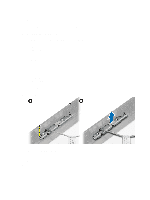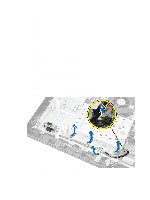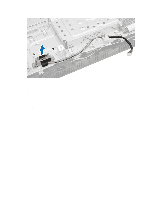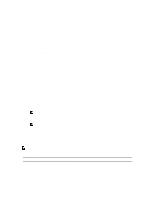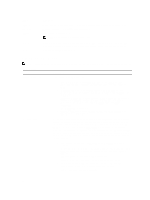Dell OptiPlex 3011 AIO Owner's Manual - Page 35
Removing the Camera, Installing the Camera
 |
View all Dell OptiPlex 3011 AIO manuals
Add to My Manuals
Save this manual to your list of manuals |
Page 35 highlights
m) VESA stand n) stand cover 5. Follow the procedures in After Working Inside Your Computer. Removing the Camera 1. Follow the procedures in Before Working Inside Your Computer. 2. Remove: a) stand cover b) VESA stand c) back cover d) system board cover e) WLAN card f) memory g) heat sink h) hard drive i) optical drive j) control board k) system fan l) intrusion switch m) power switch n) system board o) display bracket 3. Remove the screws that secure the camera to the computer and remove it from the computer. Installing the Camera 1. Place the camera on the computer. 2. Tighten the screws to secure the camera to the computer. 3. Install: a) display bracket b) system board 35

m)
VESA stand
n)
stand cover
5.
Follow the procedures in
After Working Inside Your Computer
.
Removing the Camera
1.
Follow the procedures in
Before Working Inside Your Computer
.
2.
Remove:
a)
stand cover
b)
VESA stand
c)
back cover
d)
system board cover
e)
WLAN card
f)
memory
g)
heat sink
h)
hard drive
i)
optical drive
j)
control board
k)
system fan
l)
intrusion switch
m)
power switch
n)
system board
o)
display bracket
3.
Remove the screws that secure the camera to the computer and remove it from the computer.
Installing the Camera
1.
Place the camera on the computer.
2.
Tighten the screws to secure the camera to the computer.
3.
Install:
a)
display bracket
b)
system board
35