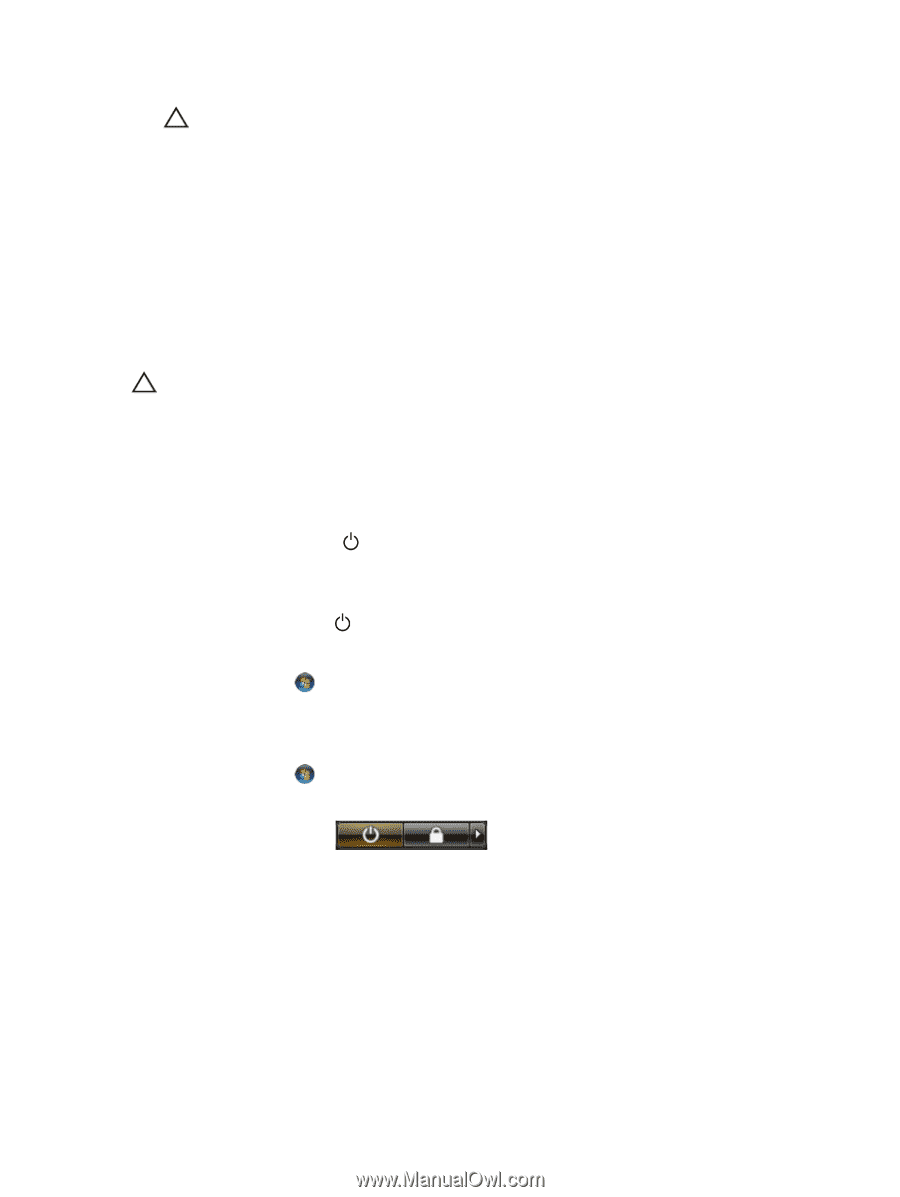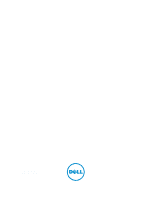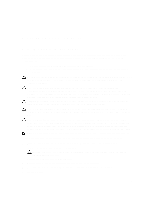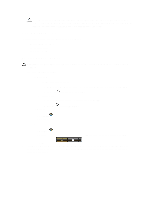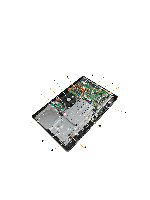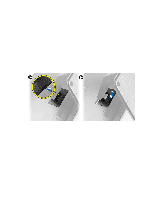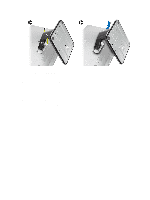Dell OptiPlex 3011 AIO Owner's Manual - Page 6
Recommended Tools, Turning Off Your Computer, In Windows 8 - menu button
 |
View all Dell OptiPlex 3011 AIO manuals
Add to My Manuals
Save this manual to your list of manuals |
Page 6 highlights
CAUTION: Before touching anything inside your computer, ground yourself by touching an unpainted metal surface, such as the metal at the back of the computer. While you work, periodically touch an unpainted metal surface to dissipate static electricity, which could harm internal components. Recommended Tools The procedures in this document may require the following tools: • Small flat-blade screwdriver • Phillips screwdriver • Small plastic scribe Turning Off Your Computer CAUTION: To avoid losing data, save and close all open files and exit all open programs before you turn off your computer. 1. Shut down the operating system: - In Windows 8: * Using a touch-enabled device: a. Swipe in from the right edge of the screen, opening the Charms menu and select Settings. b. Select the * Using a mouse: and then select Shut down a. Point to upper-right corner of the screen and click Settings. b. Click the - In Windows 7: and select Shut down. 1. Click Start . 2. Click Shut Down. or 1. Click Start . 2. Click the arrow in the lower-right corner of the Start menu as shown below, and then click Shut Down.. 2. Ensure that the computer and all attached devices are turned off. If your computer and attached devices did not automatically turn off when you shut down your operating system, press and hold the power button for about 6 seconds to turn them off. 6