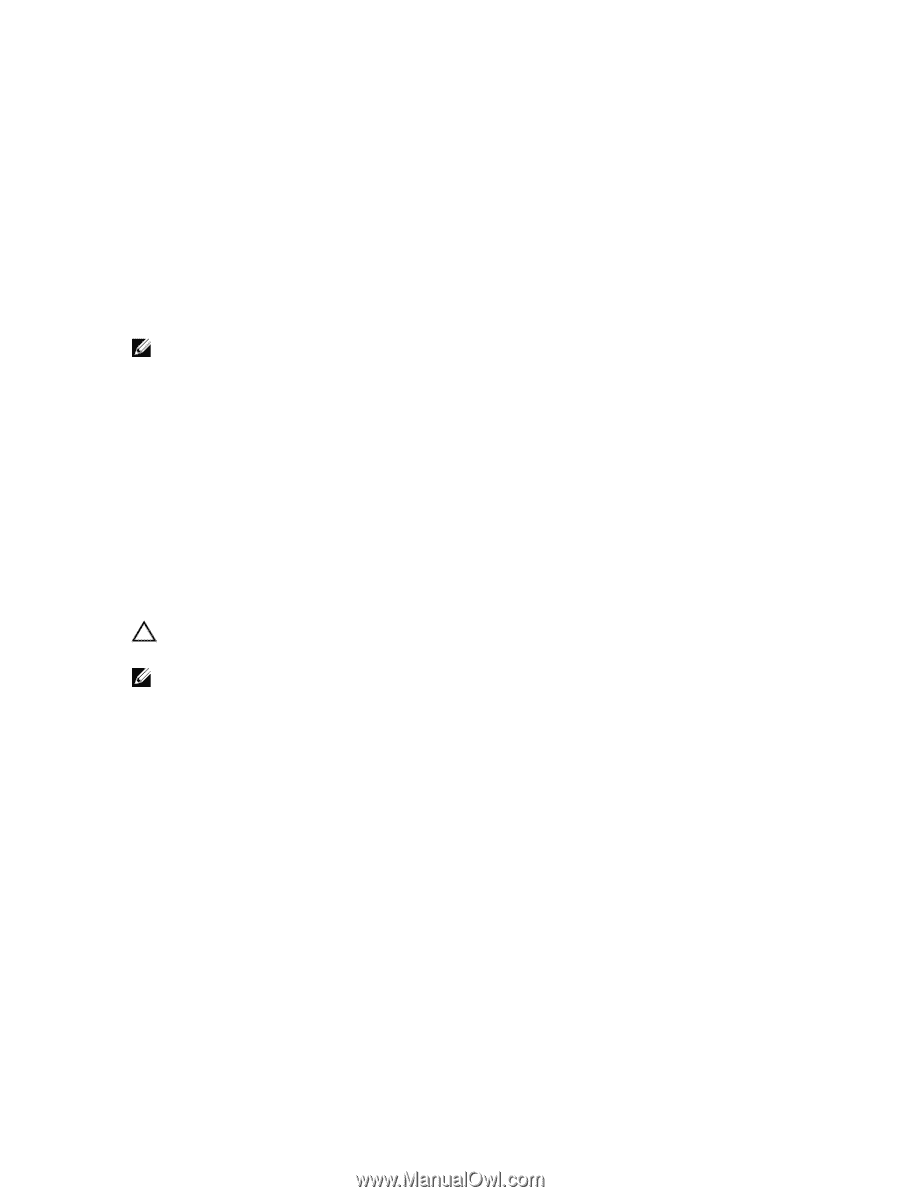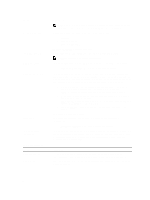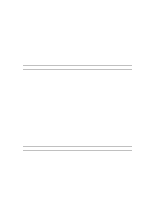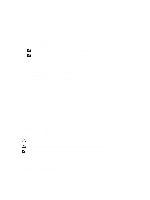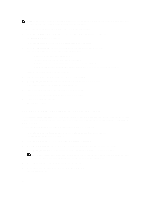Dell OptiPlex 3011 AIO Owner's Manual - Page 51
Diagnostics, Enhanced Pre-Boot System Assessment (ePSA) Diagnostics
 |
View all Dell OptiPlex 3011 AIO manuals
Add to My Manuals
Save this manual to your list of manuals |
Page 51 highlights
4 Diagnostics If you experience a problem with your computer, run the ePSA diagnostics before contacting Dell for technical assistance. The purpose of running diagnostics is to test your computer's hardware without requiring additional equipment or risking data loss. If you are unable to fix the problem yourself, service and support personnel can use the diagnostics results to help you solve the problem. NOTE: Before proceeding download and install the latest BIOS version from support.dell.com Enhanced Pre-Boot System Assessment (ePSA) Diagnostics The ePSA diagnostics (also known as system diagnostics) performs a complete check of your hardware. The ePSA is embedded with the BIOS and is launched by the BIOS internally. The embedded system diagnostics provides a set of options for particular devices or device groups allowing you to: • Run tests automatically or in an interactive mode • Repeat tests • Display or save test results • Run thorough tests to introduce additional test options to provide extra information about the failed device(s) • View status messages that inform you if tests are completed successfully • View error messages that inform you of problems encountered during testing CAUTION: Use the system diagnostics to test only your computer. Using this program with other computers may cause invalid results or error messages. NOTE: Some tests for specific devices require user interaction. Always ensure that you are present at the computer terminal when the diagnostic tests are performed. 1. Power-on the computer. 2. As the computer boots, press the key as the Dell logo appears. 3. On the boot menu screen, select the Diagnostics option. The Enhanced Pre-boot System Assessment window is displayed, listing all devices detected in the computer. The diagnostics starts running the tests on all the detected devices. 4. If you wish to run a diagnostic test on a specific device, press and click Yes to stop the diagnostic test. 5. Select the device from the left pane and click Run Tests. 6. If there are any issues, error codes are displayed. Note the error code and contact Dell. 51