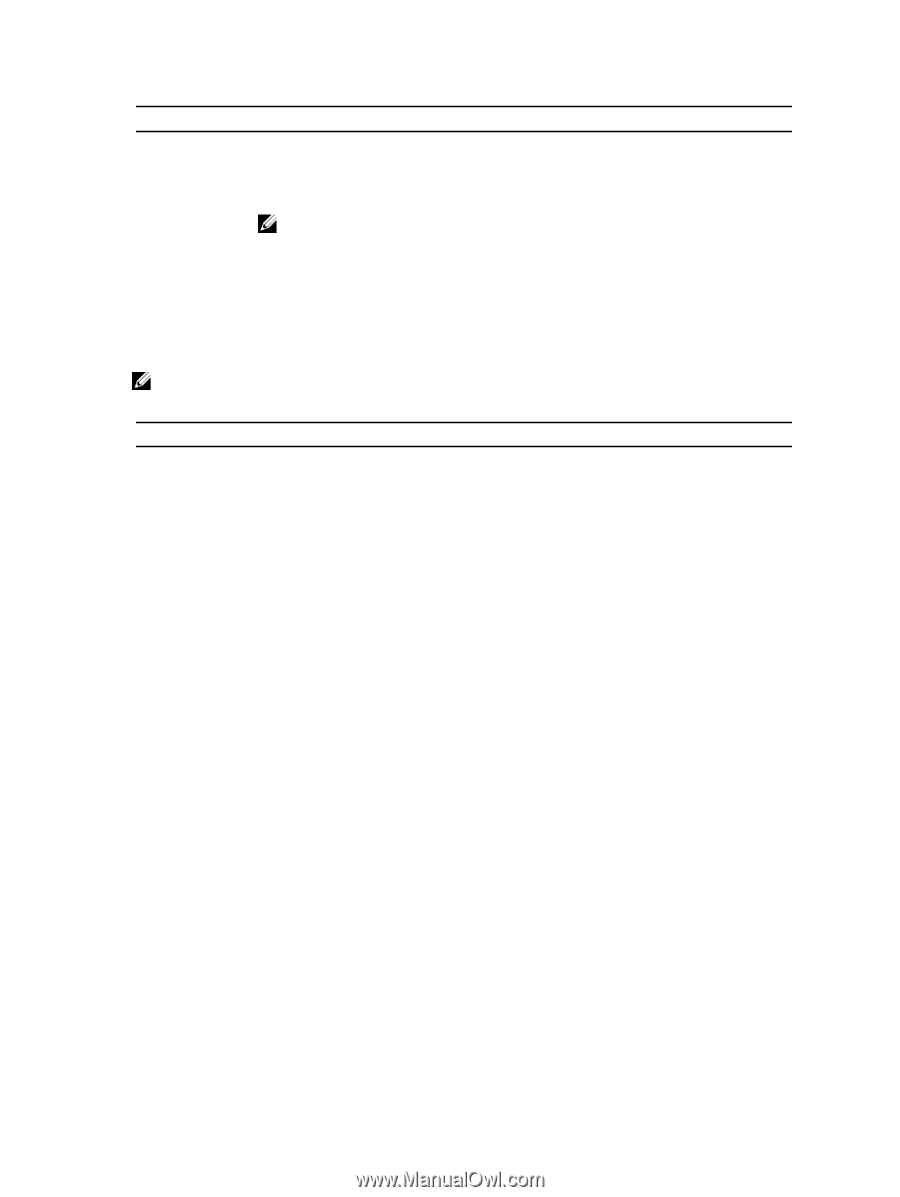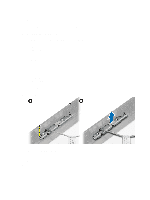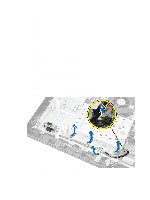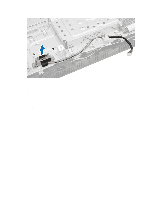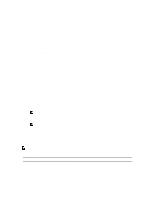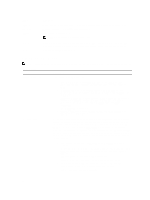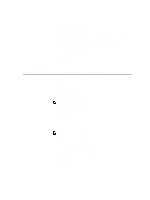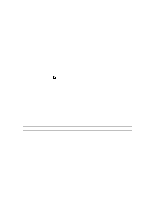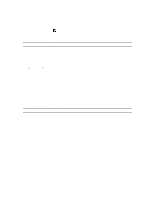Dell OptiPlex 3011 AIO Owner's Manual - Page 40
System Setup Options, Memory Speed, Memory Channels Mode, Memory Technology, DIMM 1 Size - screen size
 |
View all Dell OptiPlex 3011 AIO manuals
Add to My Manuals
Save this manual to your list of manuals |
Page 40 highlights
Keys Spacebar Navigation Allows you to select a value in the selected field (if applicable) or follow the link in the field. Expands or collapses a drop‐down list, if applicable. Moves to the next focus area. NOTE: For the standard graphics browser only. Moves to the previous page till you view the main screen. Pressing in the main screen displays a message that prompts you to save any unsaved changes and restarts the system. Displays the System Setup help file. System Setup Options NOTE: Depending on the computer and its installed devices, the items listed in this section may or may not appear Table 2. General Option System Information Description Displays the following information: • System Information - Displays BIOS Version, Service Tag, Asset Tag, Ownership Tag, Ownership Date, Manufacture Date, and Express Service Code. • Memory Information - Displays Memory Installed, Memory Available, Memory Speed, Memory Channels Mode, Memory Technology, DIMM 1 Size, DIMM 2 Size. • Processor Information - Displays Processor Type, Core Count, Processor ID, Current Clock Speed, Minimum Clock Speed, Maximum Clock Speed, Processor L2 Cache, Processor L3 Cache, HT Capable, and 64-Bit Technology. • PCI Information - Displays SLOT1 • Device Information - Displays SATA-0, SATA-1, LOM MAC Address, and Video Controller Audio Controller. Boot Sequence Allows you to specify the order in which the computer attempts to find an operating system. To change the boot order, select the device that you want to change in the list, which is available on the right-hand side. After you select the device, click up/ down arrows or use your keyboard PgUp / PgDn keys to change the boot options order. You can also select or de-select from the list using the check-boxes available on the left hand side. You should enable the Legacy Option ROMs to setup the Legacy boot mode. This Legacy boot mode is not allowed when you enable the Secure Boot. The options are: • Boot Sequence - By default, the Windows Boot Manager check box is selected. • Boot List Option - The list options are Legacy and UEFI. By default, the option UEFI is selected and if Secure Boot is disabled then the option Legacy is selected. • Add Boot Option - Enables you to add a boot option. • Delete Boot Option - Enables you to delete an existing boot option. • View - Enables you to view the current boot option in the computer. • Load Defaults - Restores the default settings of the computer. • Apply - Enables you to apply the settings. 40