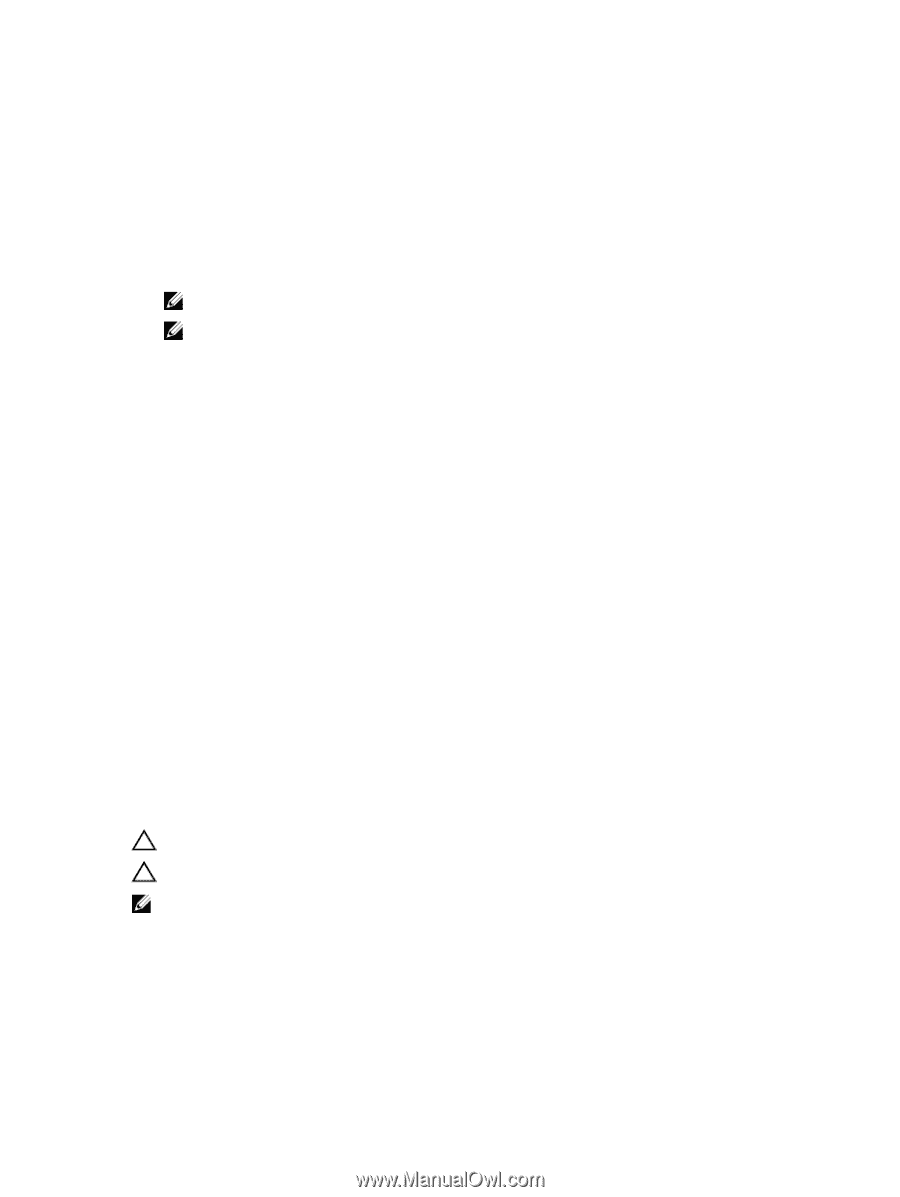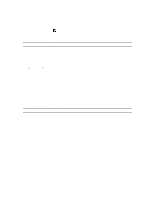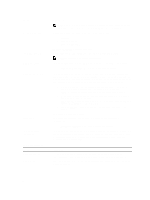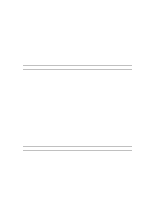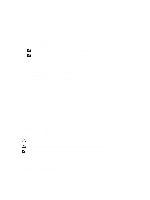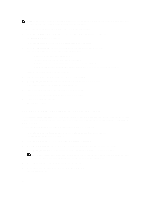Dell OptiPlex 3011 AIO Owner's Manual - Page 49
Updating the BIOS, System and Setup Password, Assigning a System Password and Setup Password - drivers
 |
View all Dell OptiPlex 3011 AIO manuals
Add to My Manuals
Save this manual to your list of manuals |
Page 49 highlights
Updating the BIOS It is recommended to update your BIOS (system setup), on replacing the system board or if an update is available. For laptops, ensure that your computer battery is fully charged and connected to a power outlet 1. Restart the computer. 2. Go to dell.com/support. 3. If you have your computer's Service Tag or Express Service Code: NOTE: To locate the Service Tag, click Where is my Service Tag? NOTE: If you cannot find your Service Tag, click Detect Service Tag. Proceed with the instructions on screen. 4. Enter the Service Tag or Express Service Code and click Submit. 5. If you are unable to locate or find the Service Tag, click the Product Category of your computer. 6. Choose the Product Type from the list. 7. Select your computer model and the Product Support page of your computer appears. 8. Click Drivers & Downloads. 9. On the Drivers and Downloads screen, under the Operating System drop-down list, select BIOS. 10. Identify the latest BIOS file and click Download File. 11. Select your preferred download method in the Please select your download method below window; click Download File. The File Download window appears. 12. Click Save to save the file on your computer. 13. Click Run to install the updated BIOS settings on your computer. Follow the instructions on the screen. System and Setup Password You can create a system password and a setup password to secure your computer. Password Type System password Setup password Description Password that you must enter to log on to your system. Password that you must enter to access and make changes to the BIOS settings of your computer. CAUTION: The password features provide a basic level of security for the data on your computer. CAUTION: Anyone can access the data stored on your computer if is not locked and left unattended. NOTE: Your computer is shipped with the system and setup password feature disabled. Assigning a System Password and Setup Password You can assign a new System Password and/or Setup Password or change an existing System Password and/or Setup Password only when Password Status is Unlocked. If the Password Status is Locked, you cannot change the System Password. 49