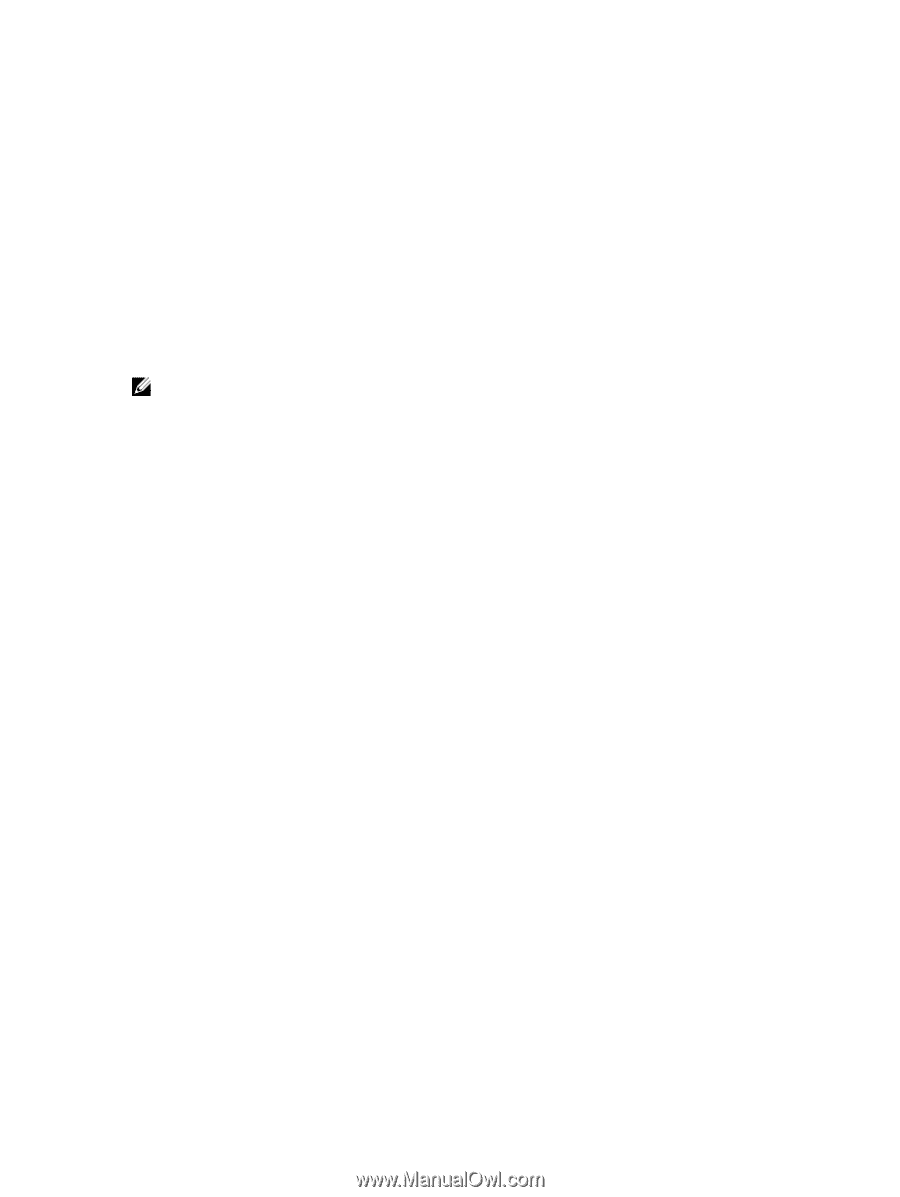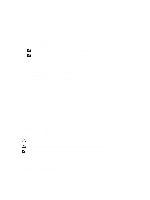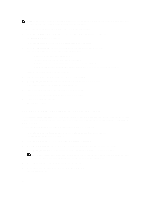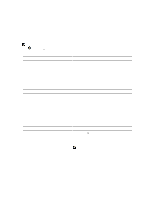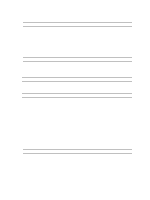Dell OptiPlex 3011 AIO Owner's Manual - Page 53
Troubleshooting Your Computer, Diagnostic Power LED Codes
 |
View all Dell OptiPlex 3011 AIO manuals
Add to My Manuals
Save this manual to your list of manuals |
Page 53 highlights
5 Troubleshooting Your Computer You can troubleshoot your computer using indicators like Diagnostic Lights, Beep Codes, and Error Messages during the operation of the computer. Diagnostic Power LED Codes The power LED states are shown in the following table. NOTE: The power LED can only serve as an indicator of the progress through the POST process. These LEDs do not indicate the problem that caused the POST routine to stop. Power LED OFF Blinking Amber Solid Amber Blinking White Solid White Description Power is off. LED is blank. Initial state of LED at power up. Refer the following table for Blinking Amber Power LED diagnostics suggestion and possible failures. Second state of the LED at power up. Indicates the POWER_GOOD signal is active. System is in a low power state. Does not indicate a fault condition. The computer is in power-on state. The power LED light blinking amber pattern will help you determine a few failures as shown below. The Amber LED blinking pattern is as follows: the pattern is 2 or 3 blinks followed by a short pause then X number of blinks up to 7. The repeated pattern has a long pause inserted in the middle. For example 2,3 = 2 amber blinks, short pause, 3 amber blinks followed by long pause then repeats. Blinking Amber Power LED 2,1 2,2 2,3 2,4 2,5 2,6 2,7 3,1 3,2 3,3 Problem Description The motherboard may be faulty. The motherboard, power supply or power supply cabling may be faulty. The motherboard, memory or processor may be faulty. The coin-cell battery may be faulty. The system may be in recovery mode. Download and install the latest BIOS from support.dell.com/support. The processor may be faulty. The memory may be faulty. Reseat the memory or install a different memory module. The video device or subsystem may be faulty. The video subsystem may be faulty. No memory module was detected. 53