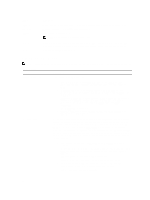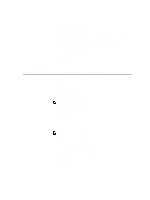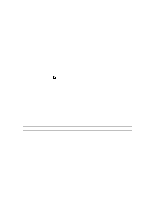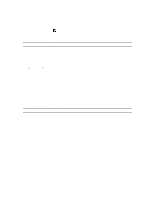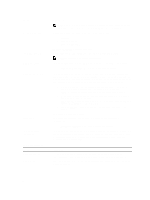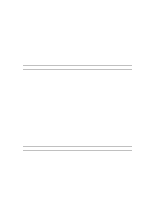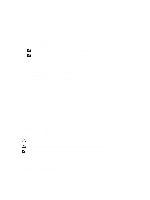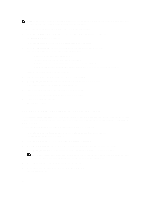Dell OptiPlex 3011 AIO Owner's Manual - Page 45
Multi Core Support, Power Off default
 |
View all Dell OptiPlex 3011 AIO manuals
Add to My Manuals
Save this manual to your list of manuals |
Page 45 highlights
Option Table 6. Performance Option Multi Core Support Intel® SpeedStep™ C States Control Hyper-Thread Control Rapid Start Technology Table 7. Power Management Option AC Recovery Auto On Time Description • Delete All Keys- Deletes all the keys NOTE: If you disable the Custom Mode, all the changes made will be erased and the keys will restore to default settings. Description Specifies whether the process will have one or all cores enabled. The performance of some applications will improve with the additional cores. • All - Enabled by default •1 •2 Allows you to enable or disable the Intel SpeedStep mode of the processor. This option is enabled by default. Allows you to enable or disable the additional processor sleep states. This option is enabled by default. Allows you to enable or disable the Hyper-Threading technology. This option is enabled by default. Improves the power management automatically by putting system into a low power state during Sleep, after a user-specified amount of time. Some increase in resume time from Sleep state may be experience, but the average resume times should be faster than the resume from Hibernate. The timer can be set starting from the value "0". By default, this option is disabled. Description Specifies how the computer will respond when AC power is applied after an AC power loss. You can set the AC Recovery to: • Power Off (default) • Power On • Last Power State This option sets the time of the day when you would like the system to turn on automatically. Time is kept in standard 12-hour format (hour:minutes:seconds). The startup time can be changed by typing the values in the time and A.M./P.M. fields. • Disabled (default) - The system will not automatically power up. • Every Day - The system will power up every day at the time you specified above . • Weekdays - The system will power up Monday through Friday at the time you specified above. • Select Days - The system will power up on days selected above at the time you specified above. 45