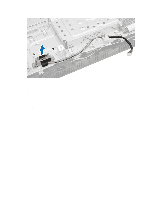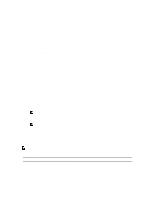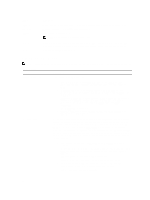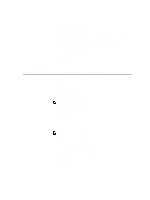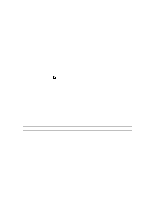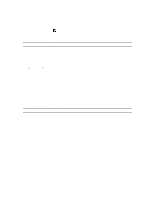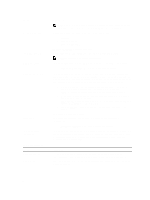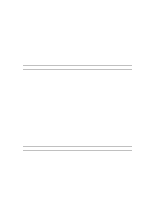Dell OptiPlex 3011 AIO Owner's Manual - Page 42
Boot Support, Enable Rear Quad USB Ports
 |
View all Dell OptiPlex 3011 AIO manuals
Add to My Manuals
Save this manual to your list of manuals |
Page 42 highlights
Option SMART Reporting USB Configuration OSD Button Management Audio Miscellaneous Devices Table 4. Security Option Admin Password Description This field controls if the hard drive errors for the integrated drives are reported during system startup. This technology is part of the SMART (Self Monitoring Analysis and Reporting Technology) specification. • Enable SMART Reporting - This option is disabled by default. This field configures the integrated USB controller. If Boot Support is enabled, the system is allowed to boot any type of USB mass storage devices (HDD, memory key, floppy). If USB port is enabled, device attached to this port is enabled and available for operation system. If USB port is disabled, the operation system cannot see any device attached to this port. The options for USB configuration: • Enable Boot Support • Enable Rear Quad USB Ports • Enable Front USB Ports NOTE: USB keyboard and mouse always work in the BIOS setup irrespective of these settings. Allows you to disable OSD buttons, the OSD buttons are enabled by default. • Disable OSD buttons Allows you to enable or disable the integrated audio controllers. By default, the Enable Audio option is selected. Allows you to enable or disable various on-board devices. • Enable Microphone - This option is selected by default. • Enable Camera - This option is selected by default. • Enable Media Card - This option is selected by default. • Disable Media Card Description This field lets you set, change, or delete the administrator (admin) password (sometimes called the setup password). The admin password enables several security features. The drive does not have a password set by default. • Enter the old password • Enter the new password • Confirm the new password The successful changes in the password will take effect immediately. 42