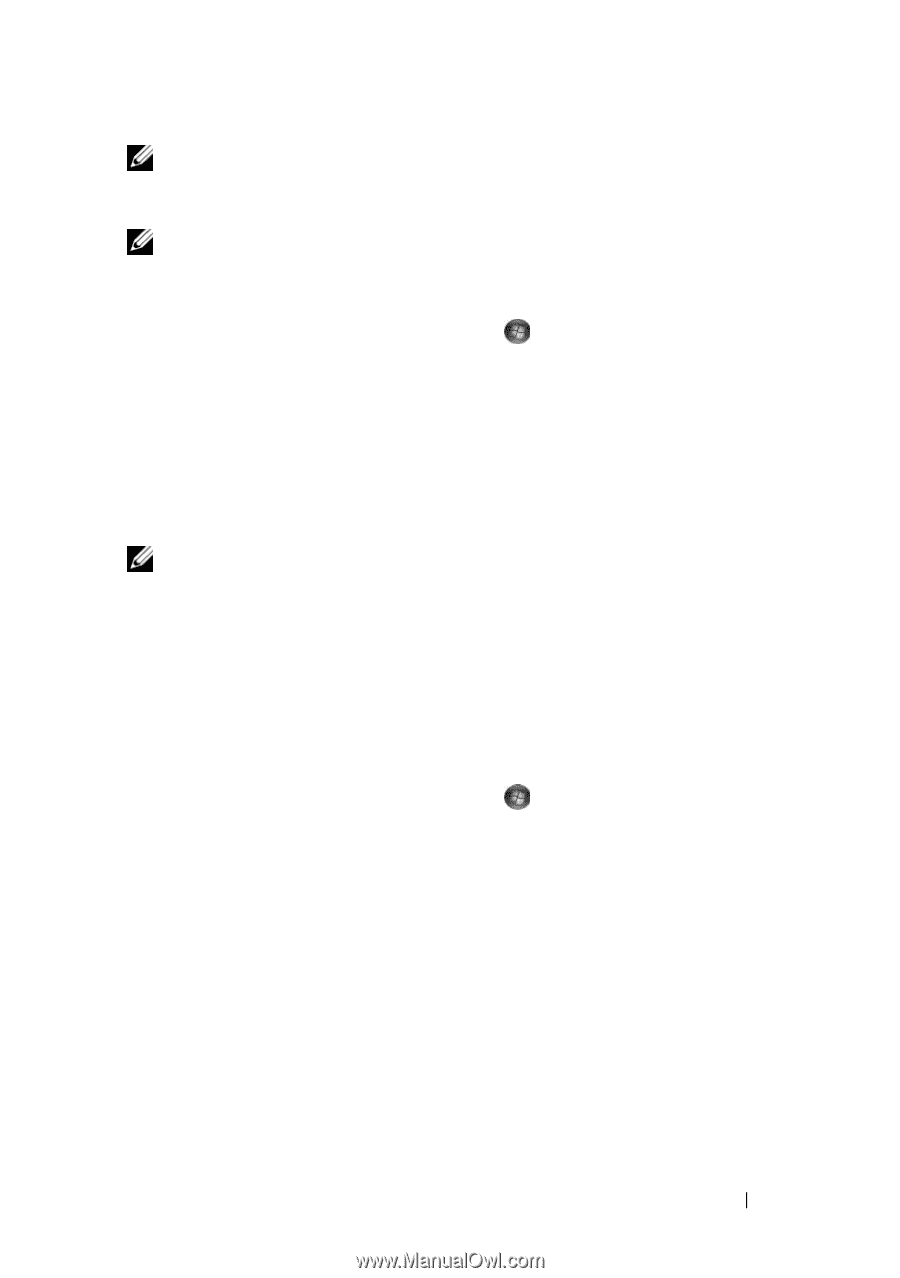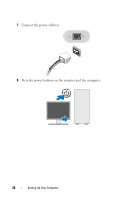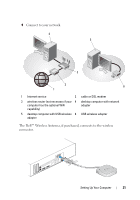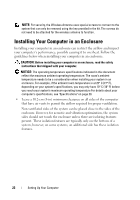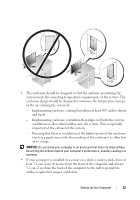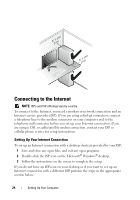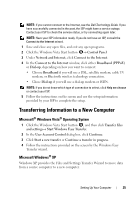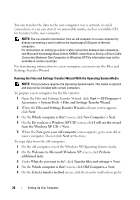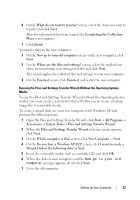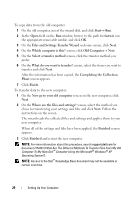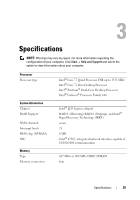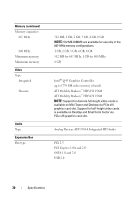Dell OptiPlex 960 Setup and Quick Reference Guide - Page 25
Transferring Information to a New Computer, Microsoft® Windows Vista® Operating System - windows xp
 |
View all Dell OptiPlex 960 manuals
Add to My Manuals
Save this manual to your list of manuals |
Page 25 highlights
NOTE: If you cannot connect to the Internet, see the Dell Technology Guide. If you have successfully connected in the past, the ISP might have a service outage. Contact your ISP to check the service status, or try connecting again later. NOTE: Have your ISP information ready. If you do not have an ISP, consult the Connect to the Internet wizard. 1 Save and close any open files, and exit any open programs. 2 Click the Windows Vista Start button → Control Panel 3 Under Network and Internet, click Connect to the Internet. 4 In the Connect to the Internet window, click either Broadband (PPPoE) or Dial-up, depending on how you want to connect: • Choose Broadband if you will use a DSL, satellite modem, cable TV modem, or Bluetooth wireless technology connection. • Chose Dial-up if you will use a dial-up modem or ISDN. NOTE: If you do not know which type of connection to select, click Help me choose or contact your ISP. 5 Follow the instructions on the screen and use the setup information provided by your ISP to complete the setup. Transferring Information to a New Computer Microsoft® Windows Vista® Operating System 1 Click the Windows Vista Start button , and then click Transfer files and settings→ Start Windows Easy Transfer. 2 In the User Account Control dialog box, click Continue. 3 Click Start a new transfer or Continue a transfer in progress. 4 Follow the instructions provided on the screen by the Windows Easy Transfer wizard. Microsoft Windows® XP Windows XP provides the Files and Settings Transfer Wizard to move data from a source computer to a new computer. Setting Up Your Computer 25