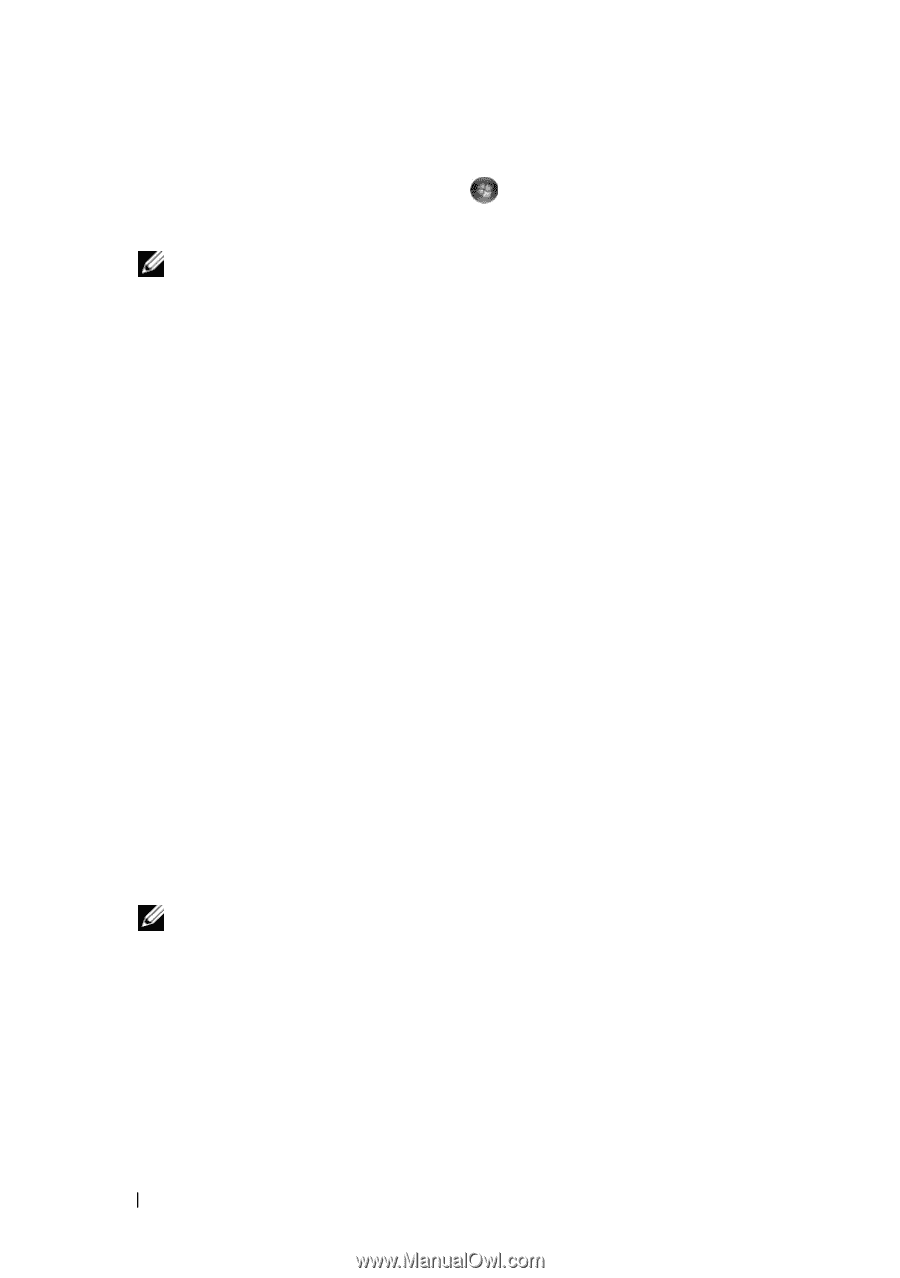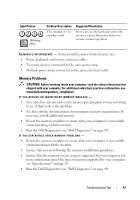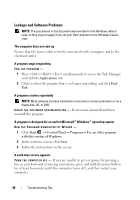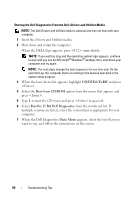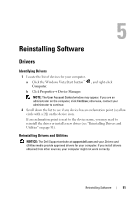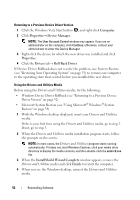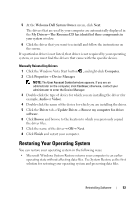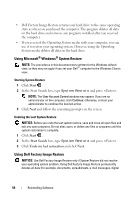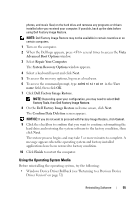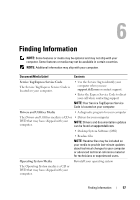Dell OptiPlex 960 Setup and Quick Reference Guide - Page 52
Windows Device Driver Rollback see Returning to a Previous Device, Computer, Properties - case
 |
View all Dell OptiPlex 960 manuals
Add to My Manuals
Save this manual to your list of manuals |
Page 52 highlights
Returning to a Previous Device Driver Version 1 Click the Windows Vista Start button , and right-click Computer. 2 Click Properties→ Device Manager. NOTE: The User Account Control window may appear. If you are an administrator on the computer, click Continue; otherwise, contact your administrator to enter the Device Manager. 3 Right-click the device for which the new driver was installed and click Properties. 4 Click the Drivers tab→ Roll Back Driver. If Device Driver Rollback does not resolve the problem, use System Restore (see "Restoring Your Operating System" on page 53) to return your computer to the operating state that existed before you installed the new driver. Using the Drivers and Utilities Media Before using the Drivers and Utilities media, try the following: • Windows Device Driver Rollback (see "Returning to a Previous Device Driver Version" on page 52) • Microsoft System Restore (see "Using Microsoft® Windows® System Restore" on page 54) 1 With the Windows desktop displayed, insert your Drivers and Utilities media. If this is your first time using the Drivers and Utilities media, go to step 2. If not, go to step 5. 2 When the Drivers and Utilities media installation program starts, follow the prompts on the screen. NOTE: In most cases, the Drivers and Utilities program starts running automatically. If it does not, start Windows Explorer, click your media drive directory to display the media contents, and then double-click the autorcd.exe file. 3 When the InstallShield Wizard Complete window appears, remove the Drivers and Utilities media and click Finish to restart the computer. 4 When you see the Windows desktop, reinsert the Drivers and Utilities media. 52 Reinstalling Software