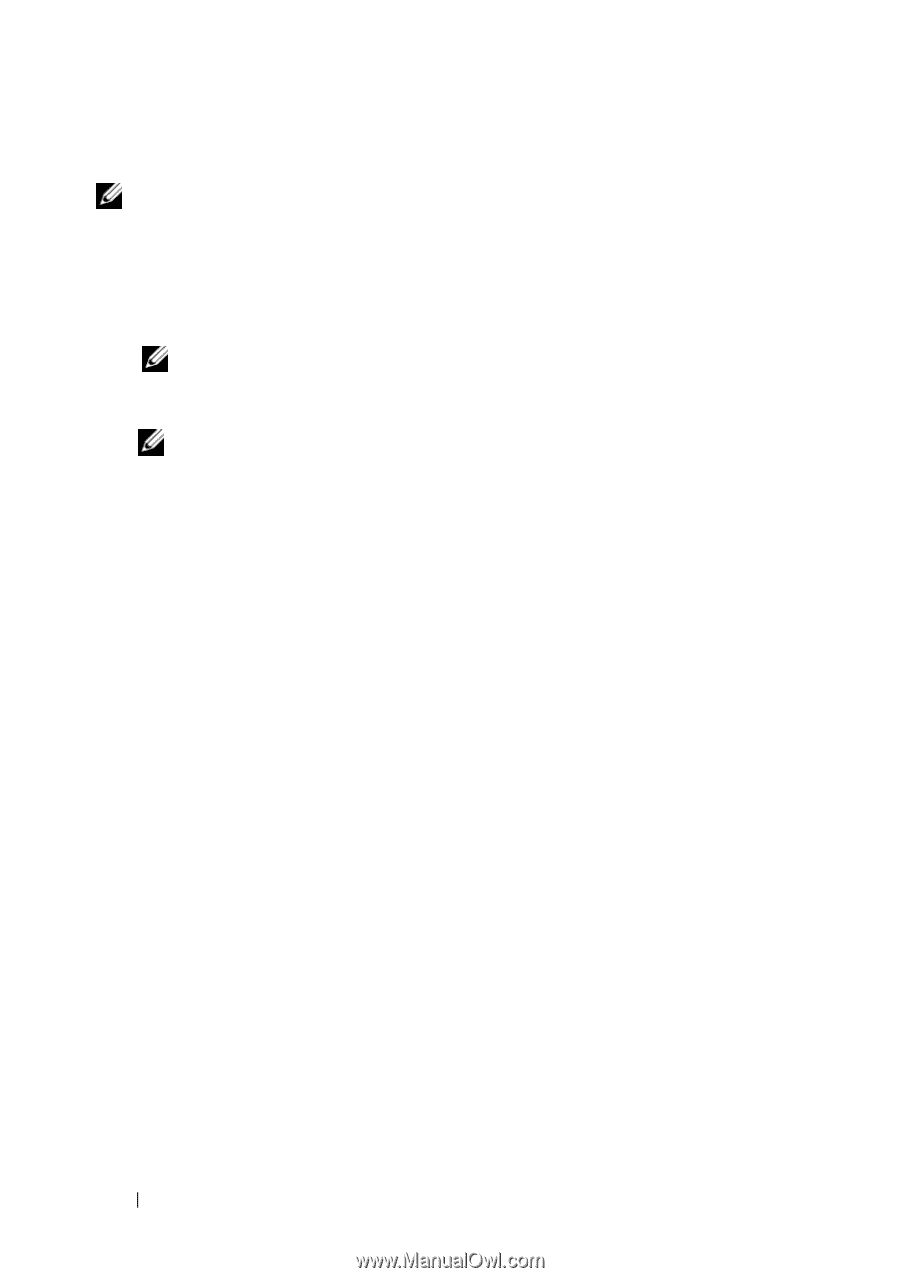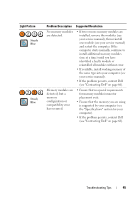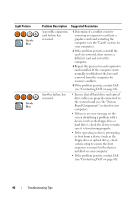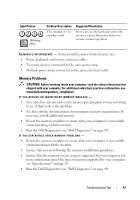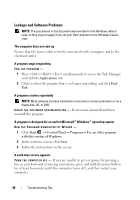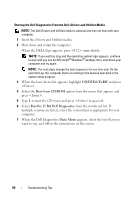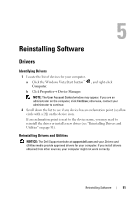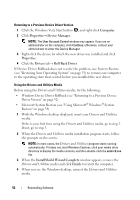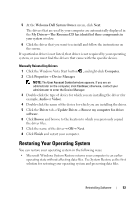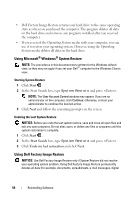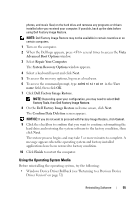Dell OptiPlex 960 Setup and Quick Reference Guide - Page 50
CD/DVD/CD-RW, Boot from CD-ROM, Run the 32 Bit Dell Diagnostics, Main Menu, When the Dell Diagnostics - windows 8 drivers
 |
View all Dell OptiPlex 960 manuals
Add to My Manuals
Save this manual to your list of manuals |
Page 50 highlights
Starting the Dell Diagnostics From the Dell Drivers and Utilities Media NOTE: The Dell Drivers and Utilities media is optional and may not ship with your computer. 1 Insert the Drivers and Utilities media. 2 Shut down and restart the computer. When the DELL logo appears, press immediately. NOTE: If you wait too long and the operating system logo appears, continue to wait until you see the Microsoft® Windows® desktop; then, shut down your computer and try again. NOTE: The next steps change the boot sequence for one time only. On the next start-up, the computer starts according to the devices specified in the system setup program. 3 When the boot device list appears, highlight CD/DVD/CD-RW and press . 4 Select the Boot from CD-ROM option from the menu that appears and press . 5 Type 1 to start the CD menu and press to proceed. 6 Select Run the 32 Bit Dell Diagnostics from the numbered list. If multiple versions are listed, select the version that is appropriate for your computer. 7 When the Dell Diagnostics Main Menu appears, select the test that you want to run, and follow the instructions on the screen. 50 Troubleshooting Tips