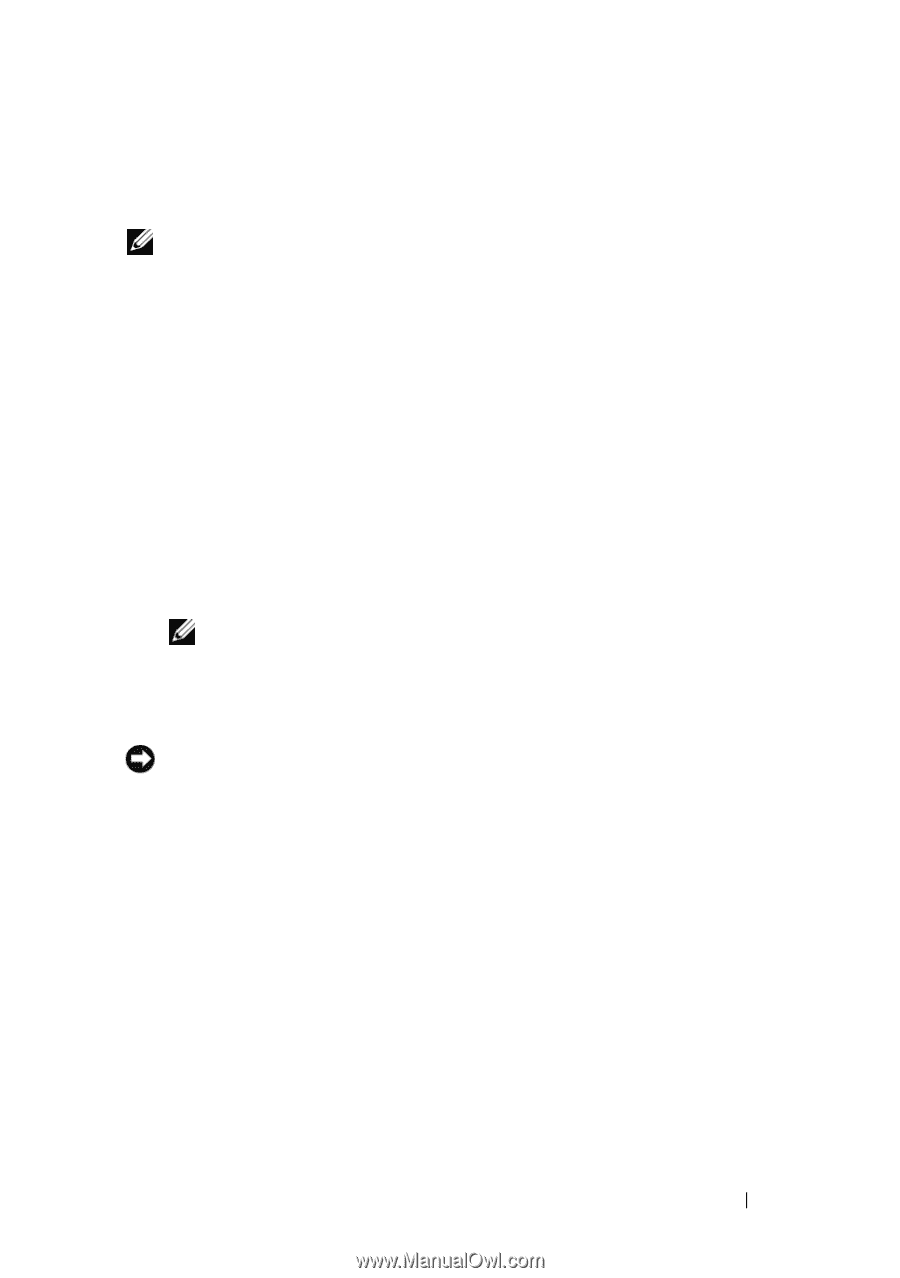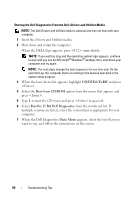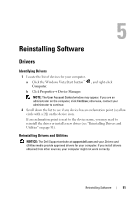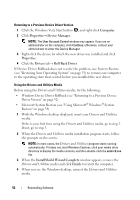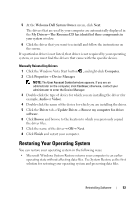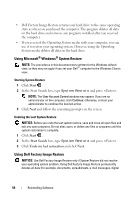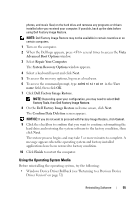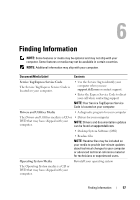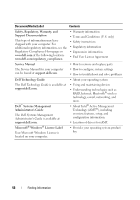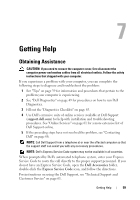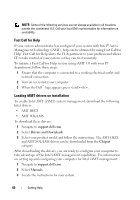Dell OptiPlex 960 Setup and Quick Reference Guide - Page 55
Using the Operating System Media, Vista, Advanced Boot Options, Repair Your Computer - windows 10
 |
View all Dell OptiPlex 960 manuals
Add to My Manuals
Save this manual to your list of manuals |
Page 55 highlights
photos, and music files) on the hard drive and removes any programs or drivers installed after you received your computer. If possible, back up the data before using Dell Factory Image Restore. NOTE: Dell Factory Image Restore may not be available in certain countries or on certain computers. 1 Turn on the computer. 2 When the Dell logo appears, press several times to access the Vista Advanced Boot Options window. 3 Select Repair Your Computer. The System Recovery Options window appears. 4 Select a keyboard layout and click Next. 5 To access the recovery options, log on as a local user. 6 To access the command prompt, type administrator in the User name field, then click OK. 7 Click Dell Factory Image Restore. NOTE: Depending upon your configuration, you may need to select Dell Factory Tools, then Dell Factory Image Restore. 8 On the Dell Factory Image Restore welcome screen, click Next. The Confirm Data Deletion screen appears. NOTICE: If you do not want to proceed with Factory Image Restore, click Cancel. 9 Click the checkbox to confirm that you want to continue reformatting the hard drive and restoring the system software to the factory condition, then click Next. The restore process begins and may take 5 or more minutes to complete. A message appears when the operating system and factory-installed applications have been restored to factory condition. 10 Click Finish to restart the computer. Using the Operating System Media Before reinstalling the operating system, try the following: • Windows Device Driver Rollback (see "Returning to a Previous Device Driver Version" on page 52) Reinstalling Software 55