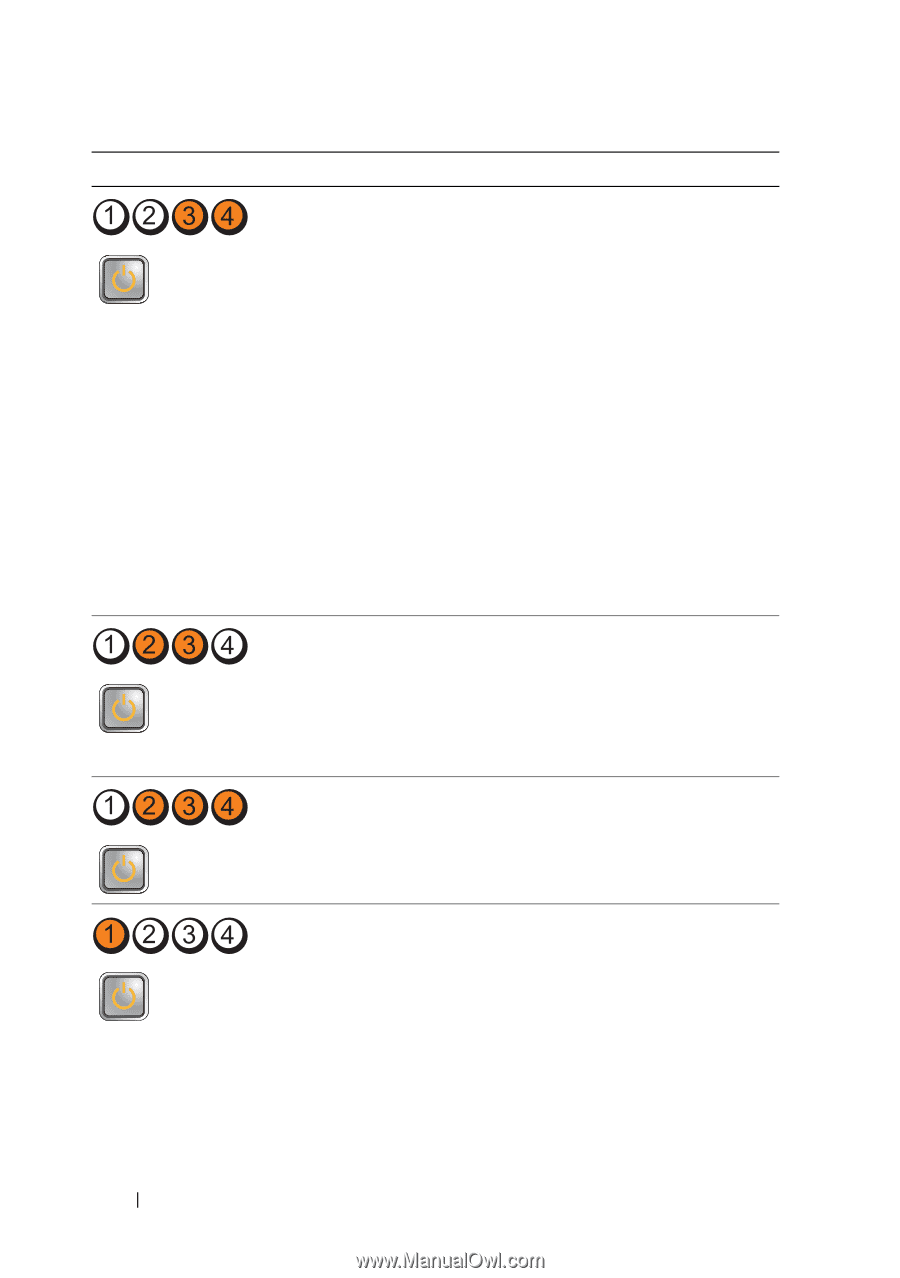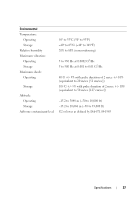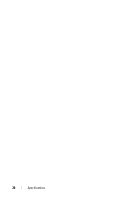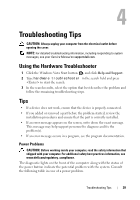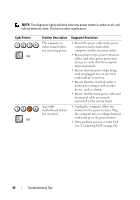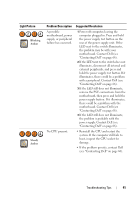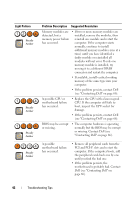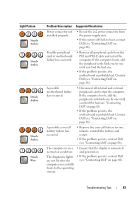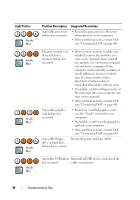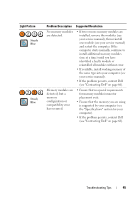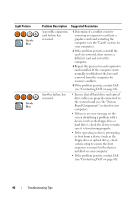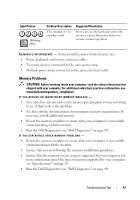Dell OptiPlex 960 Setup and Quick Reference Guide - Page 42
Contacting Dell, Dell see Contacting Dell - bios
 |
View all Dell OptiPlex 960 manuals
Add to My Manuals
Save this manual to your list of manuals |
Page 42 highlights
Light Pattern Steady Amber Steady Amber Steady Amber Steady Amber Problem Description Suggested Resolution Memory modules are detected, but a memory power failure has occurred. • If two or more memory modules are installed, remove the modules, then reinstall one module and restart the computer. If the computer starts normally, continue to install additional memory modules (one at a time) until you have identified a faulty module or reinstalled all modules without error. If only one memory module is installed, try moving it to a different DIMM connector and restart the computer. • If available, install verified working memory of the same type into your computer. • If the problem persists, contact Dell (see "Contacting Dell" on page 66). A possible CPU or motherboard failure has occurred. • Replace the CPU with a known good CPU. If the computer still fails to boot, inspect the CPU socket for damage. • If the problem persists, contact Dell (see "Contacting Dell" on page 66). BIOS may be corrupt or missing. • The computer hardware is operating normally but the BIOS may be corrupt or missing. Contact Dell (see "Contacting Dell" on page 66). A possible motherboard failure has occurred. • Remove all peripheral cards from the PCI and PCI-E slots and restart the computer. If the computer boots, add the peripheral cards back one by one until you find the bad one. • If the problem persists, the motherboard is probably bad. Contact Dell (see "Contacting Dell" on page 66). 42 Troubleshooting Tips