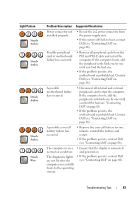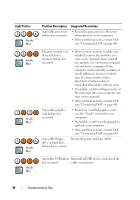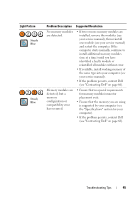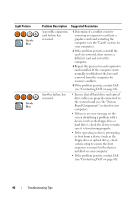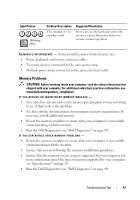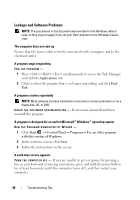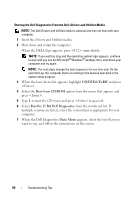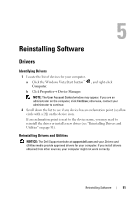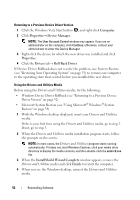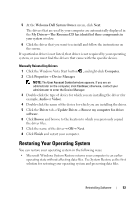Dell OptiPlex 960 Setup and Quick Reference Guide - Page 48
Lockups and Software Problems, electrical outlet
 |
View all Dell OptiPlex 960 manuals
Add to My Manuals
Save this manual to your list of manuals |
Page 48 highlights
Lockups and Software Problems NOTE: The procedures in this document were written for the Windows default view, so they may not apply if you set your Dell computer to the Windows Classic view. The computer does not start up Ensure that the power cable is firmly connected to the computer and to the electrical outlet A program stops responding END THE PROGRAM - 1 Press simultaneously to access the Task Manager, and click the Applications tab. 2 Click to select the program that is no longer responding, and click End Task. A program crashes repeatedly NOTE: Most software includes installation instructions in its documentation or on a floppy disk, CD, or DVD. C H E C K T H E S O F T W A R E D O C U M E N T A T I O N - If necessary, uninstall and then reinstall the program. A program is designed for an earlier Microsoft® Windows® operating system RUN THE PROGRAM COMPATIBILITY WIZARD - 1 Click Start → Control Panel→ Programs→ Use an older program with this version of Windows. 2 In the welcome screen, click Next. 3 Follow the instructions on the screen. A solid blue screen appears TURN THE COMPUTER OFF - If you are unable to get a response by pressing a key on your keyboard or moving your mouse, press and hold the power button for at least 6 seconds (until the computer turns off), and then restart your computer. 48 Troubleshooting Tips