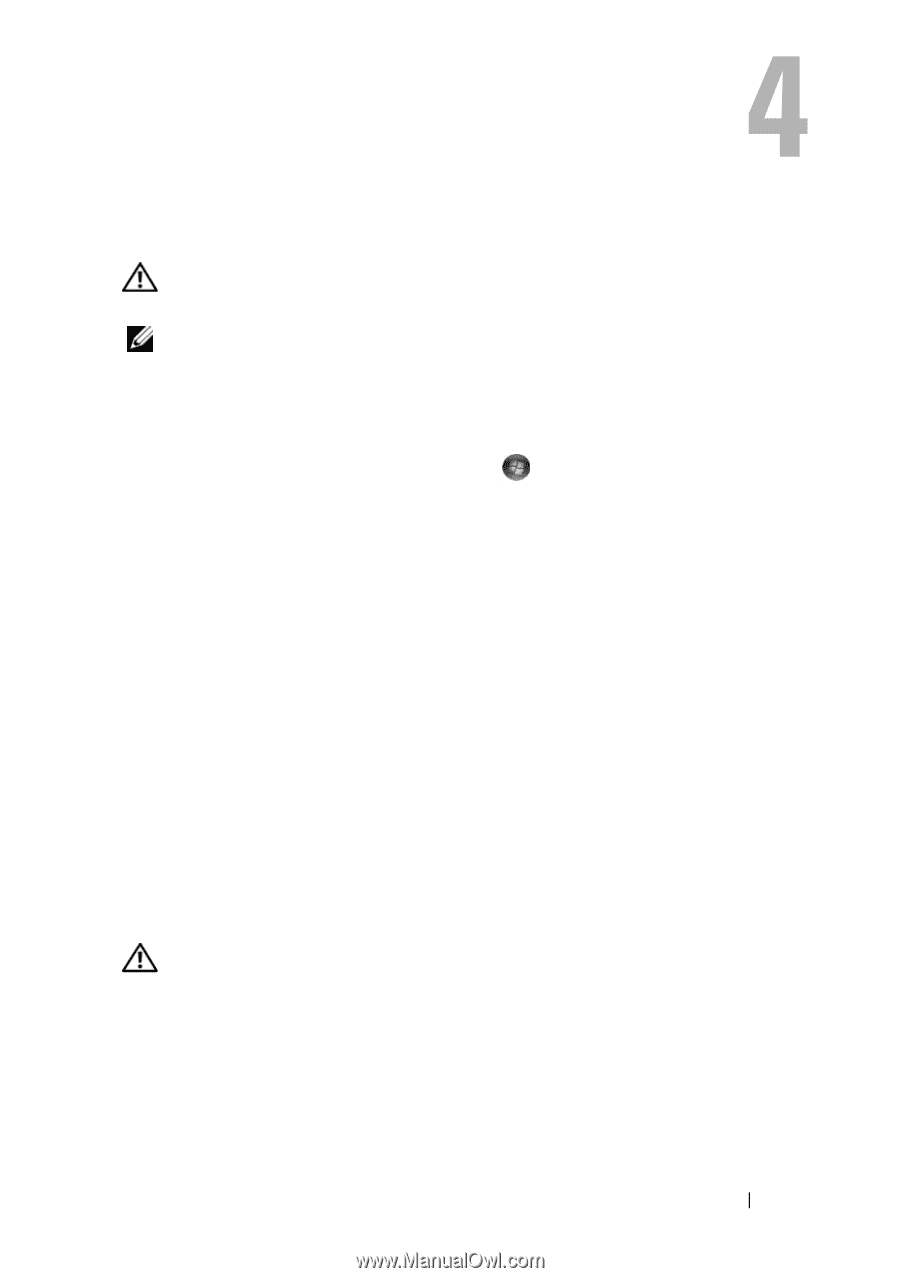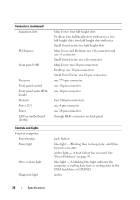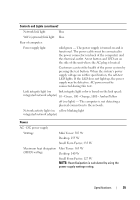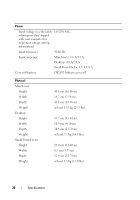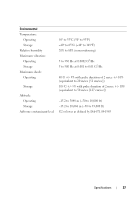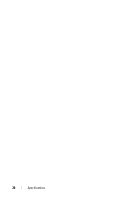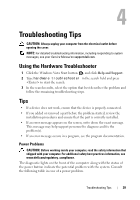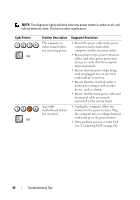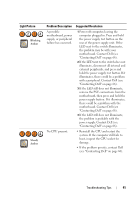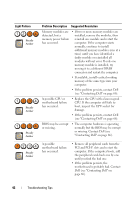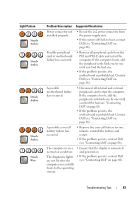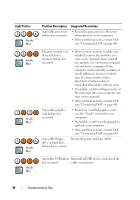Dell OptiPlex 960 Setup and Quick Reference Guide - Page 39
Troubleshooting Tips, Using the Hardware Troubleshooter, Tips, Power Problems - review
 |
View all Dell OptiPlex 960 manuals
Add to My Manuals
Save this manual to your list of manuals |
Page 39 highlights
Troubleshooting Tips CAUTION: Always unplug your computer from the electrical outlet before opening the cover. NOTE: For detailed troubleshooting information, including responding to system messages, see your Service Manual on support.dell.com. Using the Hardware Troubleshooter 1 Click the Windows Vista Start button , and click Help and Support. 2 Type hardware troubleshooter in the search field and press to start the search. 3 In the search results, select the option that best describes the problem and follow the remaining troubleshooting steps. Tips • If a device does not work, ensure that the device is properly connected. • If you added or removed a part before the problem started, review the installation procedures and ensure that the part is correctly installed. • If an error message appears on the screen, write down the exact message. This message may help support personnel to diagnose and fix the problem(s). • If an error message occurs in a program, see the program documentation. Power Problems CAUTION: Before working inside your computer, read the safety information that shipped with your computer. For additional safety best practices information, see www.dell.com/regulatory_compliance. The diagnostic lights on the front of the computer along with the status of the power button indicate the potential problem with the system. Consult the following table in case of a power problem. Troubleshooting Tips 39