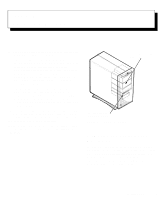Dell OptiPlex GXi Reference and Installation Guide ( - Page 74
Removing the Microprocessor, Pin-1 Identification
 |
View all Dell OptiPlex GXi manuals
Add to My Manuals
Save this manual to your list of manuals |
Page 74 highlights
To remove the chip, pull the microprocessor-socket release lever straight out until the chip is released (see Figure 6-10). Then remove the chip from the socket. Leave the release lever extended so that the socket is ready for the new microprocessor. microprocessor chip rectangular area. The gold finger points toward pin 1, which is also uniquely identified by a square pad. pin-1 corner (gold finger and square pad) release lever microprocessor socket Figure 6-10. Removing the Microprocessor 6. Unpack the new microprocessor. CAUTION: Be careful not to bend any of the pins when unpacking the microprocessor. Bending the pins can permanently damage the microprocessor. If any of the pins on the chip appear to be bent, see the chapter titled "Getting Help" in your Diagnostics and Troubleshooting Guide for instructions on obtaining technical assistance. 7. Align the pin-1 corner of the microprocessor chip (see Figure 6-11) with the pin-1 corner of the microprocessor socket (see Figure 6-12). NOTE: Identifying the pin-1 corners is critical to positioning the chip correctly. Identify the pin-1 corner of the microprocessor by turning the chip over and locating the tiny gold finger that extends from one corner of the large central Figure 6-11. Pin-1 Identification The pin-1 corner of the socket is the bottom-right corner of the socket as you face the side of the computer (see Figure 6-1). 8. Install the microprocessor chip in the socket (see Figure 6-12). CAUTION: Positioning the microprocessor chip incorrectly in the socket can permanently damage the chip and the computer when you turn on the system. If the release lever on the microprocessor socket is not all the way out, move it to that position now. With the pin-1 corners of the chip and socket aligned, align the pins on the chip with the holes in the socket. Set the chip lightly in the socket and make sure all pins are headed into the correct holes. Because your system uses a ZIF microprocessor socket, there is no need to use force (which could bend the pins if the chip is misaligned). When the chip is positioned correctly, it should seat itself in the socket with minimal pressure. CAUTION: When placing the microprocessor chip in the socket, be sure that all of the pins go into the corresponding holes on all sides of the socket. Be careful not to bend the pins. 6-8 Dell OptiPlex GXi Mini Tower Systems Reference and Installation Guide