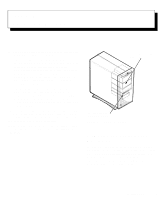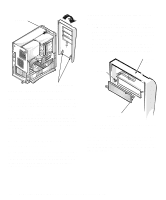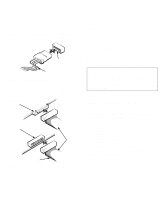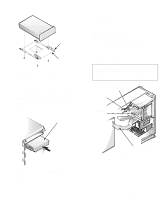Dell OptiPlex GXi Reference and Installation Guide ( - Page 78
System Battery and Battery, Socket, Replacing the Expansion-Card Cage in Chap
 |
View all Dell OptiPlex GXi manuals
Add to My Manuals
Save this manual to your list of manuals |
Page 78 highlights
5. Install the new battery. Orient the battery with the side labeled "+" facing up (see Figure 6-15). Then insert the battery into the socket, and snap it into place. battery BATTERY socket Figure 6-15. System Battery and Battery Socket 6. Replace the expansion-card cage as described in "Replacing the Expansion-Card Cage" in Chapter 5. 7. Replace the computer cover; reconnect your computer and peripherals to their power sources, and turn them on. 8. Enter the System Setup program, and confirm that the battery is operating properly. See Chapter 2, "Using the System Setup Program," for information on running the System Setup program. Enter the correct time and date through the System Setup program's Time and Date categories. Also, use the copy you made in step 1 to restore the correct settings for other system configuration information. Then exit the System Setup program. 9. Turn off your computer, and unplug it for at least ten minutes. 10. After ten minutes, plug in the computer, turn it on, and enter the System Setup program. If the time and date are still incorrect, see the chapter titled "Getting Help" in your Diagnostics and Troubleshooting Guide for instructions on obtaining technical assistance. 6-12 Dell OptiPlex GXi Mini Tower Systems Reference and Installation Guide