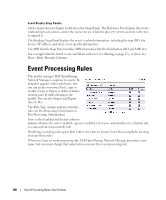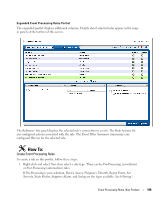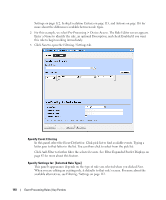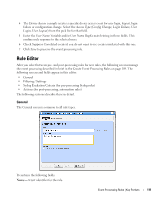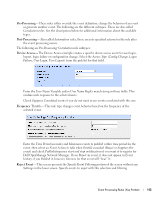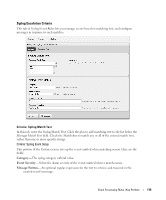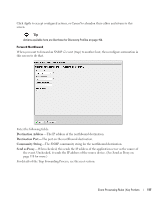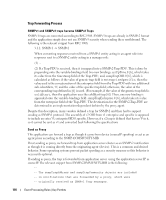Dell PowerConnect OpenManage Network Manager Web Client Guide 5.2 - Page 113
Pre-Processing, Device Access, Frequency, Reject Event, Dell OpenManage Network Manager. If
 |
View all Dell PowerConnect OpenManage Network Manager manuals
Add to My Manuals
Save this manual to your list of manuals |
Page 113 highlights
Pre-Processing-These rules either override the event definition, change the behavior of an event or generate another event. The following are the different subtypes. These are also called Correlation rules. See the descriptions below for additional information about the available types. Post-Processing-Also called Automation rules, these execute specified actions for the rule after the event processing occurs. The following are Pre-Processing/ Correlation rule subtypes: Device Access-The Device Access example creates a specific device access event for user login, logout, login failure or configuration change. Select the Access Type (Config Change, Login Failure, User Login, User Logout) from the pick list for that field. Enter the User Name Variable and/or User Name RegEx match string in those fields. This confines rule response to the selected users. Check Suppress Correlated events if you do not want to see events correlated with this one. Frequency Throttle-This rule type changes event behavior based on the frequency of the selected event. Enter the Time Period(seconds) and Maximum events to publish within time period for the event, then select an Event Action to take when throttle exceeded (Reject or Suppress the event) and check Publish frequency start and stop notifications if you want it to register for Dell OpenManage Network Manager. If you Reject an event, it does not appear in Event history; if you Publish it, however, listeners for that event will "hear" it. Reject Event-This screen presents the Specify Event Filtering portion of the screen without any Settings in the lower screen. Specify events to reject with this selection and filtering. Event Processing Rules | Key Portlets 113