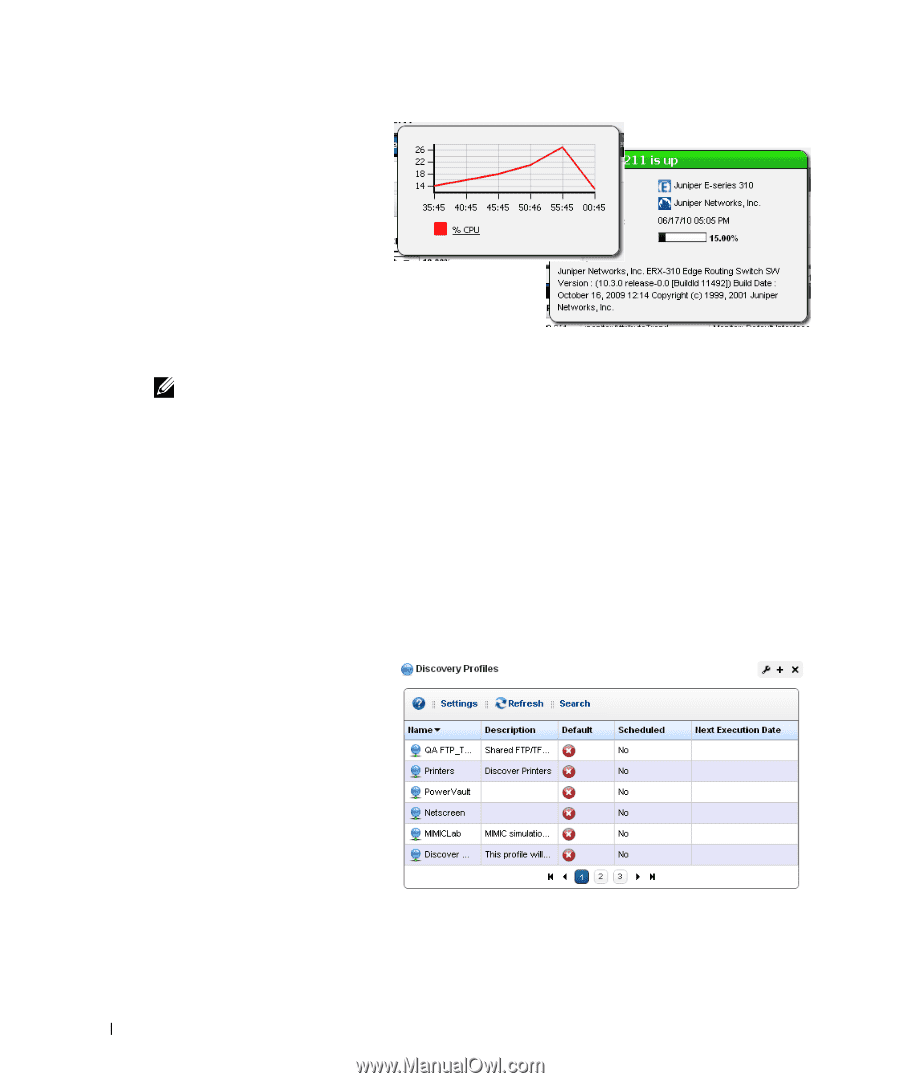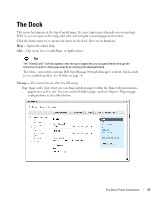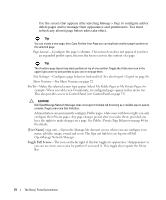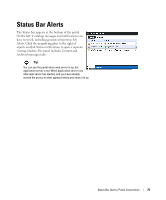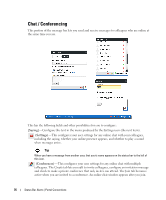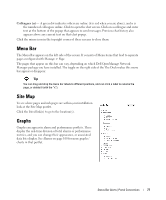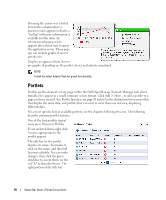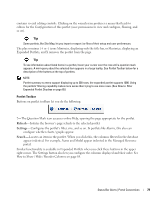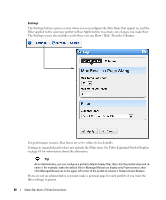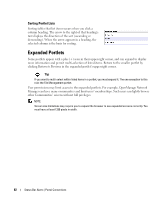Dell PowerConnect OpenManage Network Manager Web Client Guide 5.2 - Page 78
Portlets, To act on listed items, right-click.
 |
View all Dell PowerConnect OpenManage Network Manager manuals
Add to My Manuals
Save this manual to your list of manuals |
Page 78 highlights
Hovering the cursor over a listed item in the column where a question mark appears indicates a "tooltip" with more information is available for this item. An informational popup screen appears after a brief wait to query the application server. These popups can include graphs of recent activity too. Graphs can appear as lines, bars or pie graphs, depending on the portlet, device and activity monitored. NOTE: Install the latest Adobe Flash for graph functionality. Portlets Portlets are the elements of any page within the Dell OpenManage Network Manager web client. Initially, they appear in a small, summary screen format. Click Add > More... to add a portlet to a page you have created. See Portlet Instances on page 81 below for the distinction between portlets that display the same data, and portlets that can exist in more than one instance, displaying different data. For a more specific look at available portlets, see the chapters following this one. The following describe common portlet features. One of the first portlets typical users see is Discovery Profiles. To act on listed items, right-click. A menu appropriate to the portlet appears. The title bar for the portlet displays its name. To rename it, click on the name, and the field becomes editable. You can make changes, then click the green checkbox to accept them (or the red "X" to abandon them). The right portion of the title bar 78 Status Bar Alerts | Portal Conventions