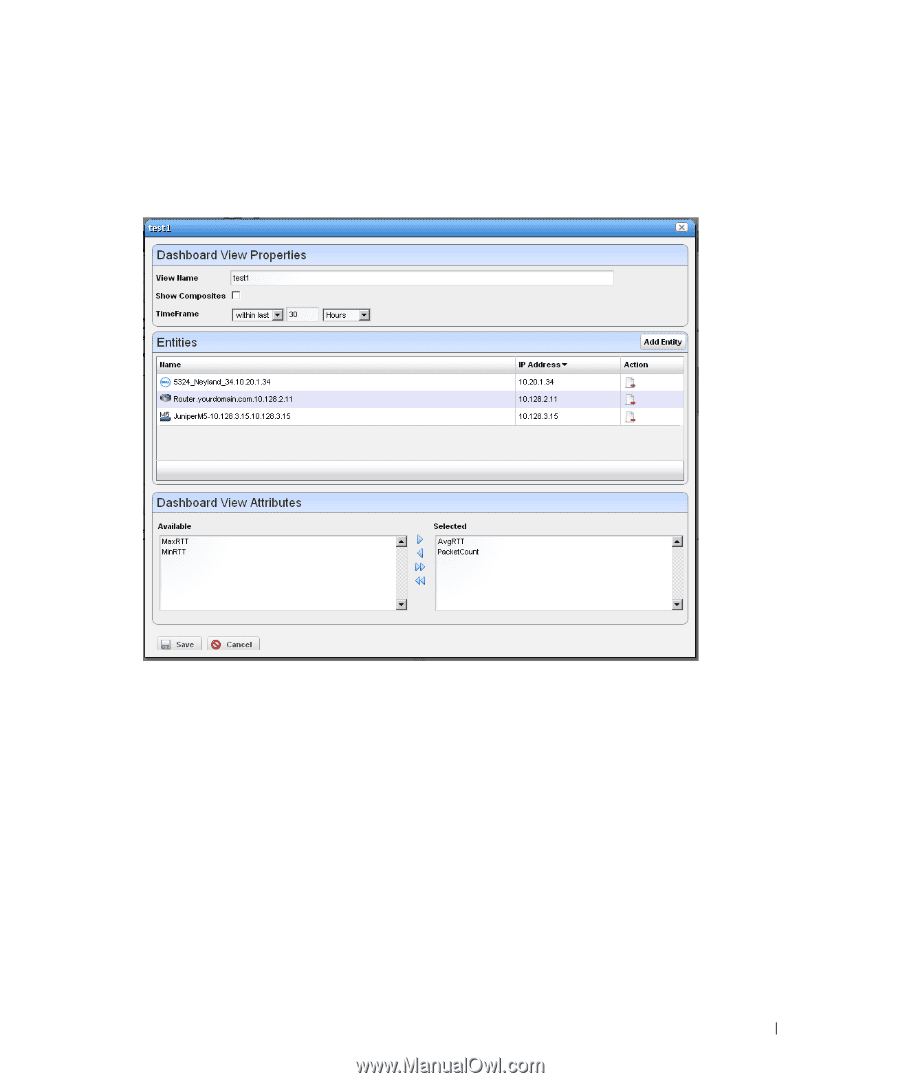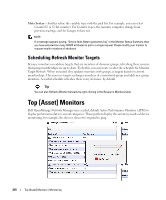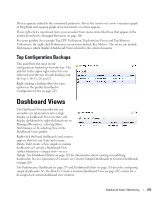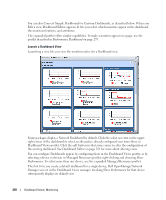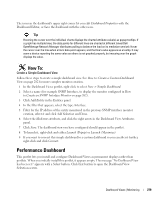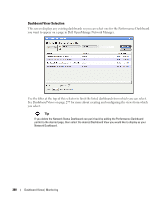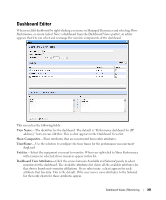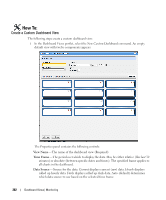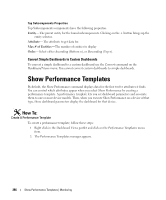Dell PowerConnect OpenManage Network Manager Web Client Guide 5.2 - Page 281
Dashboard Editor, View Name, Show Composites, TimeFrame, Entities, Dashboard View Attributes
 |
View all Dell PowerConnect OpenManage Network Manager manuals
Add to My Manuals
Save this manual to your list of manuals |
Page 281 highlights
Dashboard Editor When you Edit dashboard by right-clicking a resource in Managed Resources and selecting Show Performance, or create (select New) a dashboard from the Dashboard Views portlet, an editor appears that lets you select and rearrange the monitor components of the dashboard. This screen has the following fields: View Name-The identifier for the dashboard. The default is "Performance dashboard for [IP address]," but you can edit this. This is what appears in the Dashboard Views list. Show Composites-Show attributes that are constructed from other attributes. TimeFrame-Use the selectors to configure the time frame for the performance measurement displayed. Entities- Select the equipment you want to monitor. When you right-click to Show Performance with resource(s) selected, those resources appear in this list. Dashboard View Attributes- Click the arrows between Available and Selected panels to select monitors for the dashboard. The Available Attributes list shows all the available attributes for that device based on its monitor affiliations. If you select none, a chart appears for each attribute that has data. This is the default. If the user moves some attributes to the Selected list then only charts for those attributes appear. Dashboard Views | Monitoring 281