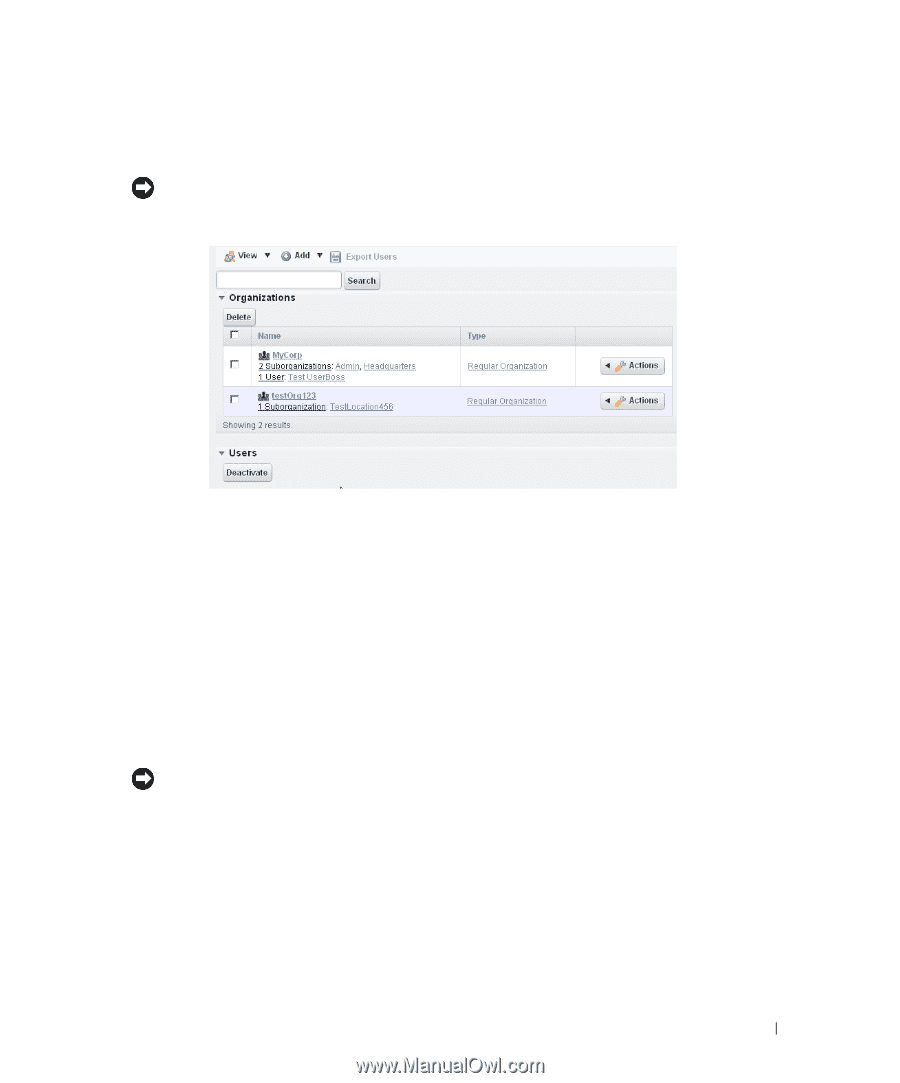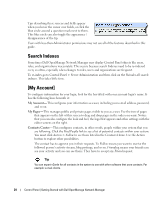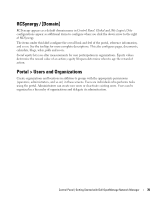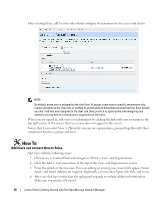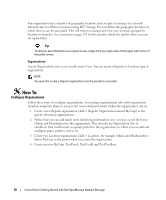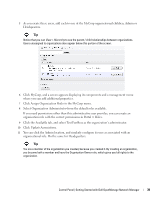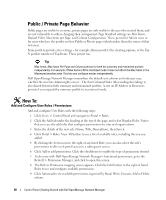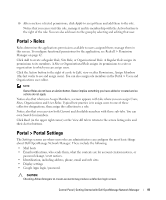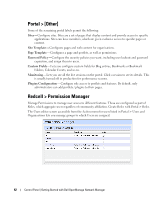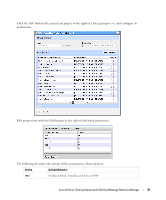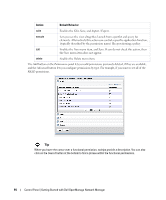Dell PowerConnect OpenManage Network Manager Web Client Guide 5.2 - Page 39
Assign Organization Roles, Organization Administrator, Available, Update Associations., Click MyCorp
 |
View all Dell PowerConnect OpenManage Network Manager manuals
Add to My Manuals
Save this manual to your list of manuals |
Page 39 highlights
5 As you create these users, add each to one of the MyCorp organizational children, Admin or Headquarters. Tip Notice that you can View > Hierarchy to see the parent / child relationships between organizations. Users unassigned to organizations also appear below this portion of the screen. 6 Click MyCorp, and a screen appears displaying its components and a management menu where you can add additional properties. 7 Click Assign Organization Roles in the MyCorp menu. 8 Select Organization Administrator from the default roles available. If you need permissions other than this administrative user provides, you can create an organization role with the correct permissions in Portal > Roles. 9 Click the Available tab, and select TestUserBoss as the organization's administrator. 10 Click Update Associations. 11 You can click the Admin location, and similarly configure its user as associated with an organizational role. Do the same for Headquarters. Tip You are a member of the organization you created, because you created it. By creating an organization, you become both a member and have the Organization Owner role, which gives you full rights to the organization. Control Panel | Getting Started with Dell OpenManage Network Manager 39