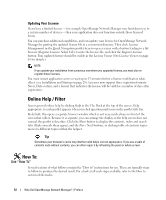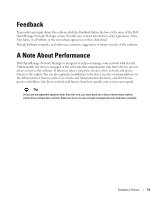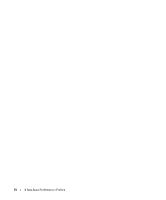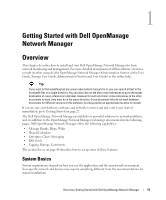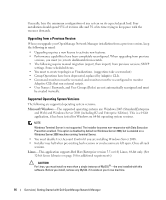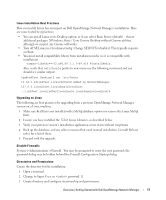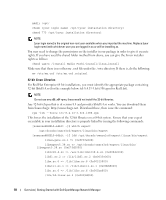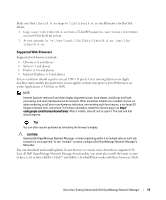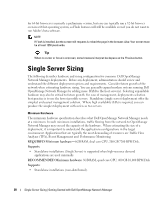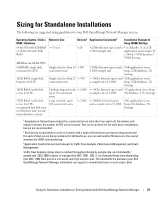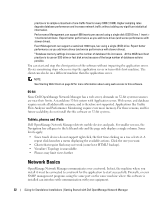Dell PowerConnect OpenManage Network Manager Web Client Guide 5.2 - Page 17
Linux Installation Best Practices, Upgrading on Linux, Disable Firewalls, Directories and Permissions - gnome
 |
View all Dell PowerConnect OpenManage Network Manager manuals
Add to My Manuals
Save this manual to your list of manuals |
Page 17 highlights
Linux Installation Best Practices How you install Linux has an impact on Dell OpenManage Network Manager's installation. Here are some tested best practices: • You can install Linux in its Desktop option, or if you select Basic Server (default) - choose additional packages: XWindows, Basic / Core Gnome Desktop without Gnome utilities, although we suspect any Gnome will work). • Turn off SE Linux in /etc/selinux/config. Change SELINUX=disabled. This typically requires a reboot. • You must install compatibility library from installation media (so it is compatible with installation) compat-libstdc++-33.x86_64 3.2.3-69.el6 @InstallMedia. Also: verify that /etc/hosts points to new name-use the following command and you should see similar output. [qa@rh6Test Desktop]$ cat /etc/hosts 10.18.0.241rh6Test.localrh6Test# Added by NetworkManager 127.0.0.1localhost.localdomainlocalhost ::1 rh6Test.localrh6Testlocalhost6.localdomain6localhost6 Upgrading on Linux The following are best practices for upgrading from a previous OpenManage Network Manager version on a Linux machine: 1 Make sure Red Hat is not installed with a MySql database option (or remove the Linux MySql first). 2 Ensure you have installed the 32-bit Linux Libraries, as described below. 3 Verify your previous version's installation application server starts without excpetions 4 Back up the database, and any other resources that need manual installation. Consult Release notes for a list of these. 5 Proceed with the upgrade. Disable Firewalls System->Administration->Firewall - You may be prompted to enter the root password; the password dialog may be hidden behind the Firewall Configuration Startup dialog. Directories and Permissions Create the directory for the installation: 1 Open a terminal. 2 Change to Super User: su password: [] 3 Create directory and configure its ownership and permissions: Overview | Getting Started with Dell OpenManage Network Manager 17