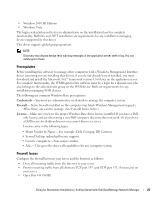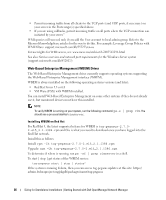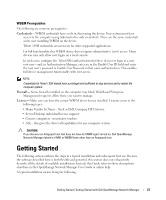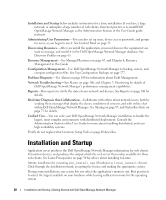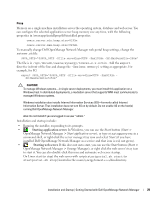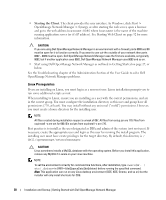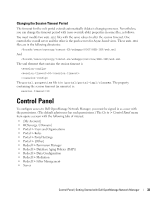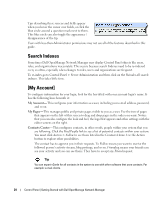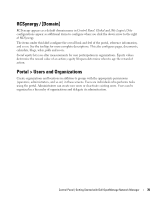Dell PowerConnect OpenManage Network Manager Web Client Guide 5.2 - Page 30
Linux Prerequisites, Starting the Client
 |
View all Dell PowerConnect OpenManage Network Manager manuals
Add to My Manuals
Save this manual to your list of manuals |
Page 30 highlights
• Starting the Client. The client provides the user interface. In Windows, click Start > OpenManage Network Manager > Synergy, or after starting the web server, open a browser and go to the web address hostname:8080 where hostname is the name of the machine running application server (or it's IP address). See Starting Web Client on page 32 for more information. CAUTION: If you are using Dell OpenManage Network Manager in an environment with a firewall, ports 8080 and 80 must be open for it to function correctly. If you want to use cut-thru outside of your network then ports 8082 - 8089 must be open. Dell OpenManage Network Manager uses the first one available, so typically 8082, but if another application uses 8082, Dell OpenManage Network Manager uses 8083 and so on. • Start using Dell OpenManage Network Manager as outlined in Getting Started on page 27, or below. See the Troubleshooting chapter of the Administration Section of the User Guide to solve Dell OpenManage Network Manager problems. Linux Prerequisites If you are installing on Linux, you must log in as a non-root user. Linux installation prompts you to run some additional scripts as root. When installing to Linux, ensure you are installing as a user with the correct permissions, and are in the correct group. You must configure the installation directory so this user and group have all permissions (770, at least). You may install without any universal ("world") permissions. However, you must create a home directory for the installing user. NOTE: All files created during installation respect a umask of 007. All files from setup.jar are 770. Files from ocpinstall -x are set for 660. Bin scripts from ocpinstall -x are 770. Best practice is to install as the user designated as DBA and admin of the system (not root user). If necessary, create the appropriate user and login as this user for running the install program. The installing user must have create privileges for the target directory. By default, this directory is / dell/openmanage/networkmanager. CAUTION: Linux sometimes installs a MySQL database with the operating system. Before you install this application, remove any MySQL if it exists on your Linux machine. NOTE: To set the environment correctly for command line functions, after installation, type oware (or . / etc/.dsienv in UNIX-[dot][space]/etc/[dot]dsienv) before running the specified command. Also: This application can run on any Linux desktop environment (CDE, KDE, Gnome, and so on) but the installer will only install shortcuts for CDE. 30 Installation and Startup | Getting Started with Dell OpenManage Network Manager