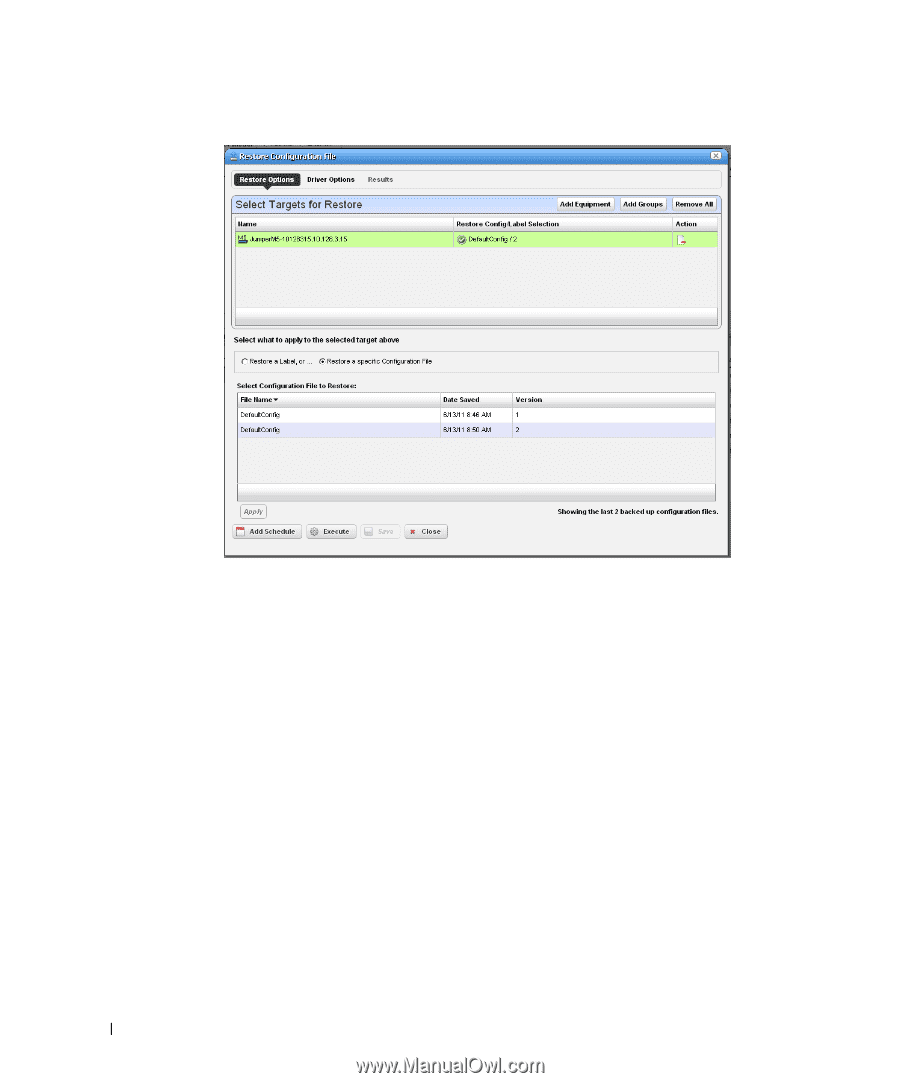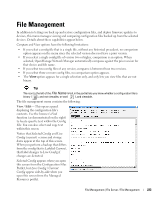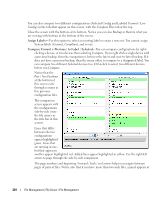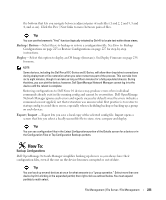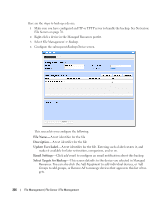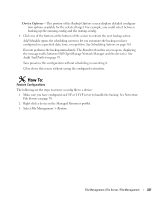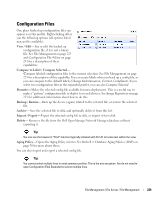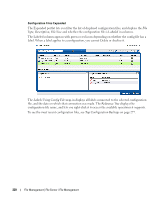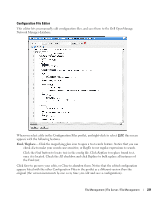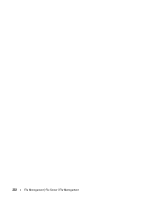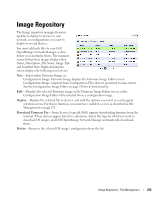Dell PowerConnect OpenManage Network Manager Web Client Guide 5.2 - Page 228
devices. See Audit Trail Portlet on Select Targets for Restore
 |
View all Dell PowerConnect OpenManage Network Manager manuals
Add to My Manuals
Save this manual to your list of manuals |
Page 228 highlights
4 Configure the subsequent Restore Device screen. This screen lets you configure the following: Select Targets for Restore-This portion of the screen lets you Add Equipment, Add Groups, or Remove All target devices. Listed targets and their Restore Config / Label Selection. Click the icon in the Action column to remove the listed target. Select what to apply to the selected target-This portion of the screen lets you select either a label (like Current, Compliant and so on-a selector listing available labels appears onscreen once you click this option), or Restore a specific Configuration File. The latter lists available files and lets you click to select. Click Apply to configure the selected target, or Apply to All to configure all targets. 5 Click one of the buttons at the bottom of the screen to initiate the next backup action. Add Schedule opens the scheduling screen to let you automate the restoration you have configured on a specified date, time, or repetition. See Scheduling Actions on page 361. Execute performs the restoration immediately. The Results tab in this screen opens, displaying the message traffic between Dell OpenManage Network Manager and the device(s). See Audit Trail Portlet on page 93. Save preserves this configuration without scheduling or executing it. Close closes this screen without saving the configured restoration. 228 File Management | File Server / File Management