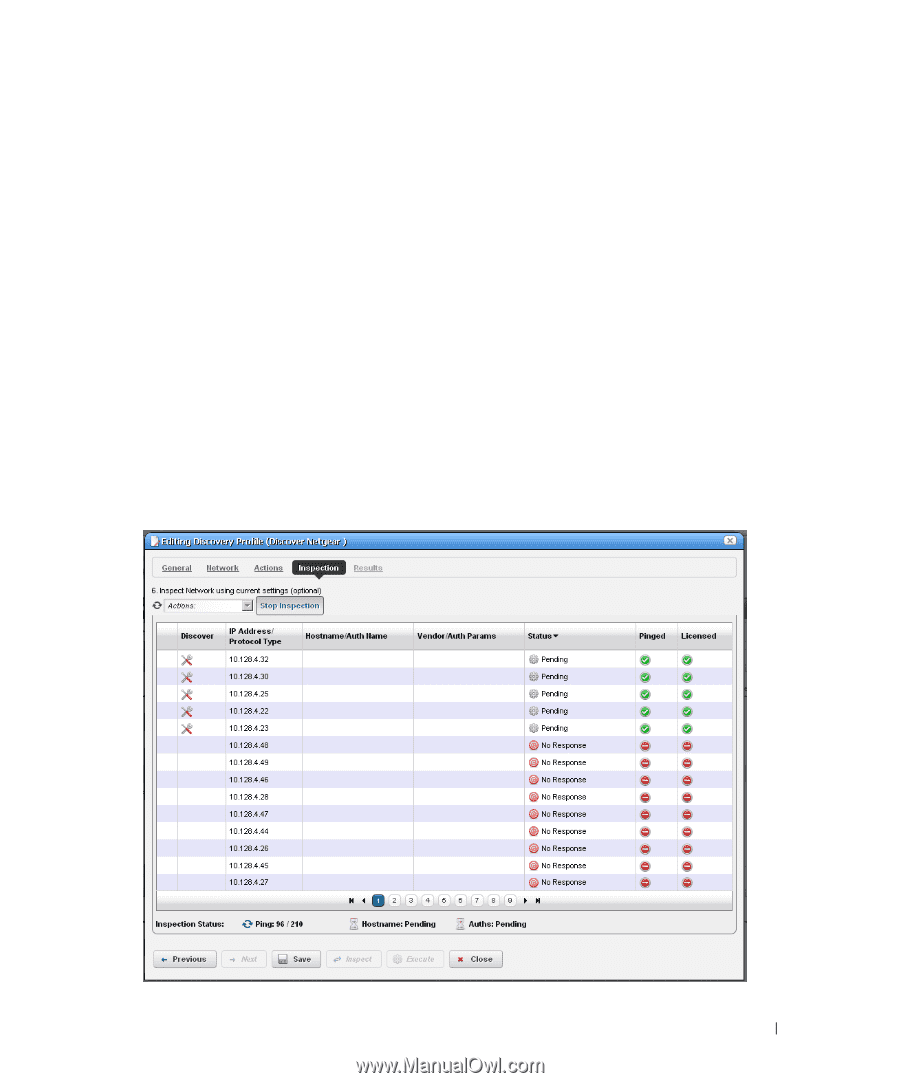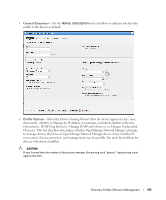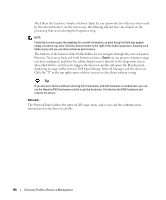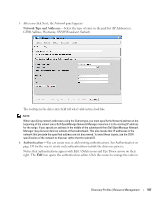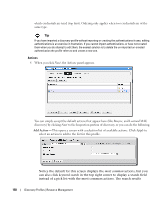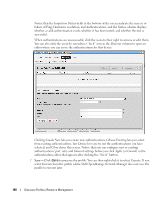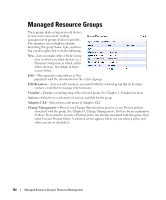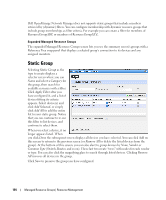Dell PowerConnect OpenManage Network Manager Web Client Guide 5.2 - Page 159
Edit, Delete, Move, Inspection, Execute, Start Inspection
 |
View all Dell PowerConnect OpenManage Network Manager manuals
Add to My Manuals
Save this manual to your list of manuals |
Page 159 highlights
appear in the pick list. When you select an item, if it has parameters, they appear listed below that item. Use the checkbox(es) or pick list to configure these parameters, then click Apply to select this action as part of the profile. See Actions on page 116 for more about these. Edit, Delete, Move-These icons appear to the right of each action. If you Edit a profile with parameters, you can change them. The screen looks like the one that appears when you Add actions. Deleting actions removes them from the list, and the Move arrows help arrange the order in which actions appear listed, and are executed. The list of actions the profile executes goes from top-to-bottom. Inspection Using the Inspection Panel is an optional step. If you want to execute the profile after entering the required information on the General and Network panels, you can skip this step, and just click Execute at the bottom of the panel. 6 Inspection-This screen lets you preview the discovery profile's actions and access to devices. If you clicked Next rather than Inspect at the bottom of the previous screen, click Start Inspection in the top right corner of this screen to begin the inspection process that validates the device's credentials. Discovery Profiles | Resource Management 159