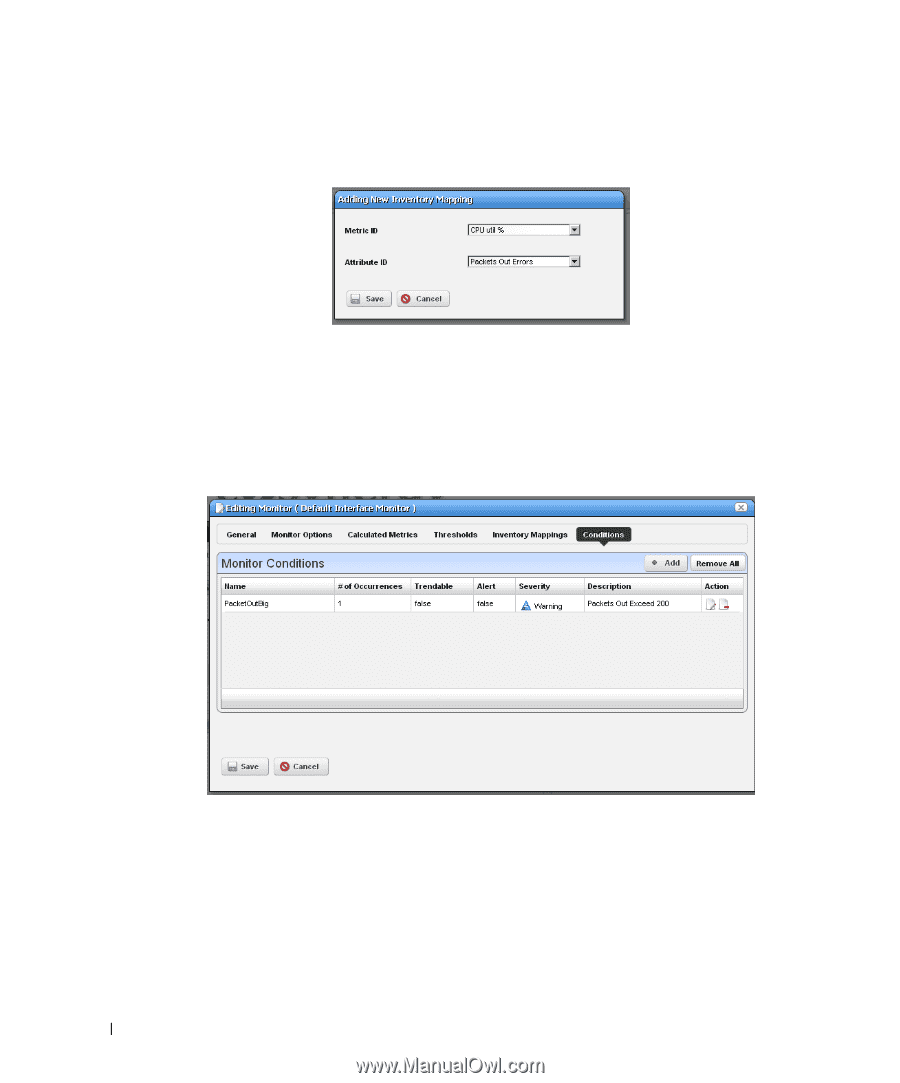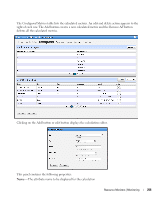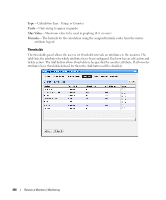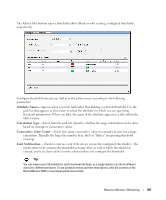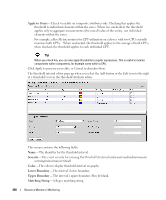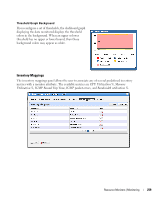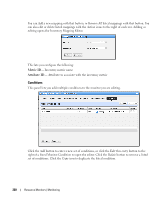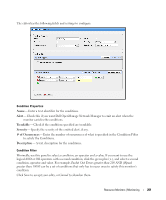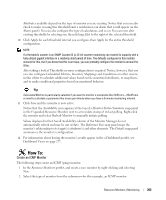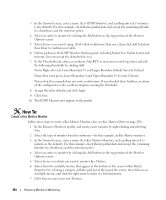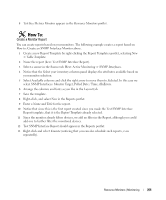Dell PowerConnect OpenManage Network Manager Web Client Guide 5.2 - Page 260
Conditions, Metric ID, Attribute ID
 |
View all Dell PowerConnect OpenManage Network Manager manuals
Add to My Manuals
Save this manual to your list of manuals |
Page 260 highlights
You can Add a new mapping with that button, or Remove All listed mappings with that button. You can also edit or delete listed mappings with the Action icons to the right of each row. Adding or editing opens the Inventory Mapping Editor. This lets you configure the following: Metric ID-Inventory metric name Attribute ID- Attribute to associate with the inventory metric Conditions This panel lets you add multiple conditions to the monitor you are editing. Click the Add button to enter a new set of conditions, or click the Edit this entry button to the right of a listed Monitor Condition to open the editor. Click the Delete button to remove a listed set of conditions. Click the Copy icon to duplicate the listed condition. 260 Resource Monitors | Monitoring