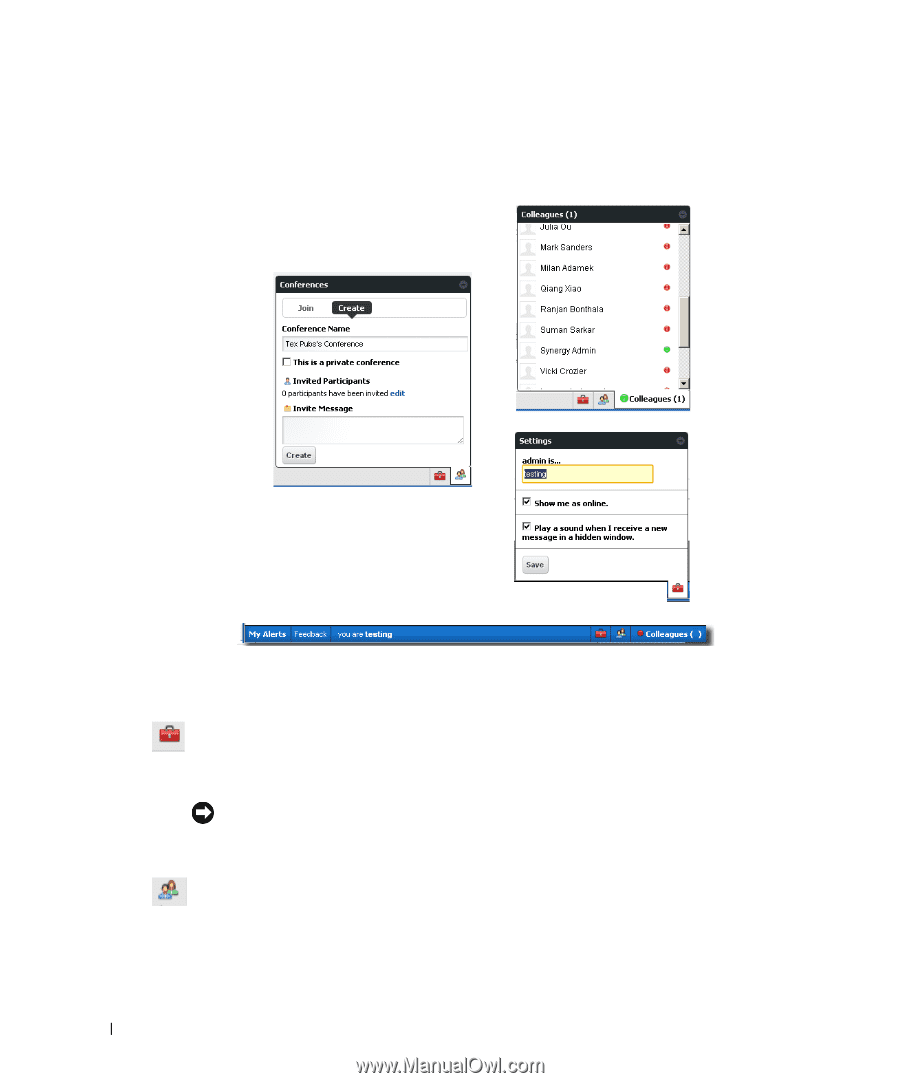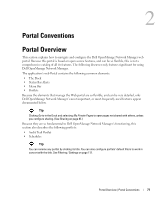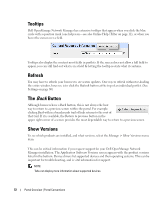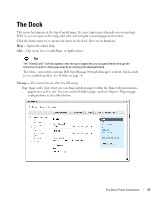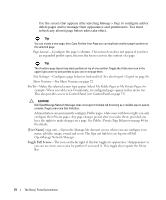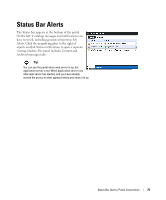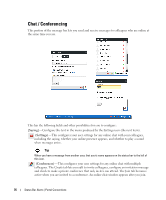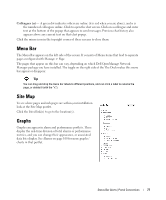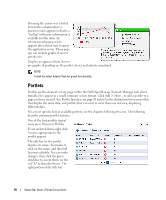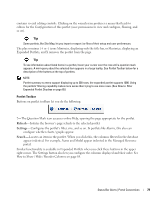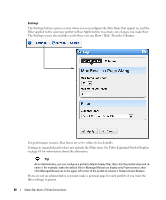Dell PowerConnect OpenManage Network Manager Web Client Guide 5.2 - Page 76
Chat / Conferencing, Saying], Settings, Conferences
 |
View all Dell PowerConnect OpenManage Network Manager manuals
Add to My Manuals
Save this manual to your list of manuals |
Page 76 highlights
Chat / Conferencing This portion of the message bar lets you send and receive messages to colleagues who are online at the same time you are. This has the following fields and other possibilities for you to configure: [Saying]-Configure this text in the menu produced by the Settings icon (the next item). (Settings)-This configures your user settings for any online chat with your colleagues, including the saying, whether your online presence appears, and whether to play a sound when messages arrive. Tip When you have a message from another user, that user's name appears on the status bar to the left of this icon. (Conferences)-This configures your user settings for any online chat with multiple colleagues. The Create tab lets you edit to invite colleagues, configure an invitation message and check to make a private conference that only invites can attend. The Join tab becomes active when you are invited to a conference. An online chat window appears after you join. 76 Status Bar Alerts | Portal Conventions