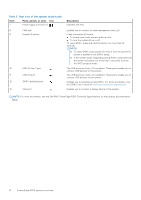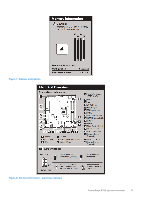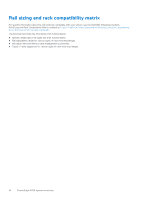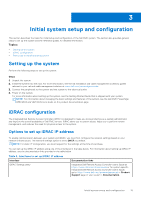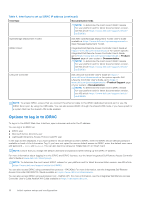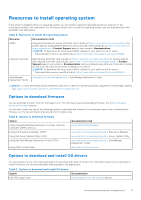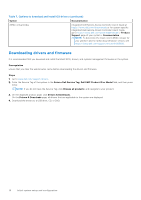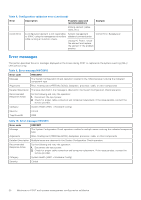Dell PowerEdge R350 EMC Installation and Service Manual - Page 15
Initial system setup and configuration, Setting up the system, iDRAC configuration
 |
View all Dell PowerEdge R350 manuals
Add to My Manuals
Save this manual to your list of manuals |
Page 15 highlights
3 Initial system setup and configuration This section describes the tasks for initial setup and configuration of the Dell EMC system. The section also provides general steps to set up the system and the reference guides for detailed information. Topics: • Setting up the system • iDRAC configuration • Resources to install operating system Setting up the system Perform the following steps to set up the system: Steps 1. Unpack the system. 2. Install the system into the rack. For more information, see the rail installation and cable management accessory guides relevant to your rail and cable management solution at www.dell.com/poweredgemanuals. 3. Connect the peripherals to the system and the system to the electrical outlet. 4. Power on the system. For more information about setting up the system, see the Getting Started Guide that is shipped with your system. NOTE: For information about managing the basic settings and features of the system, see the Dell EMC PowerEdge R350 BIOS and UEFI Reference Guide on the product documentation page. iDRAC configuration The Integrated Dell Remote Access Controller (iDRAC) is designed to make you more productive as a system administrator and improve the overall availability of Dell EMC servers. iDRAC alerts you to system issues, helps you to perform remote management, and reduces the need for physical access to the system. Options to set up iDRAC IP address To enable communication between your system and iDRAC, you must first configure the network settings based on your network infrastructure. The network settings option is set to DHCP, by default. NOTE: For static IP configuration, you must request for the settings at the time of purchase. You can set up the iDRAC IP address using one of the interfaces in the table below. For information about setting up iDRAC IP address, see the documentation links provided in the table below. Table 4. Interfaces to set up iDRAC IP address Interface iDRAC Settings utility Documentation links Integrated Dell Remote Access Controller User's Guide at https://www.dell.com/idracmanuals or for system specific Integrated Dell Remote Access Controller User's Guide, go to https://www.dell.com/poweredgemanuals > Product Support page of your system > Documentation. Initial system setup and configuration 15