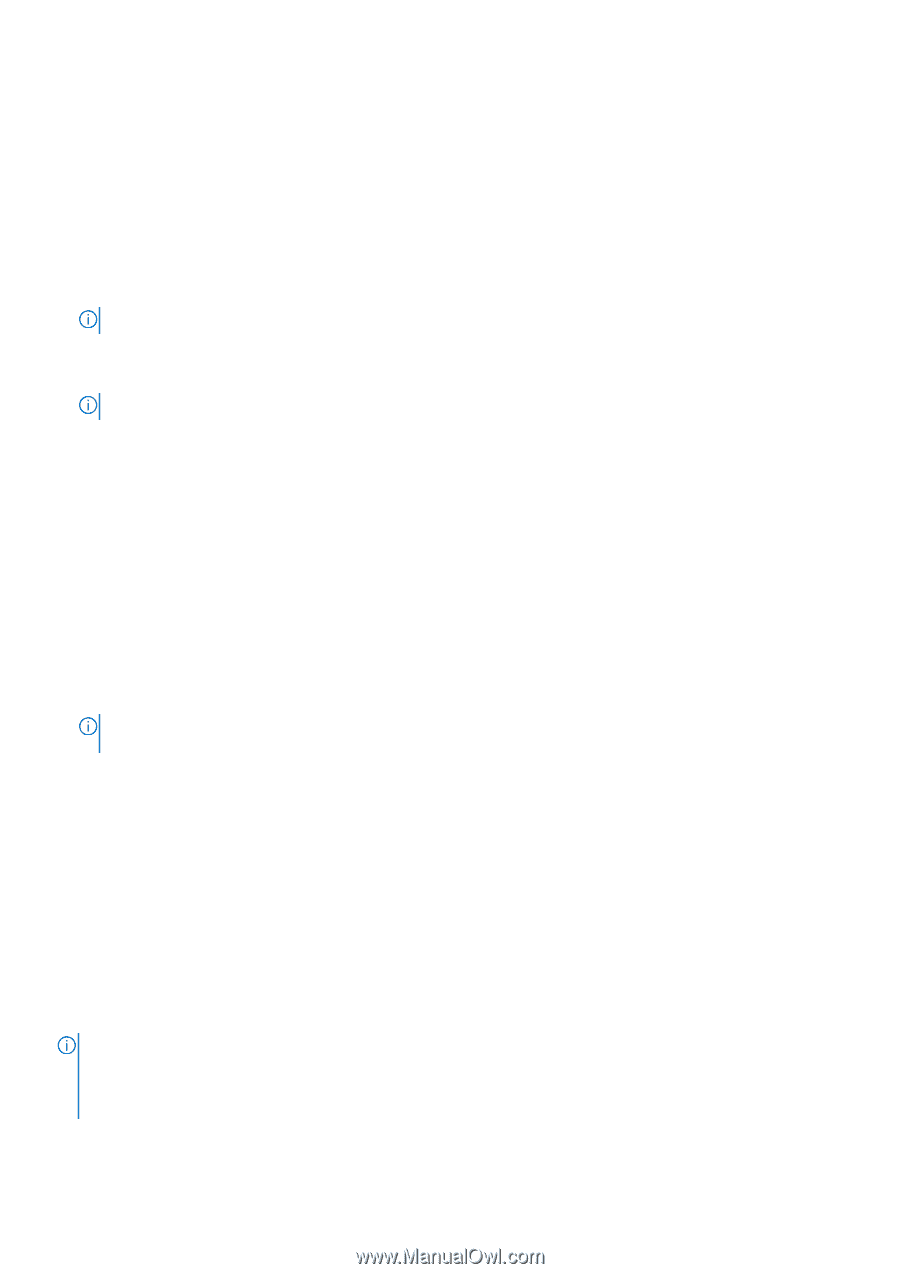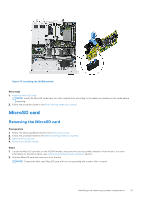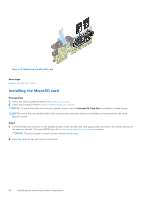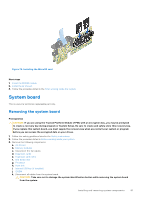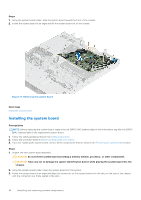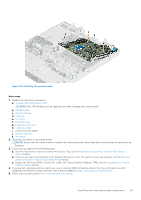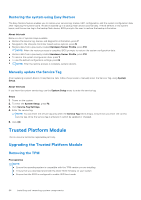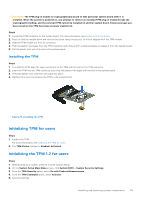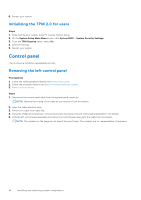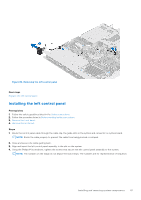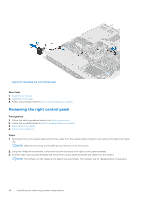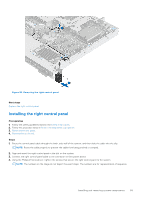Dell PowerEdge R350 EMC Installation and Service Manual - Page 84
Restoring the system using Easy Restore, Manually update the Service Tag, Trusted Platform Module,
 |
View all Dell PowerEdge R350 manuals
Add to My Manuals
Save this manual to your list of manuals |
Page 84 highlights
Restoring the system using Easy Restore The Easy Restore feature enables you to restore your service tag, license, UEFI configuration, and the system configuration data after replacing the system board. All data is backed up in a backup flash device automatically. If BIOS detects a new system board, and the service tag in the backup flash device, BIOS prompts the user to restore the backup information. About this task Below is a list of options/steps available: ● Restore the service tag, license, and diagnostics information, press Y ● Navigate to the Lifecycle Controller based restore options, press N ● Restore data from a previously created Hardware Server Profile, press F10 NOTE: When the restore process is complete, BIOS prompts to restore the system configuration data. ● Restore data from a previously created Hardware Server Profile, press F10 ● To restore the system configuration data, press Y ● To use the default configuration settings, press N ● NOTE: After the restore process is complete, system reboots. Manually update the Service Tag After replacing a system board, if Easy Restore fails, follow this process to manually enter the Service Tag, using System Setup. About this task If you know the system service tag, use the System Setup menu to enter the service tag. Steps 1. Power on the system. 2. To enter the System Setup, press F2. 3. Click Service Tag Settings. 4. Enter the service tag. NOTE: You can enter the service tag only when the Service Tag field is empty. Ensure that you enter the correct service tag. Once the service tag is entered, it cannot be updated or changed. 5. Click OK. Trusted Platform Module This is a service technician replaceable part only. Upgrading the Trusted Platform Module Removing the TPM Prerequisites NOTE: ● Ensure the operating system is compatible with the TPM version you are installing. ● Ensure that you download and install the latest BIOS firmware on your system. ● Ensure that the BIOS is configured to enable UEFI boot mode. 84 Installing and removing system components