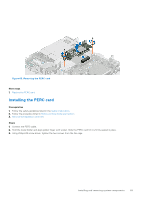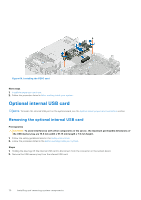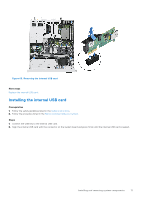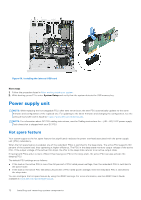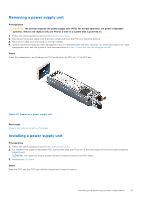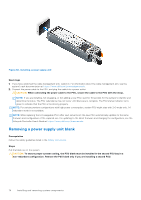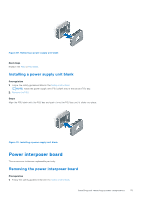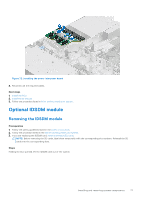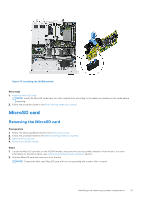Dell PowerEdge R350 EMC Installation and Service Manual - Page 74
Removing a power supply unit blank, Installing a power supply unit
 |
View all Dell PowerEdge R350 manuals
Add to My Manuals
Save this manual to your list of manuals |
Page 74 highlights
Figure 68. Installing a power supply unit Next steps 1. If you have unlatched the cable management arm, relatch it. For information about the cable management arm, see the system's rack documentation at https://www.dell.com/poweredgemanuals. 2. Connect the power cable to the PSU, and plug the cable into a power outlet. CAUTION: When connecting the power cable to the PSU, secure the cable to the PSU with the strap. NOTE: If you are installing, hot swapping, or hot adding a new PSU, wait for 15 seconds for the system to identify and determine its status. The PSU redundancy may not occur until discovery is complete. The PSU status indicator turns green to indicate that the PSU is functioning properly. NOTE: For certain premium configurations with high power consumption, system PSU might stay with 2+0 mode only, 1+1 redundant mode is not available. NOTE: While replacing the hot swappable PSU, after next server boot; the new PSU automatically updates to the same firmware and configuration of the replaced one. For updating to the latest firmware and changing the configuration, see the Lifecycle Controller User's Guide at https://www.dell.com/idracmanuals. Removing a power supply unit blank Prerequisites Follow the safety guidelines listed in the Safety instructions. Steps Pull the blank out of the system. CAUTION: To ensure proper system cooling, the PSU blank must be installed in the second PSU bay in a non-redundant configuration. Remove the PSU blank only if you are installing a second PSU. 74 Installing and removing system components