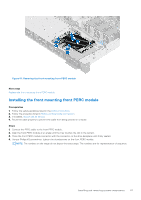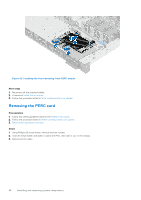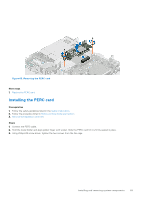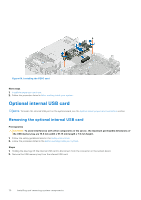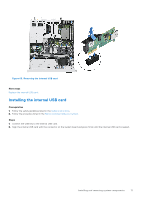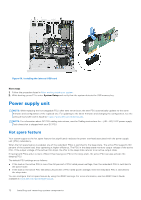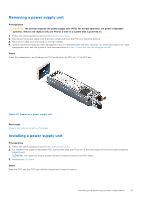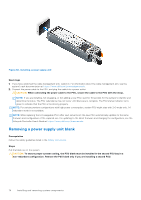Dell PowerEdge R350 EMC Installation and Service Manual - Page 69
Installing the PERC card, Removing the PERC card
 |
View all Dell PowerEdge R350 manuals
Add to My Manuals
Save this manual to your list of manuals |
Page 69 highlights
Figure 63. Removing the PERC card Next steps 1. Replace the PERC card. Installing the PERC card Prerequisites 1. Follow the safety guidelines listed in the Safety instructions. 2. Follow the procedure listed in Before working inside your system. 3. Remove the expansion card riser. Steps 1. Connect the PERC cable. 2. Hold the metal holder and align golden finger with socket. Slide the PERC card till it is firmly seated in place. 3. Using Phillips #2 screw driver, tighten the two screws from the fan cage. Installing and removing system components 69

Figure 63. Removing the PERC card
Next steps
1.
Replace the PERC card
.
Installing the PERC card
Prerequisites
1.
Follow the safety guidelines listed in the
Safety instructions
.
2.
Follow the procedure listed in
Before working inside your system
.
3.
Remove the expansion card riser
.
Steps
1.
Connect the PERC cable.
2.
Hold the metal holder and align golden finger with socket. Slide the PERC card till it is firmly seated in place.
3.
Using Phillips #2 screw driver, tighten the two screws from the fan cage.
Installing and removing system components
69