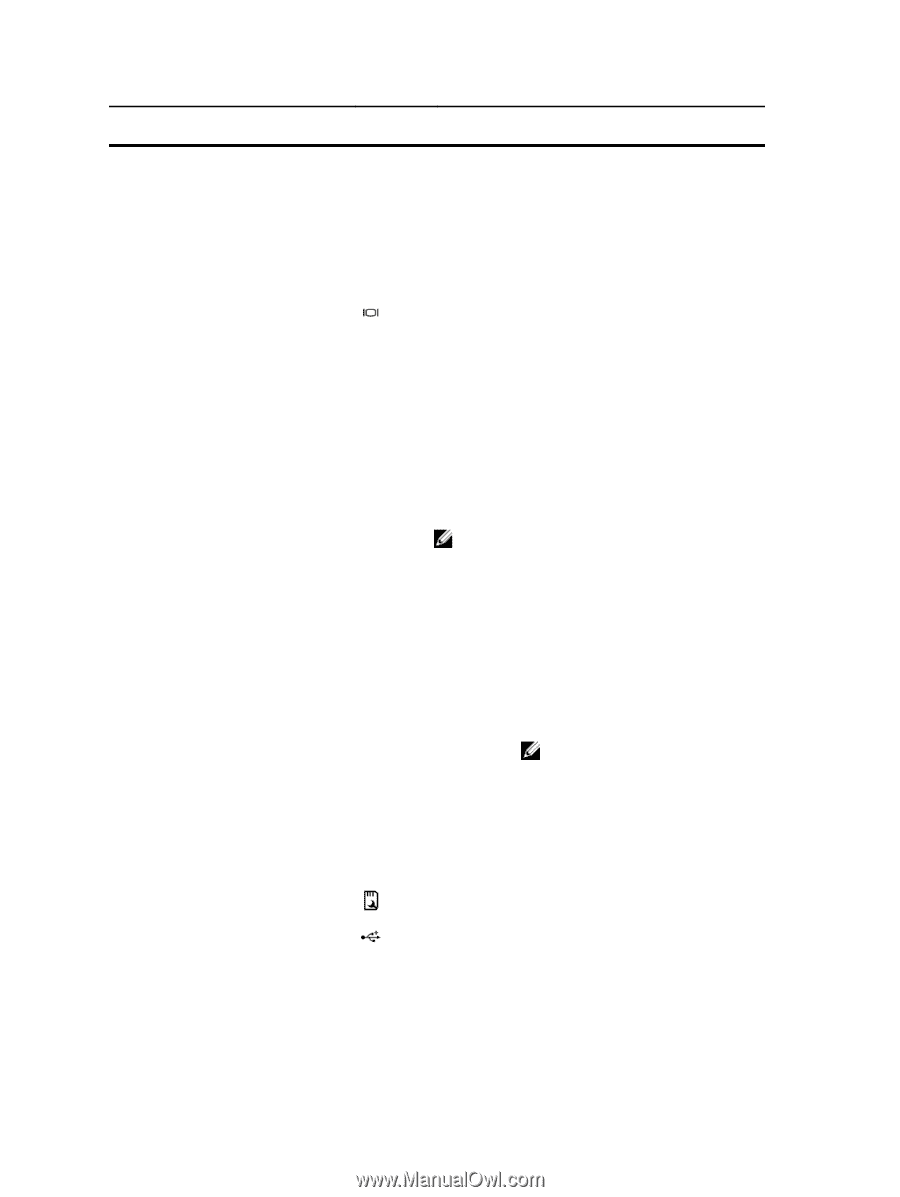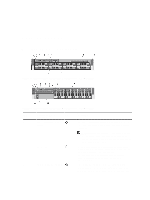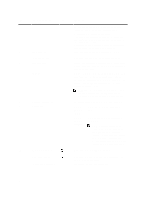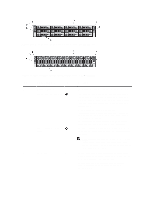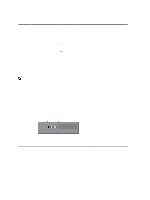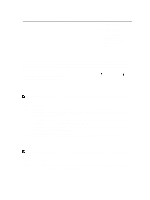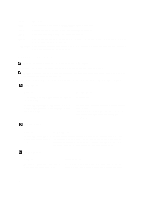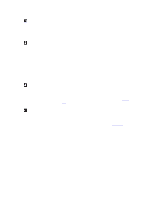Dell PowerEdge R720 Owner's Manual - Page 10
only PCIe SSDs. Hard-drive bay 3, PowerEdge Express Flash devices - setup
 |
View all Dell PowerEdge R720 manuals
Add to My Manuals
Save this manual to your list of manuals |
Page 10 highlights
Item Indicator, Button, or Icon Description Connector the front and the system status indicator on the back flashes until one of the buttons is pressed again. Press to toggle the system ID on and off. If the system stops responding during POST, press and hold the system ID button for more than five seconds to enter BIOS progress mode. To reset iDRAC (if not disabled in F2 iDRAC setup) press and hold the button for more than 15 seconds. 4 Video connector Allows you to connect a VGA display to the system. 5 LCD menu buttons 6 Information tag 7 LCD panel 8 Optical drive (optional) 9 Hard drives Allows you to navigate the control panel LCD menu. A slide-out label panel which allows you to record system information such as Service Tag, NIC, MAC address and so on as per your need. Displays system ID, status information, and system error messages. The LCD lights blue during normal system operation. The LCD lights amber when the system needs attention, and the LCD panel displays an error code followed by descriptive text. NOTE: If the system is connected to a power source and an error is detected, the LCD lights amber regardless of whether the system is turned on or off. One optional SATA DVD-ROM drive or DVD+/-RW drive. 3.5 inch hard drive systems 2.5 inch hard drive systems Up to eight 3.5 inch hot-swappable drives. Up to sixteen 2.5 inch hot-swappable hard drives. NOTE: In systems supporting Dell PowerEdge Express Flash devices (PCIe SSDs), hard-drive slots 0 through 3 in hard-drive bay 2 support only PCIe SSDs. Hard-drive bay 3 does not support any hard drives and is installed with a hard-drive blank. 10 vFlash media card slot Allows you to insert a vFlash media card. 11 USB connectors (2) 12 Tape drive slot (optional) Allows you to connect USB devices to the system. The ports are USB 2.0-compliant. One optional 3.5 inch tape backup unit. 10