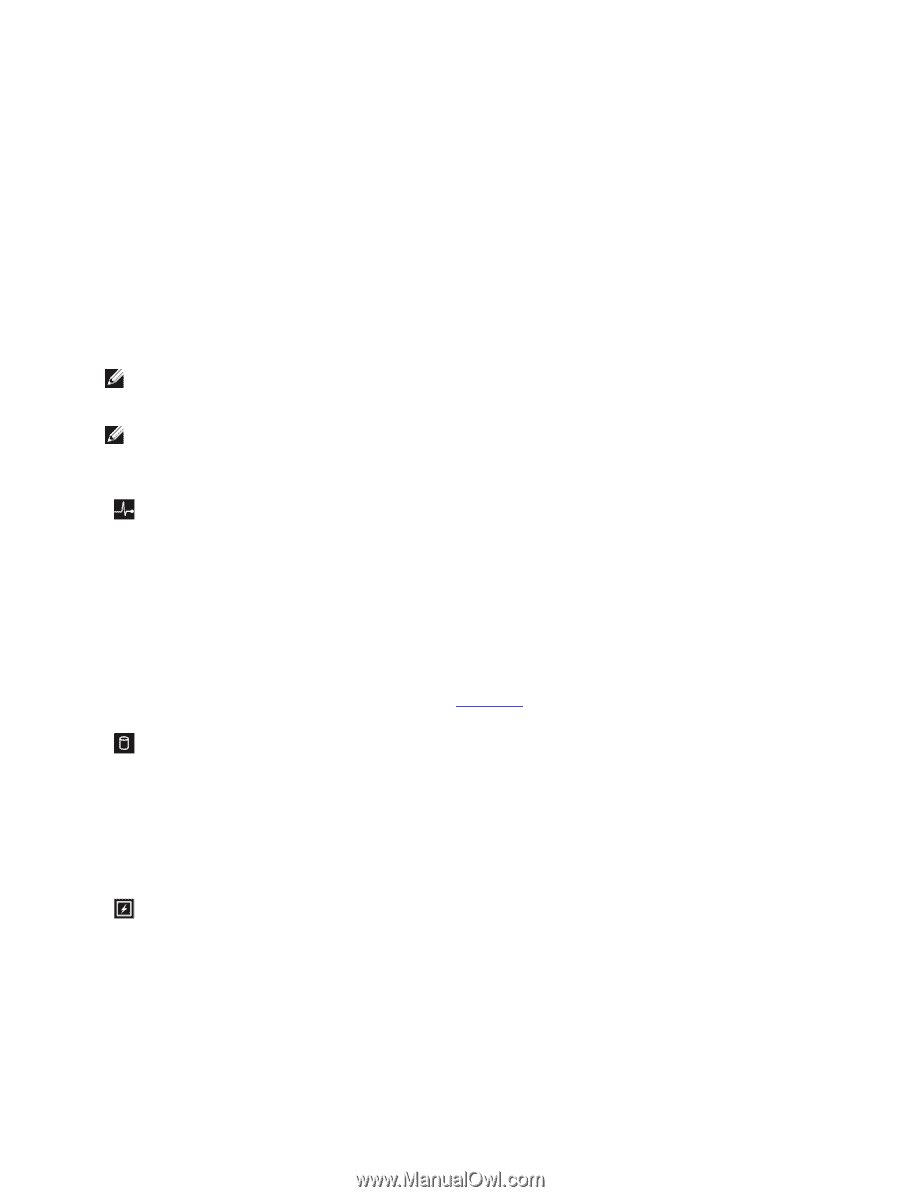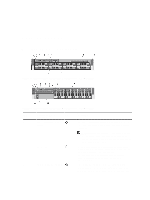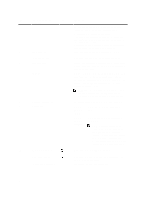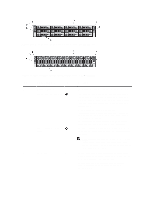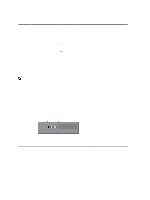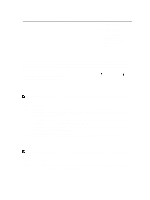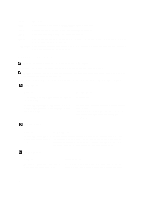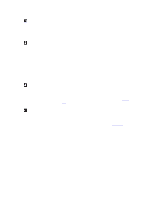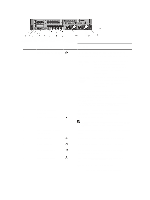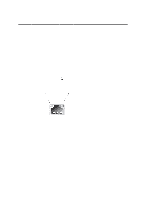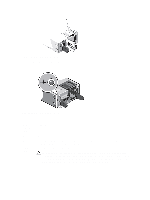Dell PowerEdge R720 Owner's Manual - Page 14
Diagnostic Indicators, User String - poweredge r720xd
 |
View all Dell PowerEdge R720 manuals
Add to My Manuals
Save this manual to your list of manuals |
Page 14 highlights
Option Description MAC Displays the MAC addresses for iDRAC, iSCSI, or Network devices. Name Displays the name of the Host, Model, or User String for the system Number Displays the Asset tag or the Service tag for the system. Power Displays the power output of the system in BTU/hr or Watts. The display format can be configured in the Set home submenu of the Setup menu. Temperature Displays the temperature of the system in Celsius or Fahrenheit. The display format can be configured in the Set home submenu of the Setup menu. Diagnostic Indicators NOTE: The diagnostic indicators are present only on PowerEdge R720xd. The diagnostic indicators on the system front panel display error status during system startup. NOTE: No diagnostic indicators are lit when the system is switched off. To start the system, plug it into a working power source and press the power button. The following section describes system conditions and possible corrective actions associated with these indicators: Health indicator Condition If the system is on, and in good health, the indicator lights solid blue. The indicator blinks amber if the system is on or in standby, and any error exists (for example, a failed fan or hard drive) Corrective Action None required. See the System Event Log or system messages for the specific issue. Invalid memory configurations can cause the system to halt at startup without any video output. See Getting Help. Hard-drive indicator Condition The indicator blinks amber if a hard drive experiences an error. Corrective Action See the System Event Log to determine the hard drive that has an error. Run the appropriate Online Diagnostics test. Restart system and run embedded diagnostics (ePSA). If the hard drives are configured in a RAID array, restart the system and enter the host adapter configuration utility program. Electrical indicator Condition The indicator blinks amber if the system experiences an electrical error (for Corrective Action See the System Event Log or system messages for the specific issue. If it is due to a problem with the power supply, check the 14