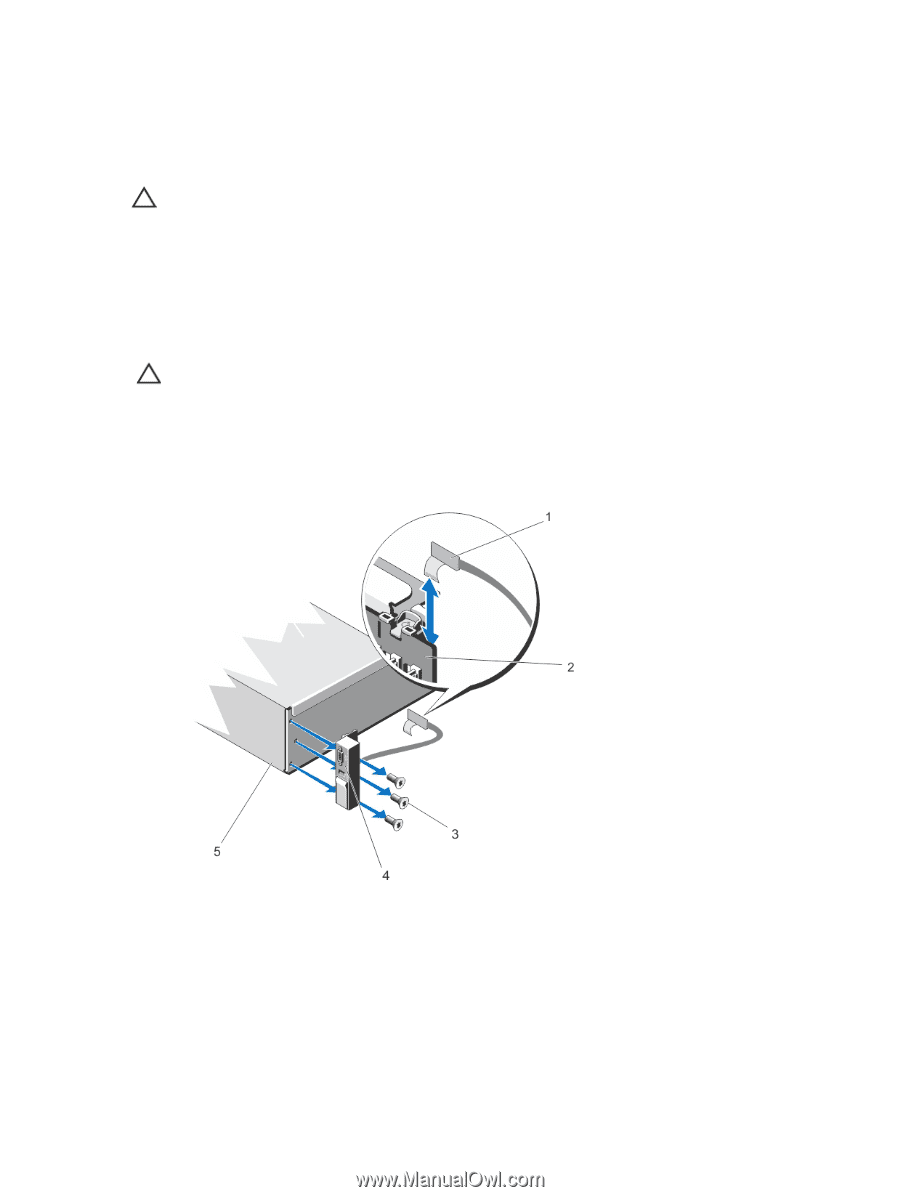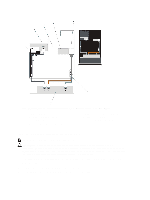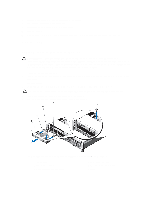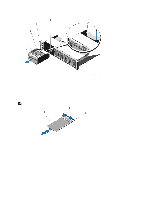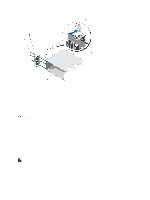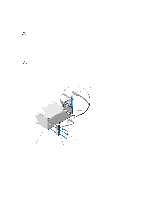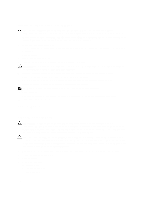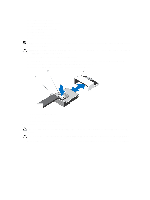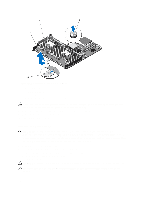Dell PowerEdge R720 Owner's Manual - Page 113
Removing The I/O Panel (PowerEdge R720xd)
 |
View all Dell PowerEdge R720 manuals
Add to My Manuals
Save this manual to your list of manuals |
Page 113 highlights
11. If applicable, install the front bezel. Removing The I/O Panel (PowerEdge R720xd) CAUTION: Many repairs may only be done by a certified service technician. You should only perform troubleshooting and simple repairs as authorized in your product documentation, or as directed by the online or telephone service and support team. Damage due to servicing that is not authorized by Dell is not covered by your warranty. Read and follow the safety instructions that came with the product. 1. If installed, remove the front bezel. 2. Turn off the system, including any attached peripherals, and disconnect the system from the electrical outlet and peripherals. 3. Open the system. CAUTION: To prevent damage to the I/O cable, you must release the locking tab before removing or installing the I/O cable from the connector on the hard-drive backplane. 4. Rotate the locking tab on the I/O cable connector clockwise 90 degrees to release the lock. 5. Disconnect the I/O cable from the backplane. 6. Remove the three Torx screws securing the I/O panel to the chassis. 7. Pull out the I/O panel cable through the channel on the chassis. Figure 72. Removing and Installing the I/O Panel -PowerEdge R720xd 1. I/O panel cable 2. hard-drive backplane 3. Torx screws (3) 4. I/O panel 5. chassis 113