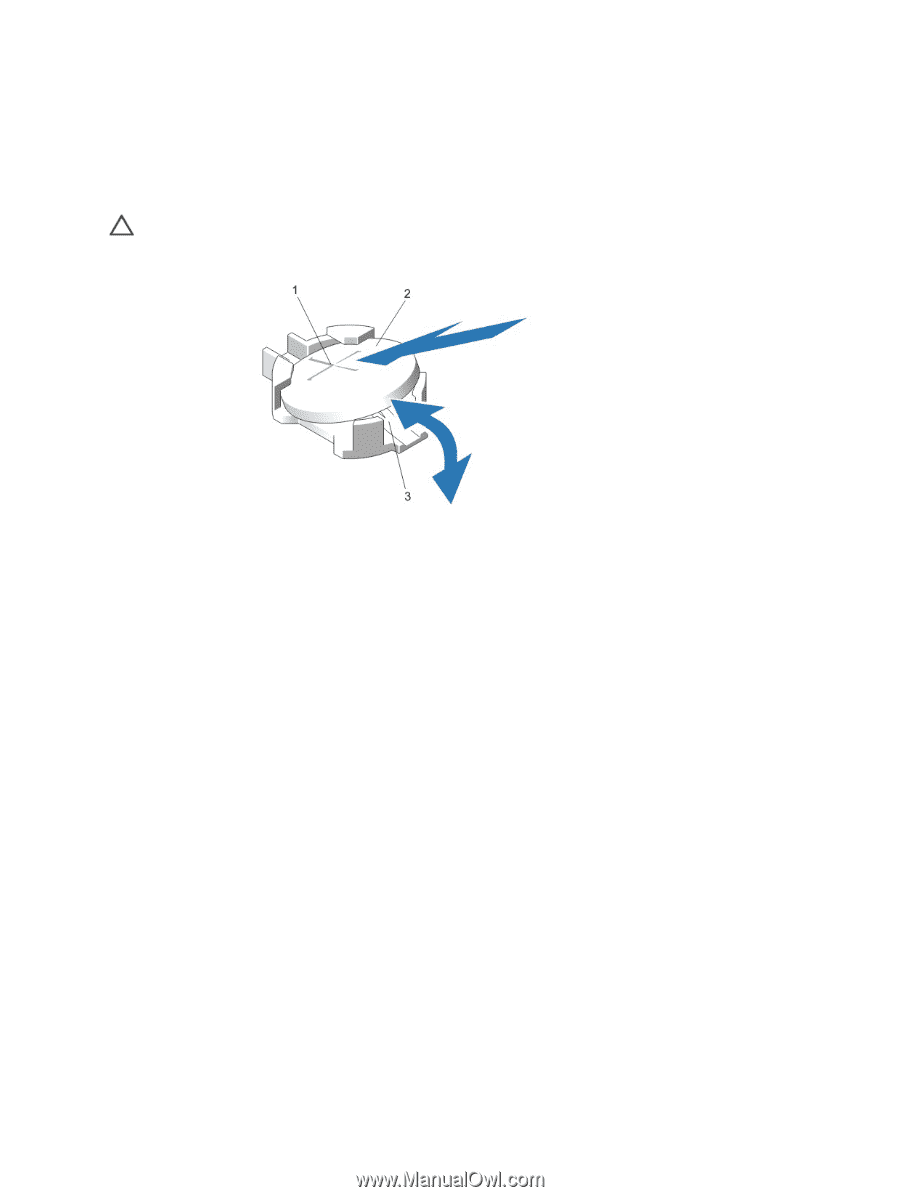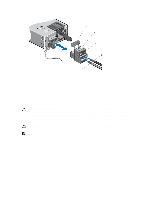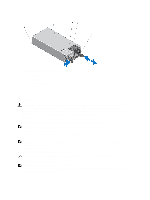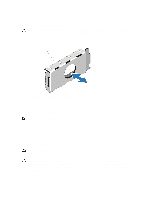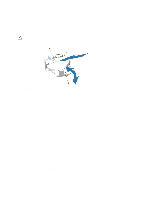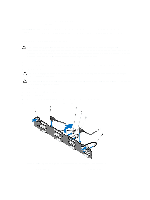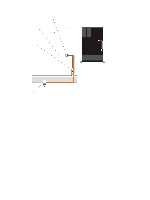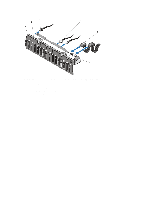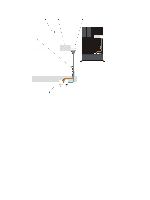Dell PowerEdge R720 Owner's Manual - Page 92
Hard-Drive Backplane
 |
View all Dell PowerEdge R720 manuals
Add to My Manuals
Save this manual to your list of manuals |
Page 92 highlights
1. Turn off the system, including any attached peripherals, and disconnect the system from the electrical outlet and peripherals. 2. Open the system. 3. Remove the cooling shroud. 4. Locate the battery socket. CAUTION: To avoid damage to the battery connector, you must firmly support the connector while installing or removing a battery. 5. To remove the battery, support the battery connector by pressing down firmly on the positive side of the connector. Figure 52. Replacing the System Battery 1. positive side of battery connector 2. system battery 3. negative side of battery connector 6. Lift the battery out of the securing tabs at the negative side of the connector. 7. To install a new system battery, support the battery connector by pressing down firmly on the positive side of the connector. 8. Hold the battery with the "+" facing up and slide it under the securing tabs at the positive side of the connector. 9. Press the battery straight down into the connector until it snaps into place. 10. Install the cooling shroud. 11. Close the system. 12. Reconnect the system to the electrical outlet and turn the system on, including any attached peripherals 13. Enter the System Setup to confirm that the battery is operating properly. 14. Enter the correct time and date in the System Setup Time and Date fields. 15. Exit the System Setup. Hard-Drive Backplane Depending on your system configuration: PowerEdge R720 supports 2.5 inch (x16) SAS/SATA backplane or dual 2.5 inch (x8) SAS/SATA backplanes or 2.5 inch (x8) SAS/SATA backplane and 2.5 inch (x4) Dell PowerEdge Express Flash (PCIe SSD) backplane or 92