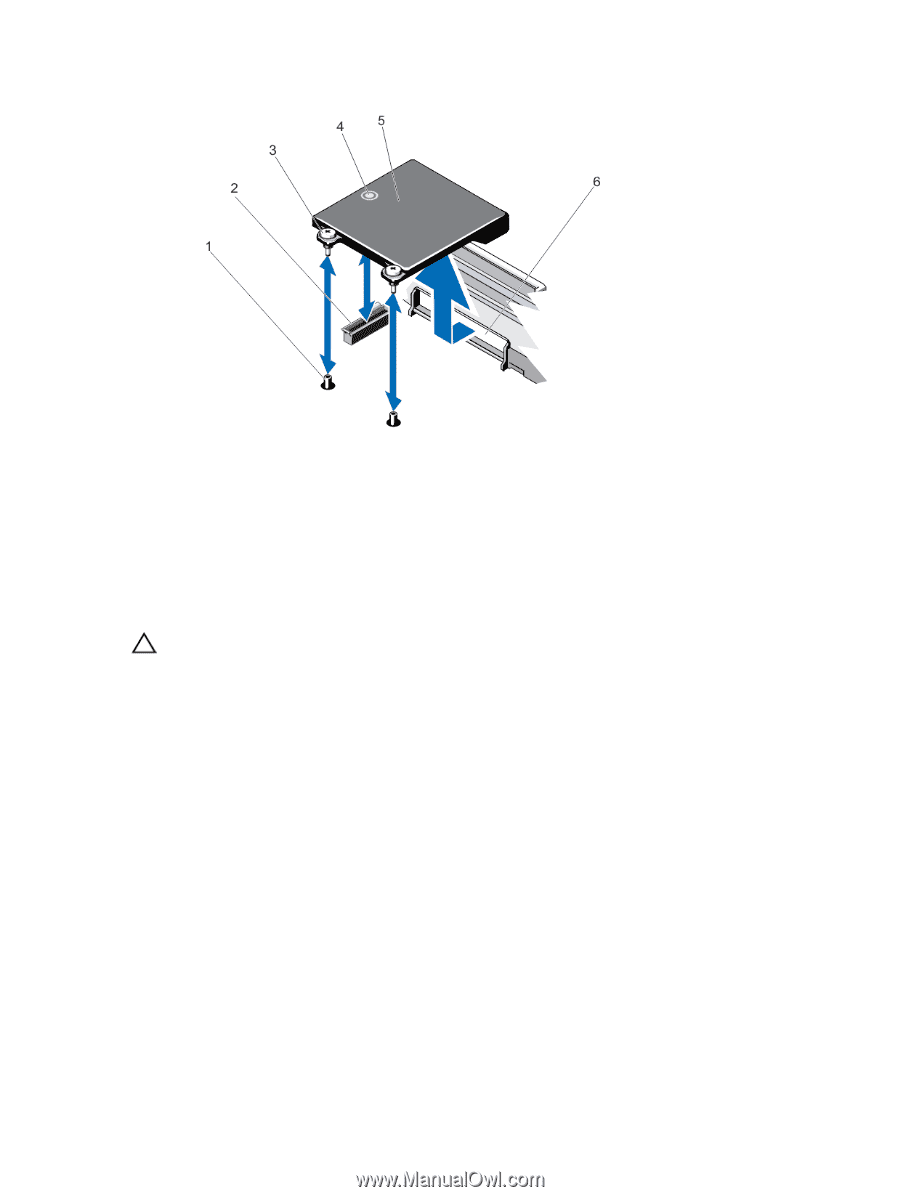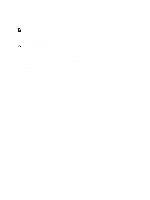Dell PowerEdge R720 Owner's Manual - Page 79
Installing The Network Daughter Card, Processors
 |
View all Dell PowerEdge R720 manuals
Add to My Manuals
Save this manual to your list of manuals |
Page 79 highlights
Figure 43. Removing and Installing the Network Daughter Card 1. captive screw sockets (2) 2. connector on the system board 3. captive screws (2) 4. touch point 5. network daughter card 6. back panel slot for RJ-45 connectors Installing The Network Daughter Card CAUTION: Many repairs may only be done by a certified service technician. You should only perform troubleshooting and simple repairs as authorized in your product documentation, or as directed by the online or telephone service and support team. Damage due to servicing that is not authorized by Dell is not covered by your warranty. Read and follow the safety instructions that came with the product. 1. Angle the card so that the RJ-45 connectors fit through the slot in the back panel. 2. Align the captive screws at back-end of the card with the captive screw sockets on the system board. 3. Press the touch point on the card until the card connector is firmly seated on the system board connector. 4. Using a #2 Phillips screwdriver, tighten the two captive screws to secure the network daughter card to the system board. 5. If applicable, install the expansion card(s) in the expansion-card riser 2. 6. Close the system. 7. Reconnect the system to its electrical outlet and turn the system on, including any attached peripherals. Processors Use the following procedure when: • Installing an additional processor • Replacing a processor 79